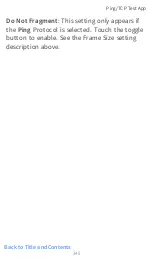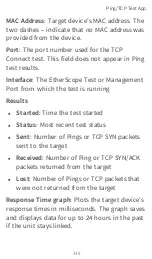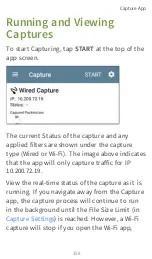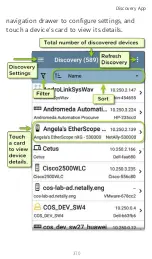Port
: Specify a port number to capture only
traffic from that UDP or TCP port. For example,
select port 80 to capture HTTP traffic only.
NOT
: Touch the toggle to enable this setting,
which directs the EtherScope NOT to capture
the values you have entered in the filters above.
For example, if you have set up a filter to
capture traffic to and from IP 10.250.0.70 on
Port 80 and you enable NOT, all traffic will be
captured
except
traffic to and from 10.250.0.70
on port 80.
Wi-Fi Filters
Channel
: Tap the channel button to set the
channel on which packets will be captured.
Channel Width
: This setting appears if you have
selected a Channel number in the 5-GHz band
(above channel 14). Tap to select a 20, 40, or 80
MHz width.
BSSID/MAC
: Enter a BSSID to capture only
packets going to or from the target device.
Control, Data, and Management Frames and
Beacons
: All frame types are captured by
Capture App
356
Summary of Contents for ETHERSCOPE nXG
Page 20: ...Select Contents to view the list of chapters and choose a section to read Introduction 20...
Page 34: ...Home Screen Home and Android Interface 34...
Page 189: ...received either via Discovery Protocol advert isements or SNMP AutoTest App and Profiles 189...
Page 341: ...Ping TCP Test App 341...
Page 372: ...the screen to search discovered devices Discovery App 372...
Page 381: ...Back to Title and Contents See the Link Live chapter for more information Discovery App 381...
Page 413: ...Discovery App 413...
Page 420: ...Network Servers Network servers include NetBIOS DHCP and DNS servers Discovery App 420...
Page 423: ...Discovery App 423...
Page 432: ...Back to Title and Contents Discovery App 432...
Page 500: ...Touching Locate opens the RF and Traffic Statistics screen Wi Fi Analysis App 500...
Page 602: ...AirMapper App 602...
Page 684: ...Back to Title and Contents Link Live Cloud Service 684...