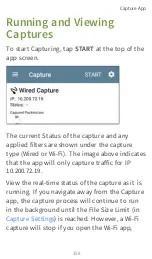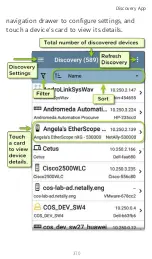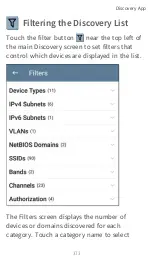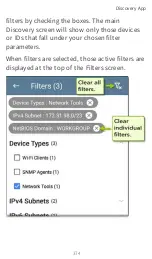Captures are saved as .pcap files. Touch any of
the fields in the dialog to enter changes.
File Name:
Capture files are automatically
named using the date and time. Touch this
field to enter a custom name.
Save to
: By default, capture files are saved in
the
Downloads
folder in the EtherScope file
system, but you can also save them to a Micro
SD card or USB storage device or chose a
different folder by touching the
Save to
field.
See also
Save to Link-Live
: You can also upload capture
files to
and then download them for
analysis on a PC. Capture (.pcap) files appear on
the Uploaded Files
page in Link-Live.
Comment
: This comment will be attached to
your capture file when it is uploaded to Link-
Live.
Job Comment
: This is the persistent
that uploads to Link-Live with all test
results and files, until you change it. Changing
the Job Comment here will change it
throughout your unit.
Capture App
363
Summary of Contents for ETHERSCOPE nXG
Page 20: ...Select Contents to view the list of chapters and choose a section to read Introduction 20...
Page 34: ...Home Screen Home and Android Interface 34...
Page 189: ...received either via Discovery Protocol advert isements or SNMP AutoTest App and Profiles 189...
Page 341: ...Ping TCP Test App 341...
Page 372: ...the screen to search discovered devices Discovery App 372...
Page 381: ...Back to Title and Contents See the Link Live chapter for more information Discovery App 381...
Page 413: ...Discovery App 413...
Page 420: ...Network Servers Network servers include NetBIOS DHCP and DNS servers Discovery App 420...
Page 423: ...Discovery App 423...
Page 432: ...Back to Title and Contents Discovery App 432...
Page 500: ...Touching Locate opens the RF and Traffic Statistics screen Wi Fi Analysis App 500...
Page 602: ...AirMapper App 602...
Page 684: ...Back to Title and Contents Link Live Cloud Service 684...