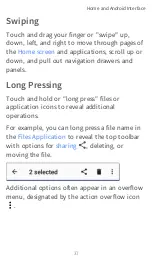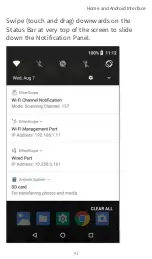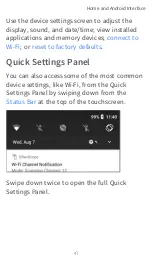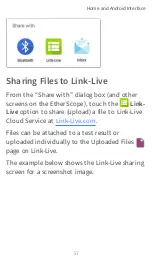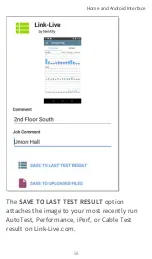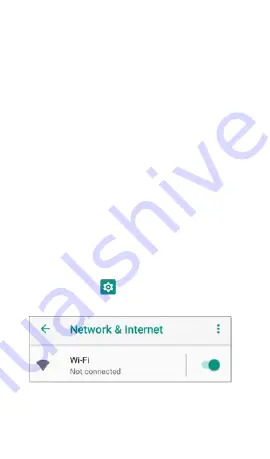
Connecting to Wi-Fi
To access the internet via Wi-Fi, set up the
Android device Wi-Fi connection. The
connects via the main
Android Wi-Fi function.
NOTE: While
connect
to Wi-Fi networks for testing, those Wi-Fi
Test Port connections do not perform the
functions of the main device Wi-Fi access.
To connect your EtherScope to a Wi-Fi
network, access the Android Wi-Fi Device
Settings using either method below:
l
Open the device Wi-Fi settings from the
main
screen by touching the
Settings icon
and selecting
Network &
Internet > Wi-Fi
.
l
Open device Wi-Fi settings from the
by dragging down the top
Home and Android Interface
51
Summary of Contents for ETHERSCOPE nXG
Page 20: ...Select Contents to view the list of chapters and choose a section to read Introduction 20...
Page 34: ...Home Screen Home and Android Interface 34...
Page 189: ...received either via Discovery Protocol advert isements or SNMP AutoTest App and Profiles 189...
Page 341: ...Ping TCP Test App 341...
Page 372: ...the screen to search discovered devices Discovery App 372...
Page 381: ...Back to Title and Contents See the Link Live chapter for more information Discovery App 381...
Page 413: ...Discovery App 413...
Page 420: ...Network Servers Network servers include NetBIOS DHCP and DNS servers Discovery App 420...
Page 423: ...Discovery App 423...
Page 432: ...Back to Title and Contents Discovery App 432...
Page 500: ...Touching Locate opens the RF and Traffic Statistics screen Wi Fi Analysis App 500...
Page 602: ...AirMapper App 602...
Page 684: ...Back to Title and Contents Link Live Cloud Service 684...