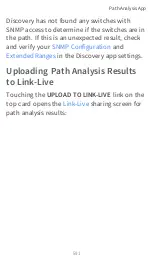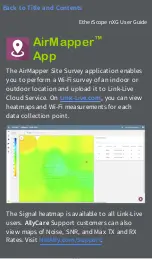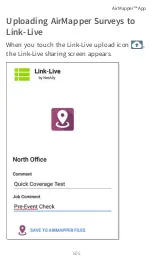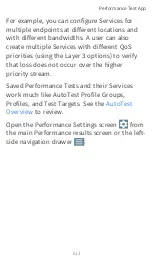Watch the Wi-Fi status icon
in the top
status bar to see the channels the EtherScope is
scanning in real time.
NOTE: To adjust the
Dwell Time
, meaning
the amount of time the EtherScope lingers
on each channel gathering data, open the
> Wi-Fi Bands and
Channels
, accessed from the left-side nav-
igation drawer. For the best AirMapper
results, we recommend setting a
Dwell Time
of
250 ms
or greater.
When you finish adding data points, or if you
want to pause, touch
STOP
.
Touch
RESUME
to add more data points.
Touch the Link-Live upload icon
to send
your survey results to Link-Live's AirMapper
page.
AirMapper™ App
604
Summary of Contents for ETHERSCOPE nXG
Page 20: ...Select Contents to view the list of chapters and choose a section to read Introduction 20...
Page 34: ...Home Screen Home and Android Interface 34...
Page 189: ...received either via Discovery Protocol advert isements or SNMP AutoTest App and Profiles 189...
Page 341: ...Ping TCP Test App 341...
Page 372: ...the screen to search discovered devices Discovery App 372...
Page 381: ...Back to Title and Contents See the Link Live chapter for more information Discovery App 381...
Page 413: ...Discovery App 413...
Page 420: ...Network Servers Network servers include NetBIOS DHCP and DNS servers Discovery App 420...
Page 423: ...Discovery App 423...
Page 432: ...Back to Title and Contents Discovery App 432...
Page 500: ...Touching Locate opens the RF and Traffic Statistics screen Wi Fi Analysis App 500...
Page 602: ...AirMapper App 602...
Page 684: ...Back to Title and Contents Link Live Cloud Service 684...