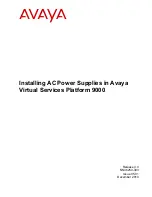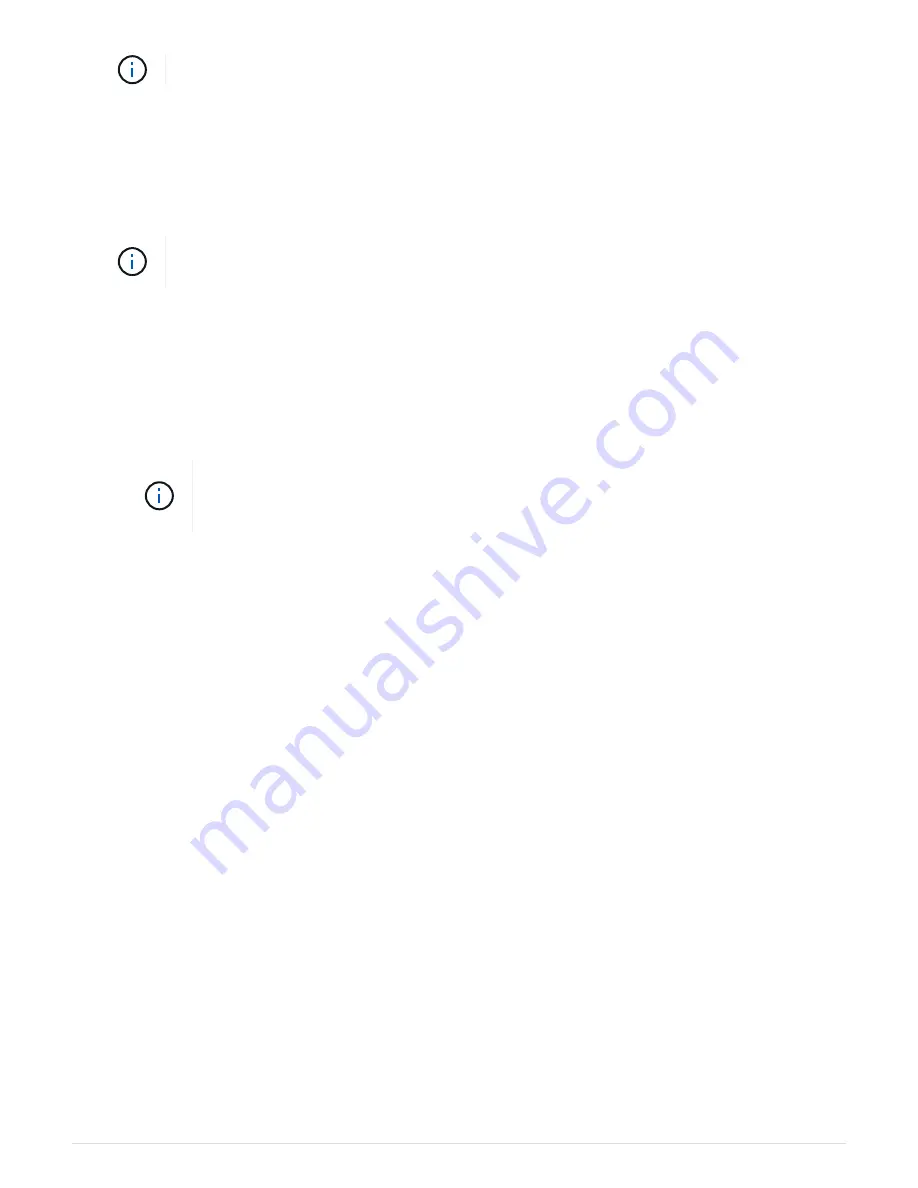
Do not completely insert the controller module in the chassis until instructed to do so.
2. Recable the console to the controller module, and then reconnect the management port.
3. Connect the power supplies to different power sources, and then turn them on.
4. With the cam handle in the open position, slide the controller module into the chassis and firmly push the
controller module in until it meets the midplane and is fully seated, and then close the cam handle until it
clicks into the locked position.
Do not use excessive force when sliding the controller module into the chassis; you might
damage the connectors.
The controller module begins to boot as soon as it is fully seated in the chassis.
5. Repeat the preceding steps to install the second controller into the new chassis.
6. Boot each node to Maintenance mode:
a. As each node starts the booting, press
Ctrl-C
to interrupt the boot process when you see the
message
Press Ctrl-C for Boot Menu
.
If you miss the prompt and the controller modules boot to ONTAP, enter
halt
, and then
at the LOADER prompt enter
boot_ontap
, press
Ctrl-C
when prompted, and then
repeat this step.
b. From the boot menu, select the option for Maintenance mode.
Complete the restoration and replacement process - AFF
A700 and FAS9000
Step 1: Verify and set the HA state of the chassis
You must verify the HA state of the chassis, and, if necessary, update the state to match
your system configuration.
Steps
1. In Maintenance mode, from either controller module, display the HA state of the local controller module and
chassis:
ha-config show
The HA state should be the same for all components.
2. If the displayed system state for the chassis does not match your system configuration:
a. Set the HA state for the chassis:
ha-config modify chassis
HA-state
The value for
HA-state
can be one of the following:
▪
ha
▪
mcc
▪
mcc-2n
12