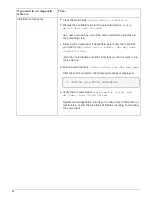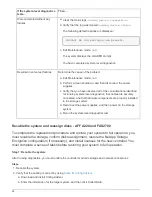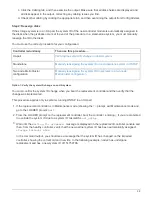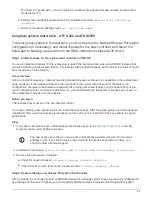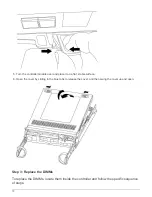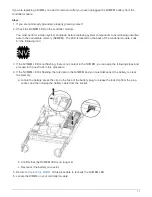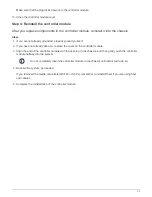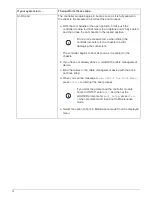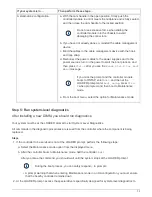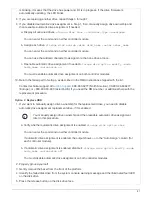functionality. You can skip this task on storage systems that do not have Storage or Volume Encryption
enabled.
Step
1. Restore Storage or Volume Encryption functionality by using the appropriate procedure in
Encryption overview with the CLI
2. Use one of the following procedures, depending on whether you are using onboard or external key
management:
◦
Restore onboard key management encryption keys
◦
Restore external key management encryption keys
Step 3: Verify LIFs and register the serial number
Before returning the
replacement
node to service, you should verify that the LIFs are on their home ports, and
register the serial number of the
replacement
node if AutoSupport is enabled, and reset automatic giveback.
Steps
1. Verify that the logical interfaces are reporting to their home server and ports:
network interface show
-is-home false
If any LIFs are listed as false, revert them to their home ports:
network interface revert
2. Register the system serial number with NetApp Support.
◦
If AutoSupport is enabled, send an AutoSupport message to register the serial number.
◦
If AutoSupport is not enabled, call
to register the serial number.
3. If automatic giveback was disabled, reenable it:
storage failover modify -node local -auto
-giveback true
Step 4: Switch back aggregates in a two-node MetroCluster configuration
After you have completed the FRU replacement in a two-node MetroCluster configuration, you can perform the
MetroCluster switchback operation. This returns the configuration to its normal operating state, with the sync-
source storage virtual machines (SVMs) on the formerly impaired site now active and serving data from the
local disk pools.
This task only applies to two-node MetroCluster configurations.
Steps
1. Verify that all nodes are in the
enabled
state:
metrocluster node show
66