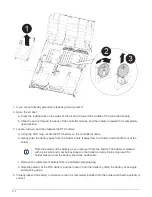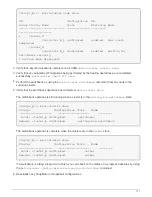Do not use excessive force when sliding the controller module into the chassis to avoid
damaging the connectors.
The controller module begins to boot as soon as it is fully seated in the chassis. Be prepared to
interrupt the boot process.
c. Fully seat the controller module in the chassis by rotating the locking latches upward, tilting them so
that they clear the locking pins, gently push the controller all the way in, and then lower the locking
latches into the locked position.
d. If you have not already done so, reinstall the cable management device.
e. Interrupt the normal boot process and boot to LOADER by pressing
Ctrl-C
.
If your system stops at the boot menu, select the option to boot to LOADER.
f. At the LOADER prompt, enter
bye
to reinitialize the PCIe cards and other components and let the
node reboot.
5. Return the node to normal operation by giving back its storage:
storage failover giveback
-ofnode
impaired_node_name
6. If automatic giveback was disabled, reenable it:
storage failover modify -node local -auto
-giveback true
Step 6: Restore the controller module to operation
To restore the controller, you must recable the system, give back the controller module,
and then reenable automatic giveback.
1. Recable the system, as needed.
If you removed the media converters (QSFPs or SFPs), remember to reinstall them if you are using fiber
optic cables.
2. Return the node to normal operation by giving back its storage:
storage failover giveback
-ofnode
impaired_node_name
3. If automatic giveback was disabled, reenable it:
storage failover modify -node local -auto
-giveback true
Step 7: Switch back aggregates in a two-node MetroCluster configuration
After you have completed the FRU replacement in a two-node MetroCluster
configuration, you can perform the MetroCluster switchback operation. This returns the
configuration to its normal operating state, with the sync-source storage virtual machines
(SVMs) on the formerly impaired site now active and serving data from the local disk
pools.
This task only applies to two-node MetroCluster configurations.
Steps
1. Verify that all nodes are in the
enabled
state:
metrocluster node show
105