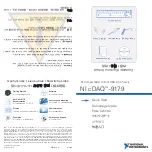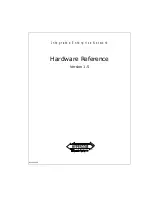Step 10: Install I/O modules
Steps
To install I/O modules, including the NVRAM/FlashCache modules from the old chassis,
follow the specific sequence of steps.
You must have the chassis installed so that you can install the I/O modules into the corresponding slots in the
new chassis.
1. After the replacement chassis is installed in the rack or cabinet, install the I/O modules into their
corresponding slots in the replacement chassis by gently sliding the I/O module into the slot until the
lettered and numbered I/O cam latch begins to engage, and then push the I/O cam latch all the way up to
lock the module in place.
2. Recable the I/O module, as needed.
3. Repeat the preceding step for the remaining I/O modules that you set aside.
If the old chassis has blank I/O panels, move them to the replacement chassis at this time.
Step 11: Install the power supplies
Steps
Installing the power supplies when replacing a chassis involves installing the power
supplies into the replacement chassis, and connecting to the power source.
1. Using both hands, support and align the edges of the power supply with the opening in the system chassis,
and then gently push the power supply into the chassis until it locks into place.
The power supplies are keyed and can only be installed one way.
Do not use excessive force when sliding the power supply into the system. You can damage
the connector.
2. Reconnect the power cable and secure it to the power supply using the power cable locking mechanism.
Only connect the power cable to the power supply. Do not connect the power cable to a
power source at this time.
3. Repeat the preceding steps for any remaining power supplies.
Step 12: Install the controller
Steps
After you install the controller module and any other components into the new chassis,
boot it to a state where you can run the interconnect diagnostic test.
1. Align the end of the controller module with the opening in the chassis, and then gently push the controller
module halfway into the system.
Do not completely insert the controller module in the chassis until instructed to do so.
656
Summary of Contents for AFF A700
Page 4: ...AFF and FAS System Documentation 1...
Page 208: ...3 Close the controller module cover and tighten the thumbscrew 205...
Page 248: ...2 Close the controller module cover and tighten the thumbscrew 245...
Page 308: ...Power supply Cam handle release latch Power and Fault LEDs Cam handle 305...
Page 381: ...Power supply Cam handle release latch Power and Fault LEDs Cam handle 378...
Page 437: ...1 Locate the DIMMs on your controller module 434...
Page 605: ...602...
Page 1117: ...3 Close the controller module cover and tighten the thumbscrew 1114...
Page 1157: ...2 Close the controller module cover and tighten the thumbscrew 1154...
Page 1228: ...Power supply Cam handle release latch Power and Fault LEDs Cam handle 1225...
Page 1300: ...Power supply Cam handle release latch Power and Fault LEDs Cam handle 1297...
Page 1462: ...Installing SuperRail to round hole four post rack 1459...
Page 1602: ...1599...
Page 1630: ...1627...
Page 1634: ...Orange ring on horizontal bracket Cable chain 1631...
Page 1645: ...Guide rail 1642...
Page 1669: ...Attention LED light on 1666...