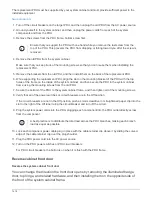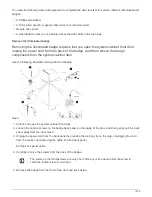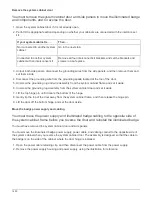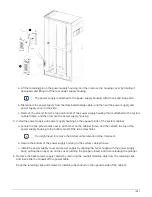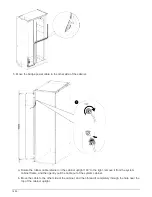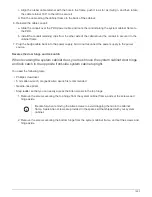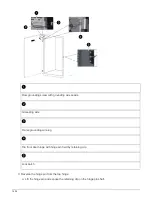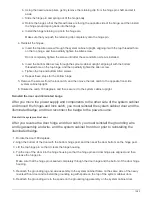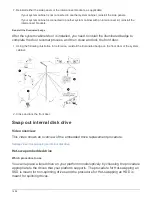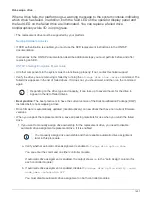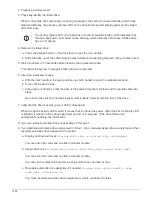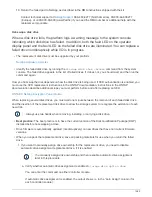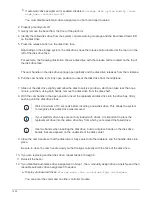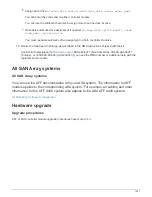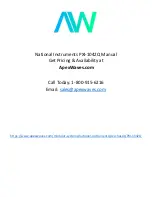NS224 shelves
Install and cable
Hot-add - NS224 shelves
You can hot-add an NS224 drive shelf after your HA pair meets certain requirements, and
after the preparation tasks applicable to your HA pair are completed.
Requirements for a hot-add
Your HA pair must meet certain requirements before hot-adding an NS224 drive shelf.
• Your platform model and version of ONTAP must support the NS224 shelf and drives you are hot-adding.
• You must have the correct number and type of cables to connect the shelf.
• Your HA pair must have enough available RoCE capable ports to support the number of shelves you are
hot-adding.
For each shelf you are hot-adding, you need a minimum of two RoCE capable ports on each controller.
These ports can be on board the controllers, on RoCE capable PCIe cards, a combination of both, or on
RoCE capable I/O modules, as supported by your platform model.
If your HA pair does not have enough available RoCE capable ports, and your platform model supports the
use of RoCE capable PCIe cards or I/O modules, you must have installed the additional cards or I/O
modules into the correct controller slots, as supported by your platform model.
Non-dedicated RoCE capable ports must be configured for storage use (not networking
use).
Prepare non-dedicated RoCE capable ports for a hot-add
• If you have an AFF A700 or ASA A700HA pair and you are hot-adding the initial NS224 drive shelf (no
NS224 drive shelf exists in your HA pair), you must have installed a core dump module (X9170A, NVMe
1TB SSD) in each controller to support core dumps (store core files).
Replace the caching module or add/replace a core dump module - AFF A700 and FAS9000
• Your HA pair must have less than the maximum number of shelves supported, by at least the number of
shelves you plan to hot-add.
You cannot have exceeded the maximum number of shelves supported by your HA pair after hot-adding
shelves.
1492
Summary of Contents for AFF A700
Page 4: ...AFF and FAS System Documentation 1...
Page 208: ...3 Close the controller module cover and tighten the thumbscrew 205...
Page 248: ...2 Close the controller module cover and tighten the thumbscrew 245...
Page 308: ...Power supply Cam handle release latch Power and Fault LEDs Cam handle 305...
Page 381: ...Power supply Cam handle release latch Power and Fault LEDs Cam handle 378...
Page 437: ...1 Locate the DIMMs on your controller module 434...
Page 605: ...602...
Page 1117: ...3 Close the controller module cover and tighten the thumbscrew 1114...
Page 1157: ...2 Close the controller module cover and tighten the thumbscrew 1154...
Page 1228: ...Power supply Cam handle release latch Power and Fault LEDs Cam handle 1225...
Page 1300: ...Power supply Cam handle release latch Power and Fault LEDs Cam handle 1297...
Page 1462: ...Installing SuperRail to round hole four post rack 1459...
Page 1602: ...1599...
Page 1630: ...1627...
Page 1634: ...Orange ring on horizontal bracket Cable chain 1631...
Page 1645: ...Guide rail 1642...
Page 1669: ...Attention LED light on 1666...