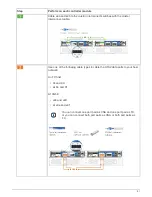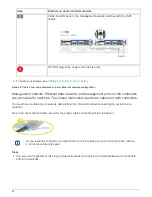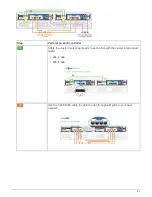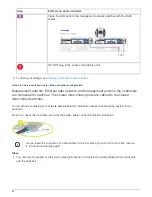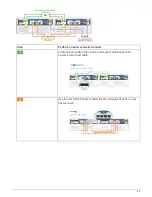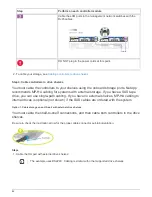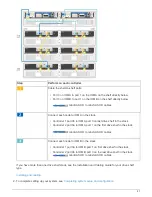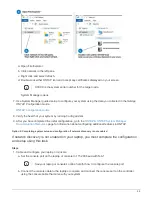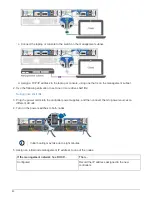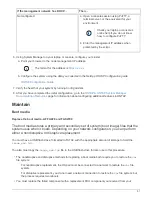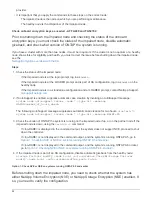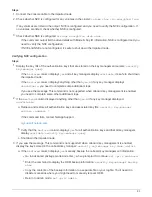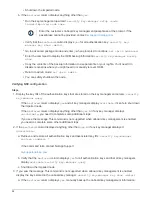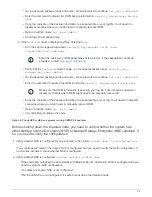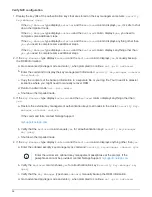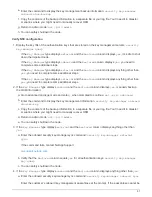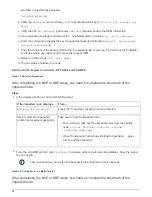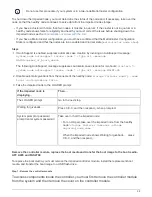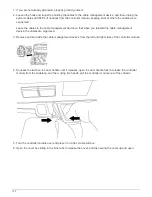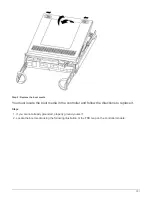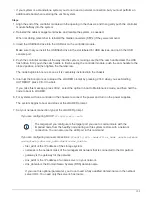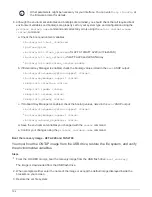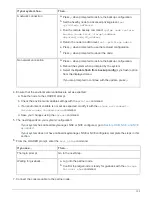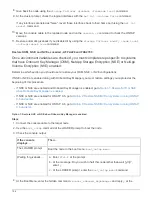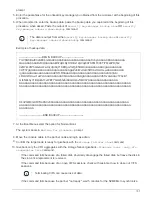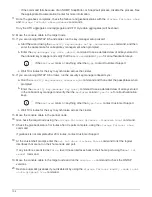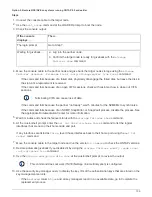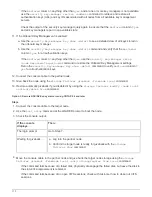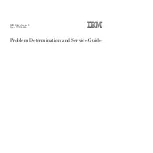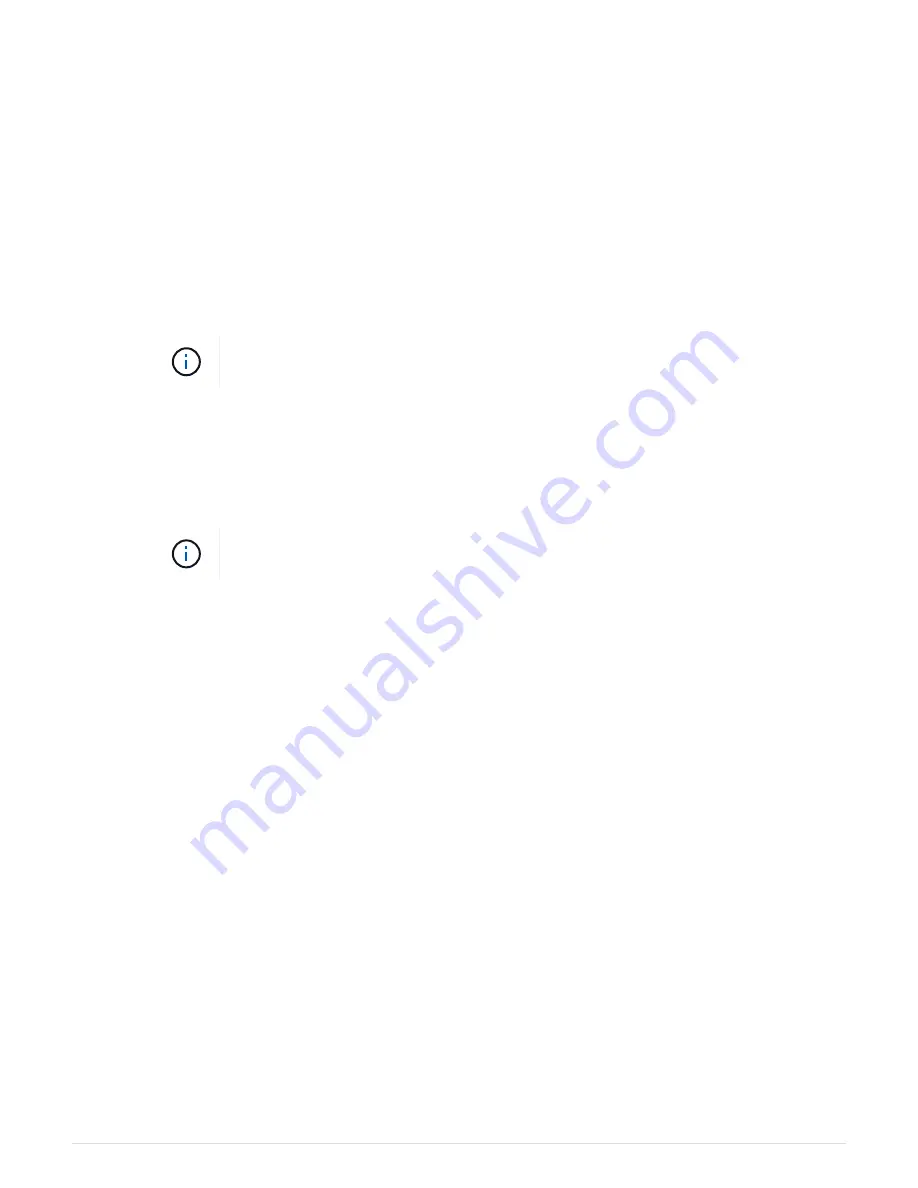
▪
Go to advanced privilege mode and enter
y
when prompted to continue:
set -priv advanced
▪
Enter the command to display the OKM backup information:
security key-manager backup
show
▪
Copy the contents of the backup information to a separate file or your log file. You’ll need it in
disaster scenarios where you might need to manually recover OKM.
▪
Return to admin mode:
set -priv admin
▪
Shut down the impaired node.
b. If the
Restored
column displays anything other than
yes
:
▪
Run the key-manager setup wizard:
security key-manager setup -node
target/impaired node name
Enter the customer’s OKM passphrase at the prompt. If the passphrase cannot be
provided, contact
▪
Verify that the
Restored
column shows
yes
for all authentication keys:
security key-
manager key show -detail
▪
Go to advanced privilege mode and enter
y
when prompted to continue:
set -priv advanced
▪
Enter the command to backup the OKM information:
security key-manager backup show
Make sure that OKM information is saved in your log file. This info will be needed in
disaster scenarios where OKM might need to be manually recovered.
▪
Copy the contents of the backup information to a separate file or your log. You’ll need it in disaster
scenarios where you might need to manually recover OKM.
▪
Return to admin mode:
set -priv admin
▪
You can safely shutdown the node.
Option 2: Check NVE or NSE on systems running ONTAP 9.6 and later
Before shutting down the impaired node, you need to verify whether the system has
either NetApp Volume Encryption (NVE) or NetApp Storage Encryption (NSE) enabled. If
so, you need to verify the configuration.
1. Verify whether NVE is configured for any volumes in the cluster:
volume show -is-encrypted true
If any volumes are listed in the output, NVE is configured and you need to verify the NVE configuration. If
no volumes are listed, check whether NSE is configured.
2. Verify whether NSE is configured:
storage encryption disk show
◦
If the command output list the drive details with Mode & Key ID information, NSE is configured and you
need to verify the NSE configuration.
◦
If no disks are shown, NSE is not configured.
◦
If NVE and NSE are not configured, it’s safe to shut down the impaired node.
95
Summary of Contents for AFF A700
Page 4: ...AFF and FAS System Documentation 1...
Page 208: ...3 Close the controller module cover and tighten the thumbscrew 205...
Page 248: ...2 Close the controller module cover and tighten the thumbscrew 245...
Page 308: ...Power supply Cam handle release latch Power and Fault LEDs Cam handle 305...
Page 381: ...Power supply Cam handle release latch Power and Fault LEDs Cam handle 378...
Page 437: ...1 Locate the DIMMs on your controller module 434...
Page 605: ...602...
Page 1117: ...3 Close the controller module cover and tighten the thumbscrew 1114...
Page 1157: ...2 Close the controller module cover and tighten the thumbscrew 1154...
Page 1228: ...Power supply Cam handle release latch Power and Fault LEDs Cam handle 1225...
Page 1300: ...Power supply Cam handle release latch Power and Fault LEDs Cam handle 1297...
Page 1462: ...Installing SuperRail to round hole four post rack 1459...
Page 1602: ...1599...
Page 1630: ...1627...
Page 1634: ...Orange ring on horizontal bracket Cable chain 1631...
Page 1645: ...Guide rail 1642...
Page 1669: ...Attention LED light on 1666...