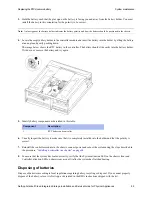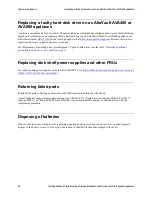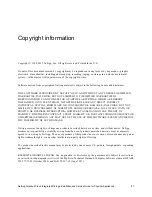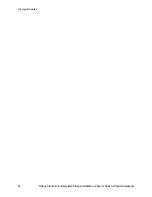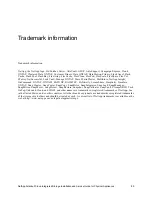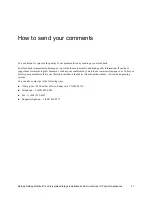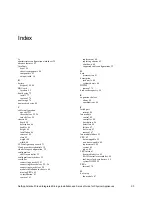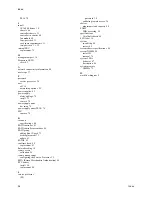NetApp AltaVault Cloud Integrated Storage Installation and Service Guide for Physical Appliances
79
Beta Draft
Replacing system DIMMs
System maintenance
Replacing system DIMMs
An AltaVault controller has eight 32G DIMMs, also known as system memory. The DIMMs encounter correctable and
uncorrectable errors during the normal operation of the system.
With a uncorrectable memory errors, the system reboots.
With correctable memory errors, the system does not reboot; the errors are recoverable and messages are
recorded in the log.
When a DIMM encounters an uncorrectable error, the AltaVault system reboots. An AutoSupport notification with the
reason for reboot is generated, alerting the user to the system reboot:
Example
DIMM1 encountered an uncorrectable error
The system continues to serve data. However, you should promptly replace the faulty DIMM.
Removing system DIMMs
System DIMMs are not hot-swappable FRUs. To remove a system DIMM from the AltaVault controller, shut down
the system and remove the controller module from the chassis. Replace the failed DIMM with a replacement DIMM
that is supported on your storage system.
Before you begin
Perform a clean system shutdown using the
reload halt
command.
Power down the system and disconnect power from it. For detailed instructions on performing a clean system
shutdown and disconnection power, see
“Shutting down controllers” on page 60
Remove the controller requires assistance from NetApp support.
To remove a system DIMM
1.
If
you
are not already grounded, properly
ground yourself
.
2.
Open the CPU cover in the AltaVault controller to access DIMMs 1, 2, 5, and 6.
Loosen the thumbscrew on the appropriate side panel and remove the side panel to access DIMMs 3, 4, 7, and 8;
left side panel for DIMMs 3 and 4, and right side panel for DIMMs 7 and 8.
Summary of Contents for AltaVault Cloud Integrated Storage 4.1
Page 2: ......