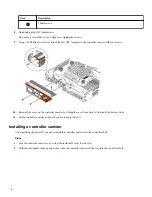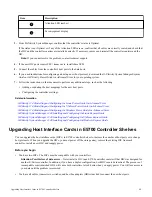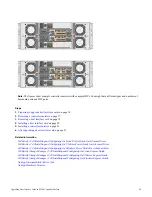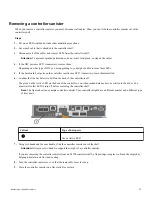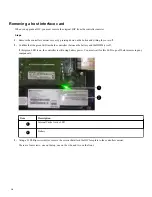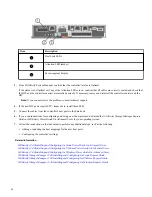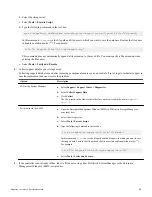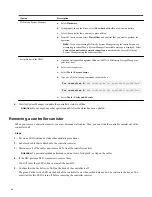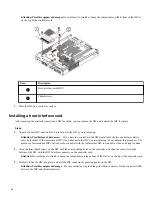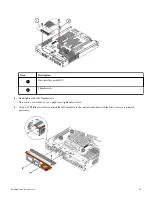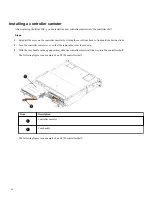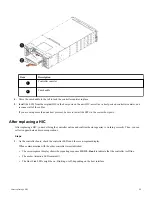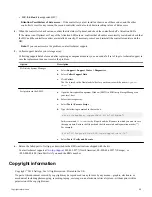Item
Description
1
Host Link LEDs
2
Attention LED (amber)
3
Seven-segment display
3. From SANtricity System Manager, confirm that the controller's status is Optimal.
If the status is not Optimal or if any of the Attention LEDs are on, confirm that all cables are correctly seated, and check that
the HIC and the controller canister are installed correctly. If necessary, remove and reinstall the controller canister and the
HIC.
Note:
If you cannot resolve the problem, contact technical support.
4. If the new HIC ports require SFP+ transceivers, install these SFPs.
5. Connect the cables from the controller's host ports to the data hosts.
6. If you need instructions for configuring and using a new host protocol, download the
SANtricity Storage Manager Express
Guide or SANtricity Power Guide for Advanced Users for your operating system.
7. Follow the instructions in that document to perform any additional steps, such as the following:
•
Adding or updating the host mappings for the new host ports.
•
Configuring the controller's settings.
Related information
SANtricity 11.40 Installing and Configuring for Linux Power Guide for Advanced Users
SANtricity 11.40 Installing and Configuring for VMware Power Guide for Advanced Users
SANtricity 11.40 Installing and Configuring for Windows Power Guide for Advanced Users
SANtricity Storage Manager 11.40 Installing and Configuring for Linux Express Guide
SANtricity Storage Manager 11.40 Installing and Configuring for VMware Express Guide
SANtricity Storage Manager 11.40 Installing and Configuring for Windows Express Guide
22