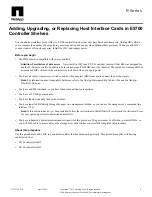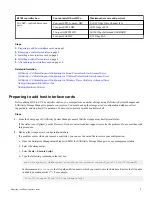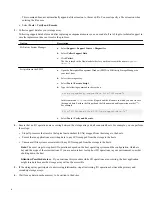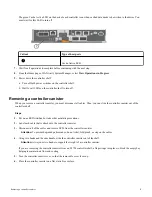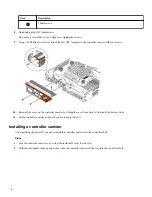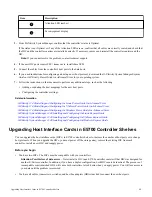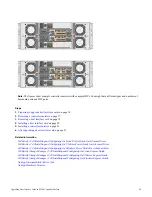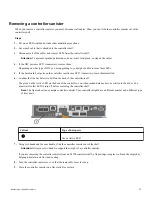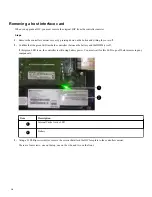E5700 controller has...
You can install these HICs...
Maximum data rate and protocol
Two SFP+ (optical) baseboard
ports
Four-port SFP+ (optical) HIC
8/16/32 Gbps Fibre Channel (FC)
Four-port SFP28 HIC
10/25 Gbps iSCSI
Two-port QSFP28 HIC
56/100 Gbps Infiniband (iSER/SRP)
Four-port SAS HIC
6/12 Gbps SAS
Steps
1.
Preparing to add host interface cards
2.
Removing a controller canister
3.
Installing a host interface card
4.
Installing a controller canister
on page 8
5.
After adding a host interface card
Related information
SANtricity 11.40 Installing and Configuring for Linux Power Guide for Advanced Users
SANtricity 11.40 Installing and Configuring for VMware Power Guide for Advanced Users
SANtricity 11.40 Installing and Configuring for Windows Power Guide for Advanced Users
NetApp Interoperability Matrix Tool
NetApp Hardware Universe
Preparing to add host interface cards
Before adding HICs to E5700 controller shelves, you must perform a number of steps using SANtricity System Manager and
SANtricity Storage Manager to prepare your system. You must back up the storage array's configuration database, collect
support data, and stop host I/O operations. You must also power down the controller shelf.
Steps
1. From the home page of SANtricity System Manager, ensure that the storage array has Optimal status.
If the status is not Optimal, use the Recovery Guru or contact technical support to resolve the problem. Do not continue with
this procedure.
2. Back up the storage array's configuration database.
If a problem occurs when you remove a controller, you can use the saved file to restore your configuration.
a. Open the Enterprise Management Window (EMW) for SANtricity Storage Manager on your management station.
b. Select the storage array.
c. Select Tools > Execute Script.
d. Type the following command in the text box.
save storageArray dbmDatabase sourceLocation=onboard contentType=all file="filename";
In this command,
filename
is the file path and file name to which you want to save the database. Enclose the file name
in double quotation marks (" "). For example:
file="C:\Program Files\CLI\logs\dbmdata.zip"
Preparing to add host interface cards
3