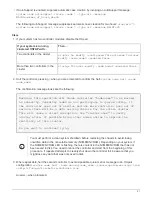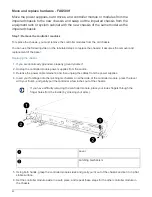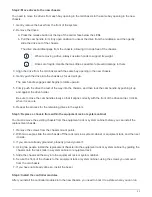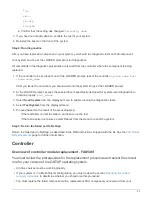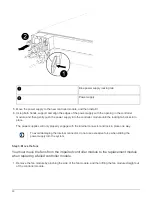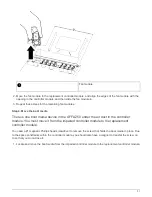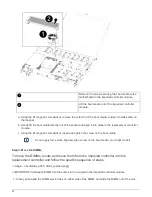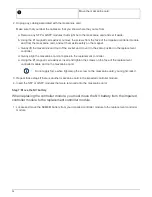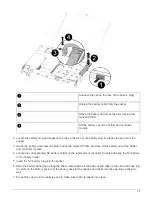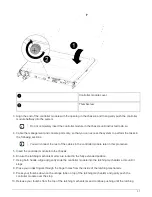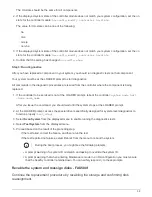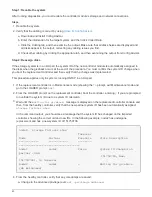provider.
• You must be replacing a controller module with a controller module of the same model type. You cannot
upgrade your system by just replacing the controller module.
• You cannot change any drives or drive shelves as part of this procedure.
• In this procedure, the boot device is moved from the impaired controller to the
replacement
controller so
that the
replacement
controller will boot up in the same version of ONTAP as the old controller module.
• It is important that you apply the commands in these steps on the correct systems:
◦
The
impaired
controller is the controller that is being replaced.
◦
The
replacement
controller is the new controller that is replacing the impaired controller.
◦
The
healthy
controller is the surviving controller.
• You must always capture the controller’s console output to a text file.
This provides you a record of the procedure so that you can troubleshoot any issues that you might
encounter during the replacement process.
Shut down the impaired controller - FAS500f
To shut down the impaired controller, you must determine the status of the controller and,
if necessary, take over the controller so that the healthy controller continues to serve data
from the impaired controller storage.
About this task
• If you are using NetApp Storage Encryption, you must have reset the MSID using the instructions in the
“Returning SEDs to unprotected mode” section of the
ONTAP 9 NetApp Encryption Power Guide
.
ONTAP 9 NetApp Encryption Power Guide
• If you have a SAN system, you must have checked event messages (
event log show
) for impaired
controller SCSI blade.
Each SCSI-blade process should be in quorum with the other nodes in the cluster. Any issues must be
resolved before you proceed with the replacement.
• If you have a cluster with more than two nodes, it must be in quorum. If the cluster is not in quorum or a
healthy controller shows false for eligibility and health, you must correct the issue before shutting down the
impaired controller; see the
Administration overview with the CLI
.
• If you have a MetroCluster configuration, you must have confirmed that the MetroCluster Configuration
State is configured and that the nodes are in an enabled and normal state (
metrocluster node show
).
Steps
1. If AutoSupport is enabled, suppress automatic case creation by invoking an AutoSupport message:
system node autosupport invoke -node * -type all -message
MAINT=number_of_hours_downh
The following AutoSupport message suppresses automatic case creation for two hours:
cluster1:*>
system node autosupport invoke -node * -type all -message MAINT=2h
2. Disable automatic giveback from the console of the healthy controller:
storage failover modify
26