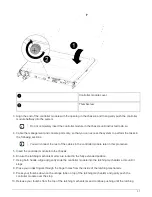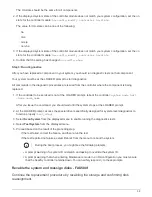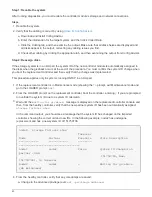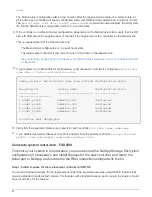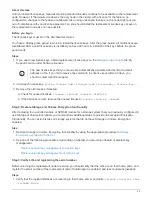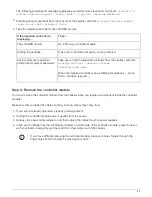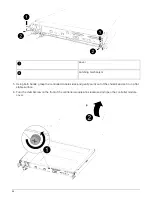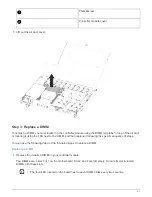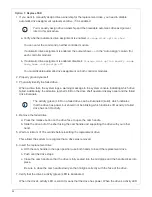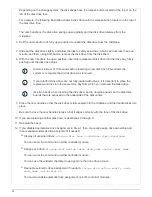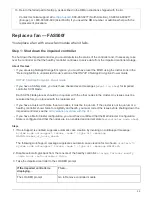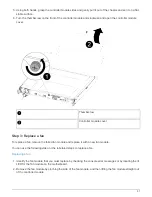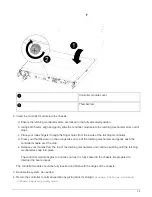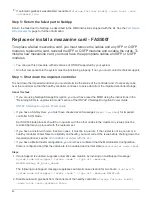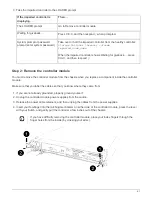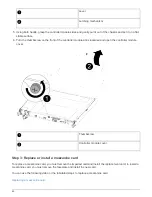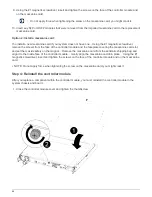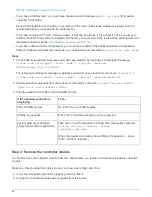Step 6: Return the failed part to NetApp
Return the failed part to NetApp, as described in the RMA instructions shipped with the kit. See the
Replace SSD Drive or HDD Drive - AFF C190
You can replace a failed drive nondisruptively while I/O is in progress. The procedure for
replacing an SSD is meant for non-spinning drives and the procedure for replacing an
HDD is meant for spinning drives.
When a drive fails, the platform logs a warning message to the system console indicating which drive has
failed. In addition, both the fault LED on the operator display panel and the fault LED on the failed drive are
illuminated.
Before you begin
• Follow best practice and install the current version of the Disk Qualification Package (DQP) before
replacing a drive.
• Identify the failed disk drive by running the
storage disk show -broken
command from the system
console.
The failed drive appears in the list of failed drives. If it does not, you should wait, and then run the
command again.
Depending on the drive type and capacity, it can take up to several hours for the drive to
appear in the list of failed drives.
• Determine whether SED authentication is enabled.
How you replace the disk depends on how the disk drive is being used. If SED authentication is enabled,
you must use the SED replacement instructions in the
ONTAP 9 NetApp Encryption Power Guide
. These
Instructions describe additional steps you must perform before and after replacing an SED.
• Make sure the replacement drive is supported by your platform. See the
• Make sure all other components in the system are functioning properly; if not, you must contact technical
support.
About this task
Drive firmware is automatically updated (nondisruptively) on new drives that have non current firmware
versions.
When replacing several disk drives, you must wait one minute between the removal of each failed disk drive
and the insertion of the replacement disk drive to allow the storage system to recognize the existence of each
new disk.
Procedure
Replace the failed drive by selecting the option appropriate to the drives that your platform supports.
You may also choose to watch the
that shows an overview of the embedded drive
replacement procedure.
51