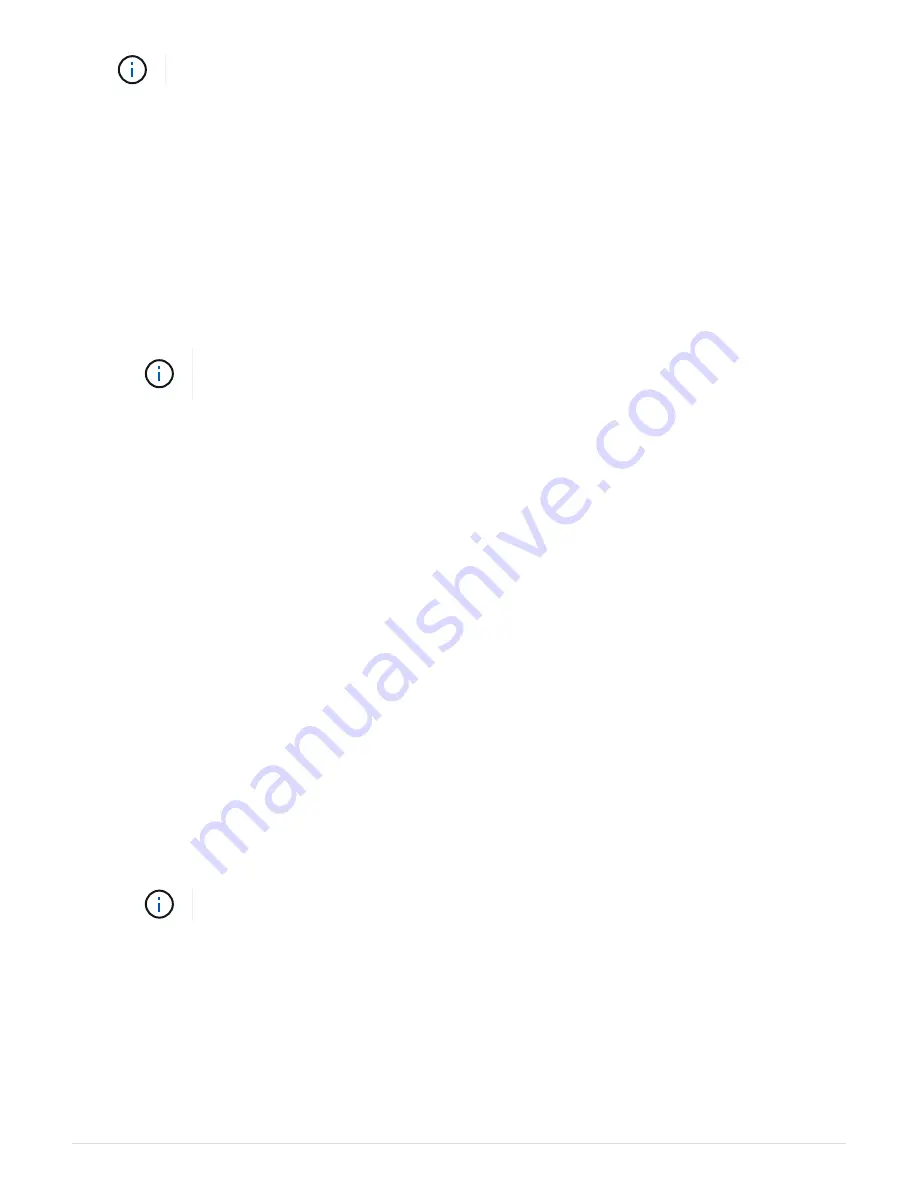
Do not completely insert the controller module in the chassis until instructed to do so.
2. Recable the system, as needed.
If you removed the media converters (QSFPs or SFPs), remember to reinstall them if you are using fiber
optic cables.
3. Complete the reinstallation of the controller module:
The controller module begins to boot as soon as it is fully seated in the chassis. Be prepared to interrupt
the boot process.
a. With the cam handle in the open position, firmly push the controller module in until it meets the
midplane and is fully seated, and then close the cam handle to the locked position.
Do not use excessive force when sliding the controller module into the chassis to avoid
damaging the connectors.
b. Tighten the thumbscrew on the cam handle on back of the controller module.
c. If you have not already done so, reinstall the cable management device.
d. Bind the cables to the cable management device with the hook and loop strap.
e. As each node starts the booting, press
Ctrl-C
to interrupt the boot process when you see the
message
Press Ctrl-C for Boot Menu
.
f. Select the option to boot to Maintenance mode from the displayed menu.
Step 5: Run system-level diagnostics
After installing a new caching module, you should run diagnostics.
Your system must be at the LOADER prompt to start System Level Diagnostics.
All commands in the diagnostic procedures are issued from the node where the component is being replaced.
1. If the node to be serviced is not at the LOADER prompt, perform the following steps:
a. Select the Maintenance mode option from the displayed menu.
b. After the node boots to Maintenance mode, halt the node:
halt
After you issue the command, you should wait until the system stops at the LOADER prompt.
During the boot process, you can safely respond
y
to prompts:
2. At the LOADER prompt, access the special drivers specifically designed for system-level diagnostics to
function properly:
boot_diags
During the boot process, you can safely respond
y
to the prompts until the Maintenance mode prompt (*>)
appears.
3. Run diagnostics on the caching module:
sldiag device run -dev fcache
4. Verify that no hardware problems resulted from the replacement of the caching module:
sldiag device
32
















































