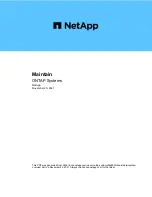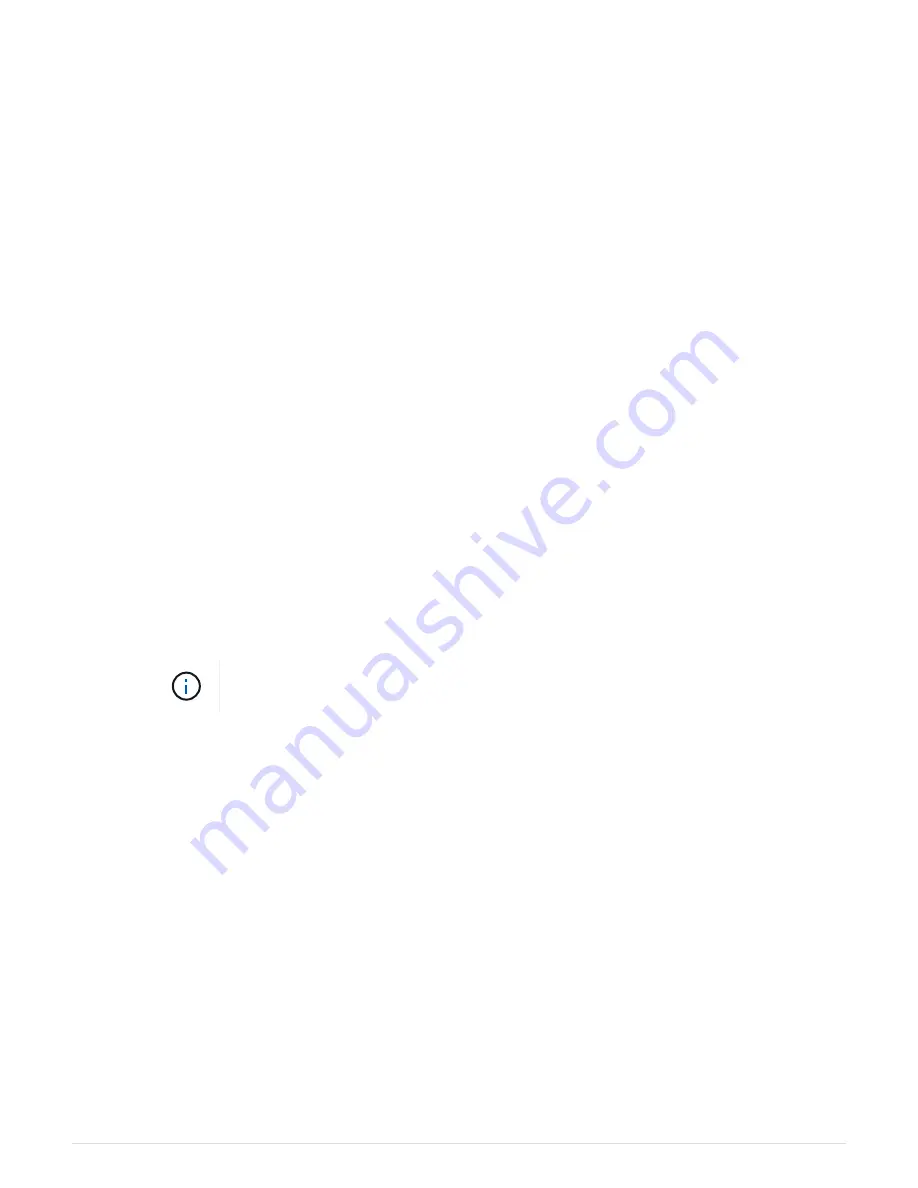
unavailable
:
a. Retrieve and restore all authentication keys and associated key IDs:
security key-manager
restore -address *
If the command fails, contact NetApp Support.
b. Verify that the
Restored
column displays
yes
for all authentication keys and that all key managers
display
available
:
security key-manager query
c. Shut down the impaired node.
3. If you saw the message This command is not supported when onboard key management is enabled,
display the keys stored in the onboard key manager:
security key-manager key show -detail
a. If the
Restored
column displays
yes
manually backup the onboard key management information:
▪
Go to advanced privilege mode and enter
y
when prompted to continue:
set -priv advanced
▪
Enter the command to display the OKM backup information:
security key-manager backup
show
▪
Copy the contents of the backup information to a separate file or your log file. You’ll need it in
disaster scenarios where you might need to manually recover OKM.
▪
Return to admin mode:
set -priv admin
▪
Shut down the impaired node.
b. If the
Restored
column displays anything other than
yes
:
▪
Run the key-manager setup wizard:
security key-manager setup -node
target/impaired node name
Enter the customer’s onboard key management passphrase at the prompt. If the
passphrase cannot be provided, contact
▪
Verify that the
Restored
column displays
yes
for all authentication key:
security key-
manager key show -detail
▪
Go to advanced privilege mode and enter
y
when prompted to continue:
set -priv advanced
▪
Enter the command to display the OKM backup information:
security key-manager backup
show
▪
Copy the contents of the backup information to a separate file or your log file. You’ll need it in
disaster scenarios where you might need to manually recover OKM.
▪
Return to admin mode:
set -priv admin
▪
You can safely shutdown the node.
Verifying NSE configuration
Steps
1. Display the key IDs of the authentication keys that are stored on the key management servers:
security
key-manager query
3