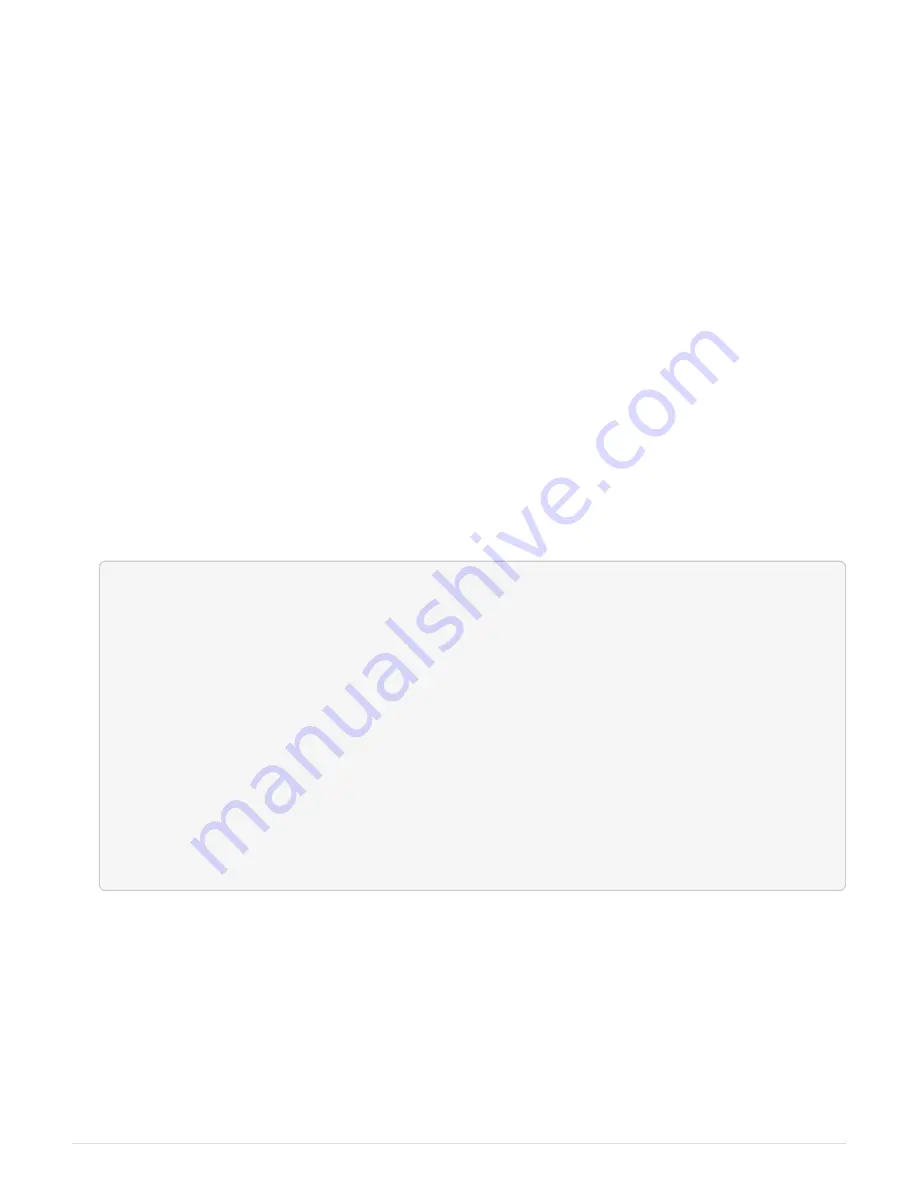
2. At the LOADER prompt, access the special drivers specifically designed for system-level diagnostics to
function properly:
boot_diags
3. Select
Scan System
from the displayed menu to enable running the diagnostics tests.
4. Select
Test system
from the displayed menu to run diagnostics tests.
5. Select the test or series of tests from the various sub-menus.
6. Proceed based on the result of the preceding step:
◦
If the test failed, correct the failure, and then rerun the test.
◦
If the test reported no failures, select Reboot from the menu to reboot the system.
Step 3: Switch back aggregates in a two-node MetroCluster configuration
After you have completed the FRU replacement in a two-node MetroCluster
configuration, you can perform the MetroCluster switchback operation. This returns the
configuration to its normal operating state, with the sync-source storage virtual machines
(SVMs) on the formerly impaired site now active and serving data from the local disk
pools.
This task only applies to two-node MetroCluster configurations.
Steps
1. Verify that all nodes are in the
enabled
state:
metrocluster node show
cluster_B::> metrocluster node show
DR Configuration DR
Group Cluster Node State Mirroring Mode
----- ------- -------------- -------------- ---------
--------------------
1 cluster_A
controller_A_1 configured enabled heal roots
completed
cluster_B
controller_B_1 configured enabled waiting for
switchback recovery
2 entries were displayed.
2. Verify that resynchronization is complete on all SVMs:
metrocluster vserver show
3. Verify that any automatic LIF migrations being performed by the healing operations were completed
successfully:
metrocluster check lif show
4. Perform the switchback by using the
metrocluster switchback
command from any node in the
surviving cluster.
5. Verify that the switchback operation has completed:
metrocluster show
The switchback operation is still running when a cluster is in the
waiting-for-switchback
state:
49
















































