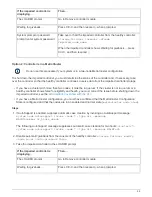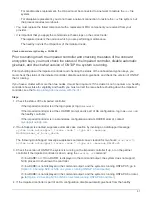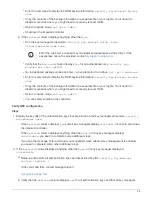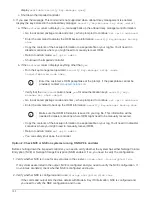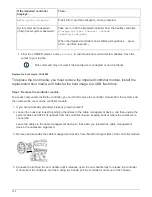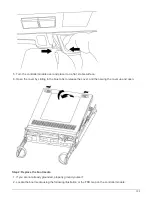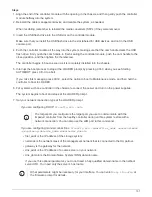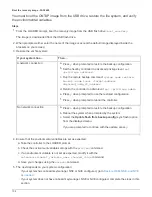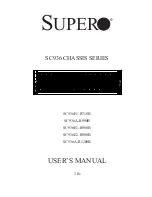controller:
storage failover modify -node local -auto-giveback false
or
storage
failover modify -node local -auto-giveback-after-panic false
Option 1: Check NVE or NSE on systems running ONTAP 9.5 and earlier
Before shutting down the impaired controller, you need to check whether the system has either NetApp Volume
Encryption (NVE) or NetApp Storage Encryption (NSE) enabled. If so, you need to verify the configuration.
Steps
1. Connect the console cable to the impaired controller.
2. Check whether NVE is configured for any volumes in the cluster:
volume show -is-encrypted true
If any volumes are listed in the output, NVE is configured and you need to verify the NVE configuration. If
no volumes are listed, check whether NSE is configured.
3. Check whether NSE is configured:
storage encryption disk show
◦
If the command output lists the drive details with Mode & Key ID information, NSE is configured and
you need to verify the NSE configuration.
◦
If NVE and NSE are not configured, it’s safe to shut down the impaired controller.
Verify NVE configuration
Steps
1. Display the key IDs of the authentication keys that are stored on the key management servers:
security
key-manager query
◦
If the
Restored
column displays
yes
and all key managers display
available
, it’s safe to shut down
the impaired controller.
◦
If the
Restored
column displays anything other than
yes
, or if any key manager displays
unavailable
, you need to complete some additional steps.
◦
If you see the message This command is not supported when onboard key management is enabled,
you need to complete some other additional steps.
2. If the
Restored
column displayed anything other than
yes
, or if any key manager displayed
unavailable
:
a. Retrieve and restore all authentication keys and associated key IDs:
security key-manager
restore -address *
If the command fails, contact NetApp Support.
b. Verify that the
Restored
column displays
yes
for all authentication keys and that all key managers
display
available
:
security key-manager query
c. Shut down the impaired controller.
3. If you saw the message This command is not supported when onboard key management is enabled,
display the keys stored in the onboard key manager:
security key-manager key show -detail
a. If the
Restored
column displays
yes
manually back up the onboard key management information:
▪
Go to advanced privilege mode and enter
y
when prompted to continue:
set -priv advanced
98