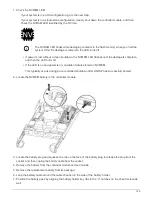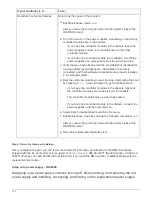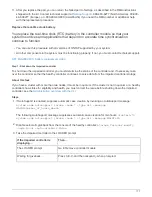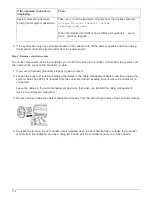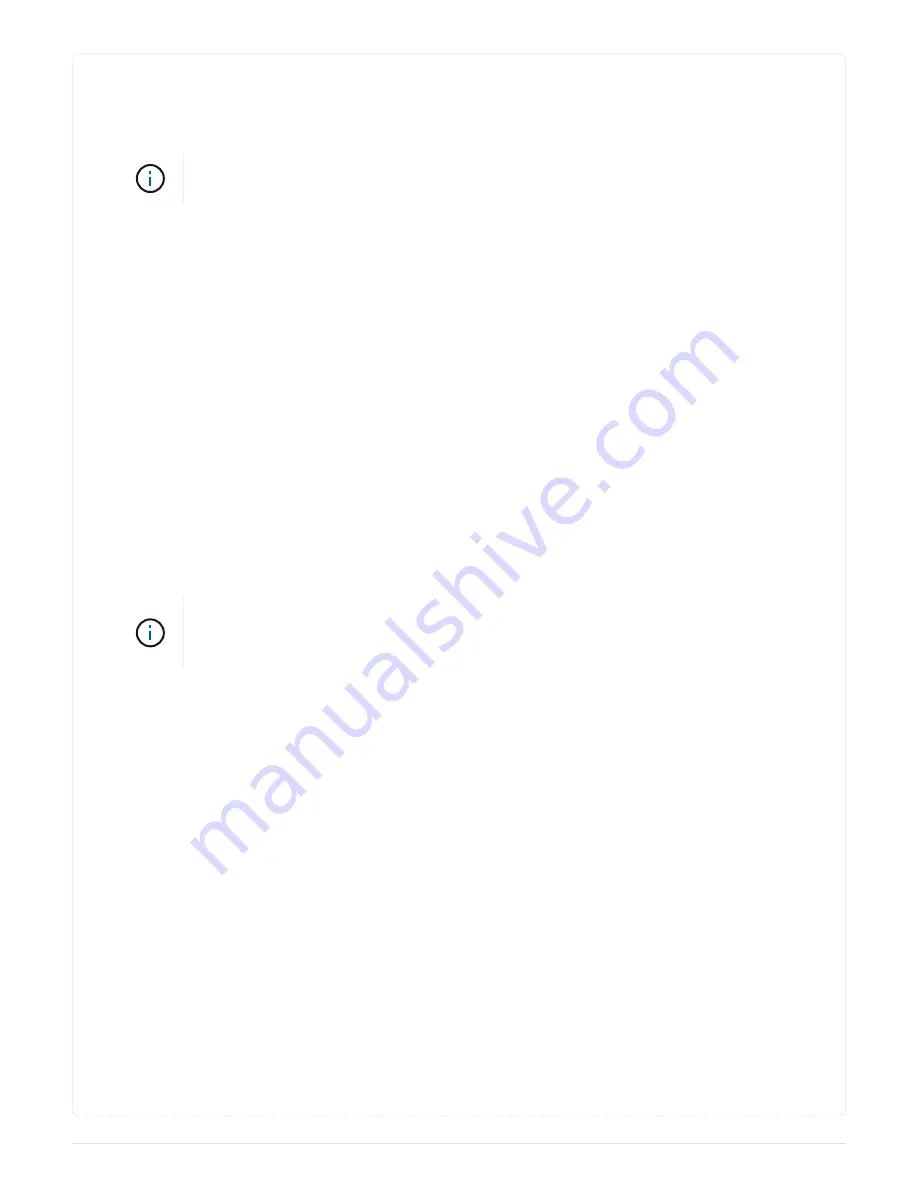
Option 1: Replace SSD
1. If you want to manually assign drive ownership for the replacement drive, you need to disable
automatic drive assignment replacement drive, if it is enabled
You manually assign drive ownership and then reenable automatic drive assignment
later in this procedure.
a. Verify whether automatic drive assignment is enabled:
storage disk option show
You can enter the command on either controller module.
If automatic drive assignment is enabled, the output shows
on
in the “Auto Assign” column (for
each controller module).
b. If automatic drive assignment is enabled, disable it:
storage disk option modify -node
node_name -autoassign off
You must disable automatic drive assignment on both controller modules.
2. Properly ground yourself.
3. Physically identify the failed drive.
When a drive fails, the system logs a warning message to the system console indicating which drive
failed. Additionally, the attention (amber) LED on the drive shelf operator display panel and the failed
drive illuminate.
The activity (green) LED on a failed drive can be illuminated (solid), which indicates
that the drive has power, but should not be blinking, which indicates I/O activity. A failed
drive has no I/O activity.
4. Remove the failed drive:
a. Press the release button on the drive face to open the cam handle.
b. Slide the drive out of the shelf using the cam handle and supporting the drive with your other
hand.
5. Wait a minimum of 70 seconds before inserting the replacement drive.
This allows the system to recognize that a drive was removed.
6. Insert the replacement drive:
a. With the cam handle in the open position, use both hands to insert the replacement drive.
b. Push until the drive stops.
c. Close the cam handle so that the drive is fully seated into the mid plane and the handle clicks into
place.
Be sure to close the cam handle slowly so that it aligns correctly with the face of the drive.
7. Verify that the drive’s activity (green) LED is illuminated.
When the drive’s activity LED is solid, it means that the drive has power. When the drive’s activity LED
163