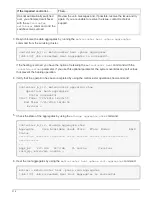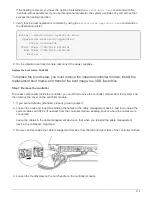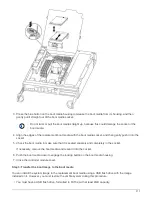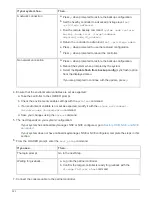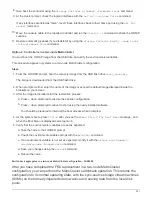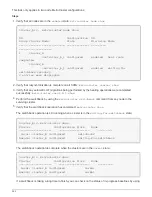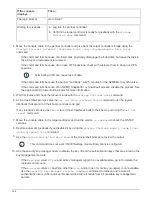1. If the
Key Manager
type displays
onboard
and the
Restored
column displays
yes
, manually back
up the OKM information:
a. Go to advanced privilege mode and enter
y
when prompted to continue:
set -priv advanced
b. Enter the command to display the key management information:
security key-manager
onboard show-backup
c. Copy the contents of the backup information to a separate file or your log file. You’ll need it in
disaster scenarios where you might need to manually recover OKM.
d. Return to admin mode:
set -priv admin
e. You can safely shut down the controller.
2. If the
Key Manager
type displays
external
and the
Restored
column displays anything other than
yes
:
a. Enter the onboard security key-manager sync command:
security key-manager external
sync
If the command fails, contact NetApp Support.
b. Verify that the
Restored
column equals
yes
for all authentication keys:
security key-
manager key-query
c. You can safely shut down the controller.
3. If the
Key Manager
type displays
onboard
and the
Restored
column displays anything other than
yes
:
a. Enter the onboard security key-manager sync command:
security key-manager onboard
sync
Enter the customer’s onboard key management passphrase at the prompt. If the passphrase
cannot be provided, contact NetApp Support.
b. Verify the
Restored
column shows
yes
for all authentication keys:
security key-manager
key-query
c. Verify that the
Key Manager
type shows
onboard
, and then manually back up the OKM
information.
d. Go to advanced privilege mode and enter
y
when prompted to continue:
set -priv advanced
e. Enter the command to display the key management backup information:
security key-
manager onboard show-backup
f. Copy the contents of the backup information to a separate file or your log file. You’ll need it in
disaster scenarios where you might need to manually recover OKM.
g. Return to admin mode:
set -priv admin
h. You can safely shut down the controller.
311