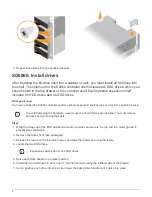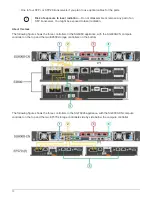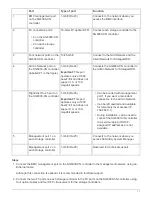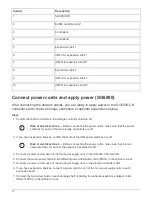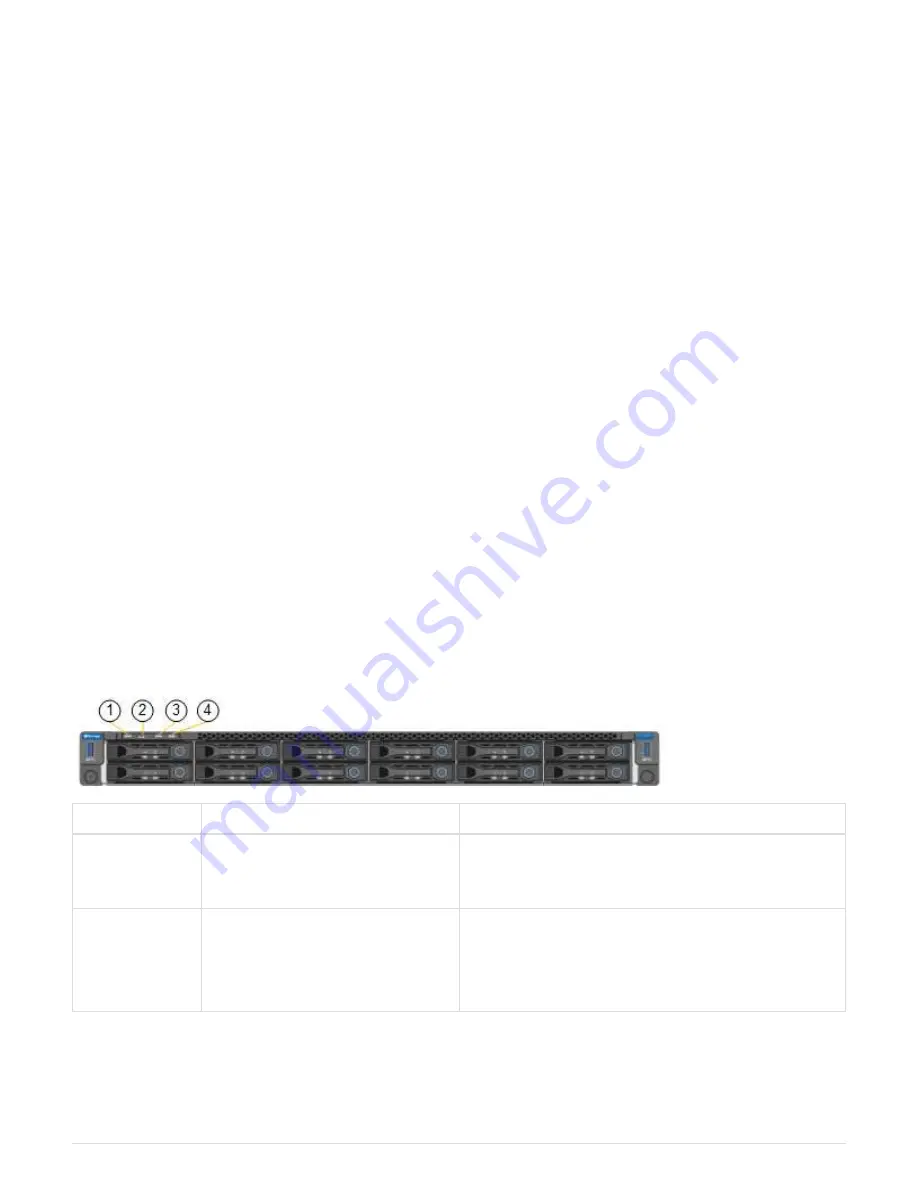
8. If the power button on the front of the SG6000-CN controller is not currently illuminated blue, press the
button to turn on power to the controller.
Do not press the power button again during the power-on process.
9. Turn on the two power switches on the back of the storage controller shelf. If you have expansion shelves,
turn on the two power switches for each shelf.
◦
Do not turn off the power switches during the power-on process.
◦
The fans in the storage controller shelf and optional expansion shelves might be very loud when they
first start up. The loud noise during start-up is normal.
10. After the components have booted up, check their status.
◦
Check the seven-segment display on the back of each storage controller. Refer to the article about
viewing boot-up status codes for more information.
◦
Verify that the power button on the front of the SG6000-CN controller is lit.
11. If errors occur, correct any issues.
12. Attach the front bezel to the SG6000-CN controller if removed.
Related information
View boot-up status codes for SG6000 storage controllers
View status indicators and buttons on SG6000-CN controller
Reinstall SG6000-CN controller into cabinet or rack
View status indicators and buttons on SG6000-CN controller
The SG6000-CN controller includes indicators that help you determine the status of the
controller, including the following indicators and buttons.
Display
Description
1
Power button
• Blue: The controller is powered on.
• Off: The controller is powered off.
2
Reset button
No indicator
Use this button to perform a hard reset of the
controller.
15