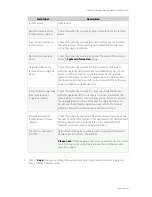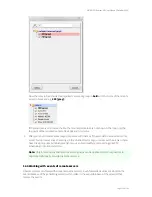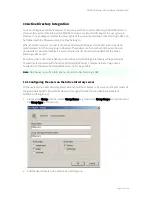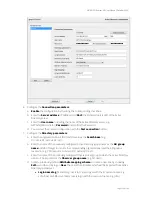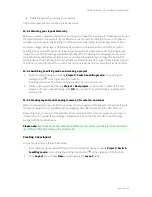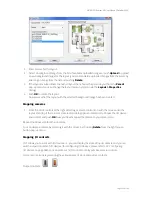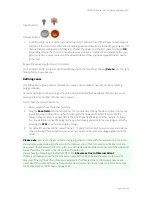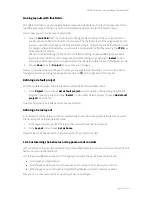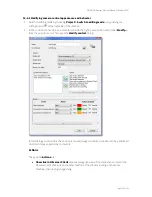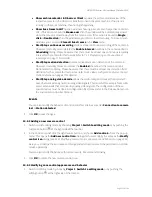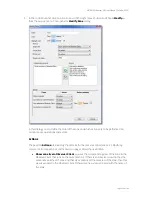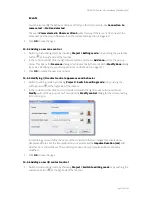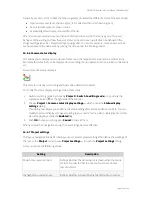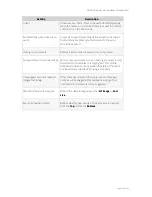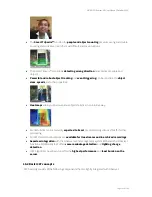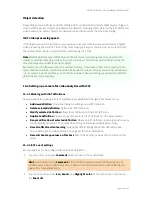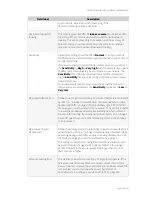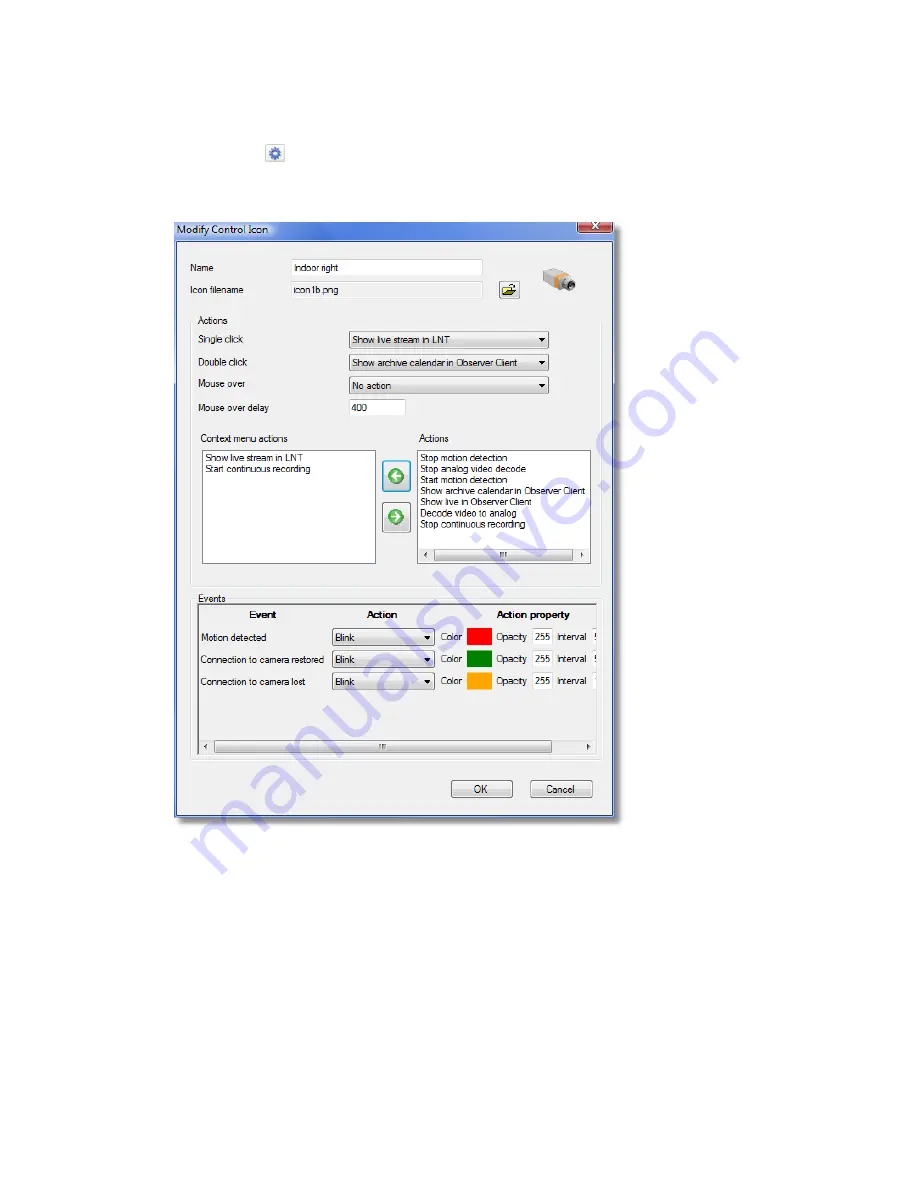
NETAVIS Observer 4.6 User Manual (October 2015)
Page 132 of 204
14.5.1 Modifying camera control appearance and behavior
1.
Switch to editing mode by choosing
Project > Switch to editing mode
or by pushing the
editing button at the right side of the tool bar.
2.
In the control icon list click on a camera icon with the right mouse button and choose
Modify…
from the pop-up menu. This opens the
Modify control
dialog:
In this dialog you can define the control name and image and which actions are to be performed
on certain mouse operations and events.
Actions
The possible
Actions
are:
Show live in Observer Client
exposes a large live view of the respective camera in the
Observer client that runs on the same machine. If no client is running on the same
machine, then noting is happening.