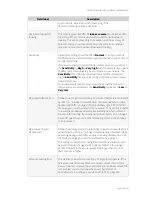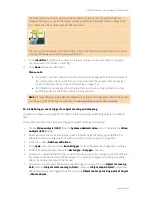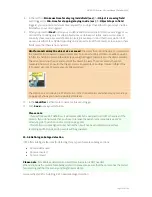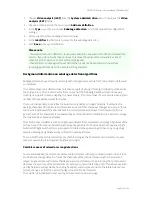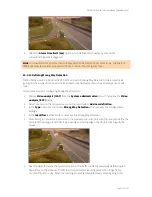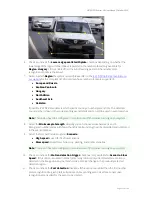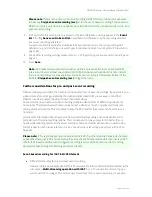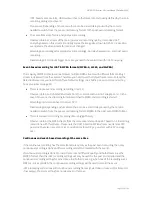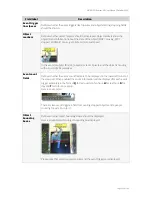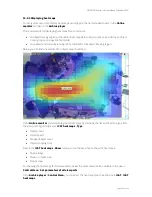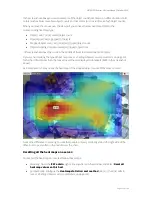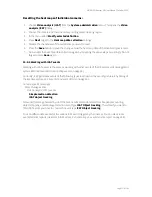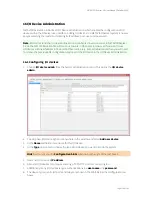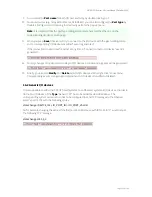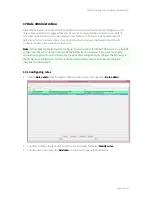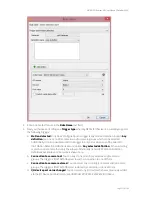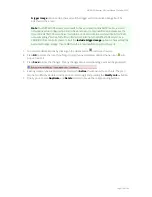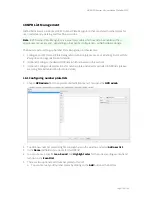NETAVIS Observer 4.6 User Manual (October 2015)
Page 160 of 204
12.
Check or uncheck the
Disable learning
checkbox. If this option is checked then the initial
learning period is disabled.
13.
Check or uncheck the
Get color information
checkbox. It is only available for some regions
(e.g. Arabian Peninsula) where the color of the plates has a significance. The detected color is
then shown in the corresponding event details and can also be used in event searches.
14.
Next the detector learns the typical location of the number plates inside the previously defined
region. The duration of this learning process depends on the number of vehicles passing through
the region and the previously selected
Lower edge parallel with plate
and
Disable learning
options. During this learning period a corresponding message appears in the camera ports of the
Online Monitor where the camera is shown, no number plates will be recognized, and no
Number Plate Recognition events will be generated.
Note
: Only one
Number Plate Recognition
iCAT definition can be created per camera.
15.3.15 Scheduling iCAT operation and recording
This section describes how to schedule iCAT video analysis operation and how to define the related
event-based recording.
Here are the steps:
1.
Choose
Camera admin
from the
System administration
menu. This opens the
Camera
admin
dialog.
2.
In the camera tree select the camera that you want to schedule. Go to the
Scheduling
dialog by
clicking on
Next
at the bottom.
3.
In the menu select
Modify selected camera or group
.
4.
Press the
Add
button below the
Time intervals
list and choose
Video analysis (iCAT)
from the
type button labeled
Change
.
5.
Now define the days and times when iCAT should be enabled for this camera. You can activate
individual days or, with the
All
button, the whole week at once. Select hours and minutes from
the time popup.
Please make sure that the
Enable interval
checkbox is marked, because only then the settings
are enabled.
Note
: You can create multiple iCAT intervals for different setups at different times. For each
interval proceed as described here.
6.
Check the assigned iCAT definitions to this interval via the
Assigned iCAT definitions
popup
menu at the right side of the dialog. Per default all available iCAT definitions for this camera are
assigned. If you do not want that you can remove them now by deselecting the definition that
you do not want in this interval.
7.
You can also define whether something should be recorded at an event triggered by one of the
assigned iCAT definitions. For that you have a full set of options to set which are described in
7.1.1 Programming continuous timed recordings
on page 71.
In addition to the parameters for continuous timed recordings you can specify a
Pre-event
frame rate (fps)
which can differ from that after the event defined by
Frame rate (fps)
. With
Pre/Post-event recording (sec)
you can specify how long before and after the event you want
to record.