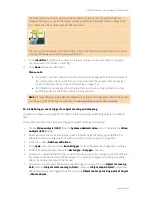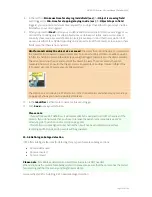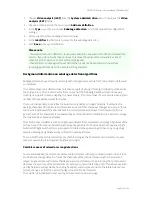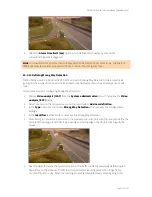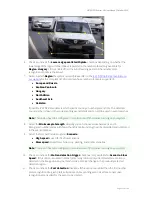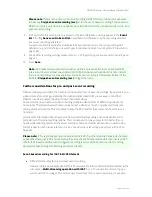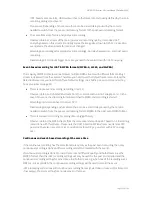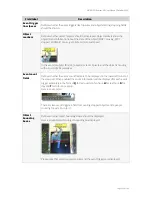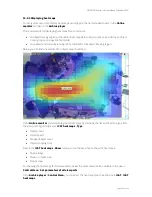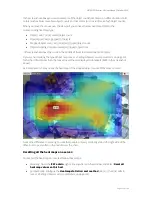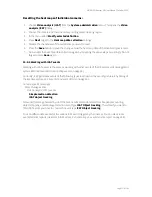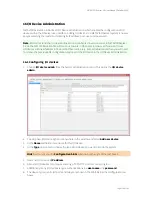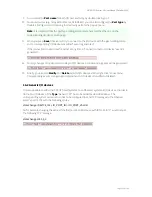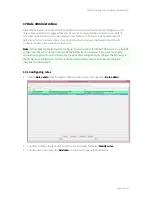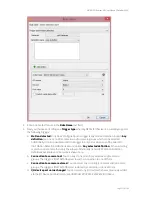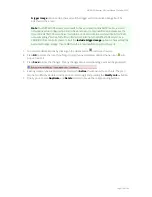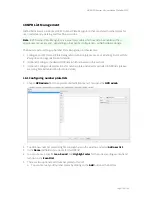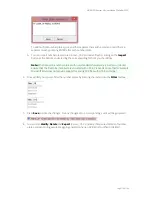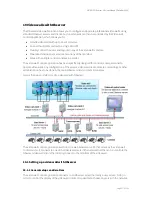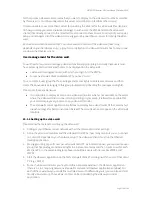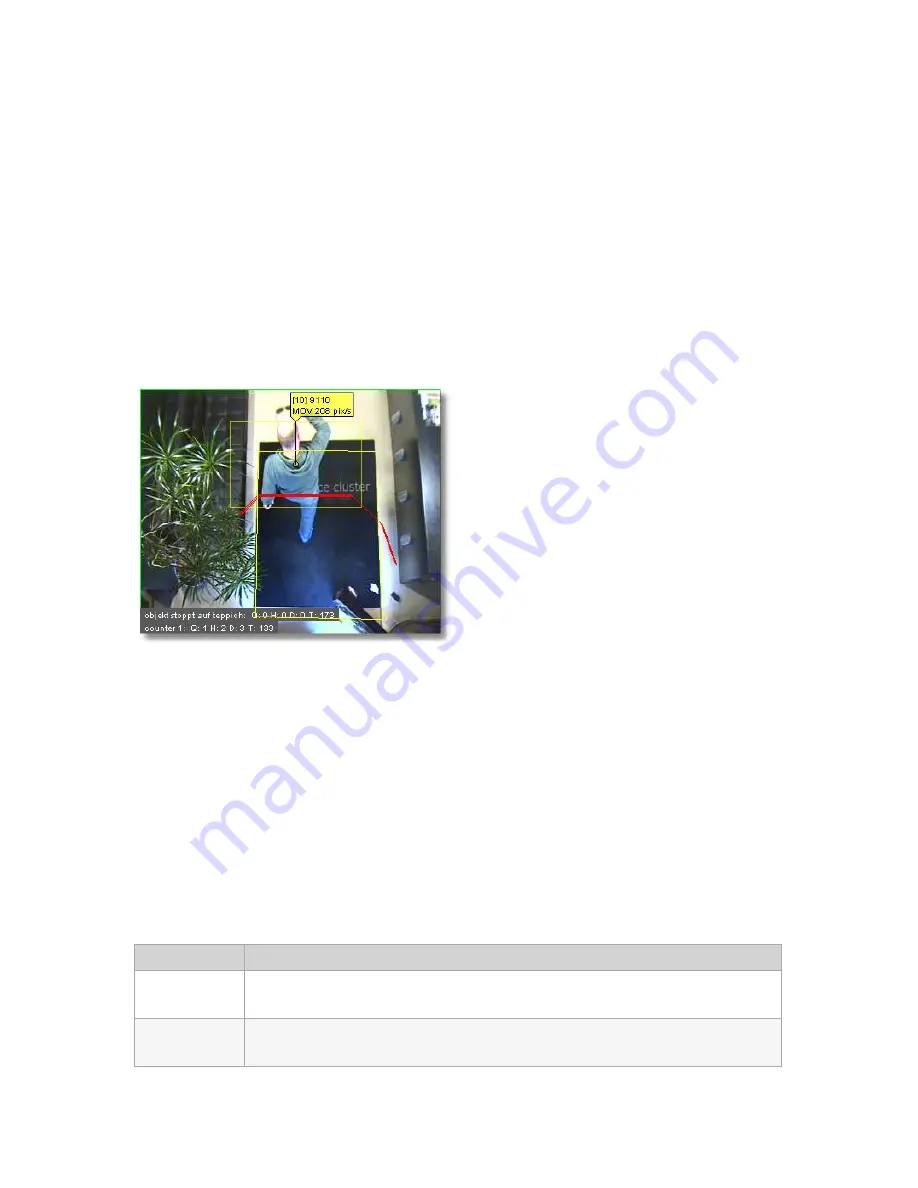
NETAVIS Observer 4.6 User Manual (October 2015)
Page 163 of 204
15.4 Working with iCAT
In this section you will learn about:
Watching iCAT information live in the
Online monitor
and also when replaying recordings.
Displaying Visual Statistics™ in the
Online monitor
.
Generating reports on iCAT events like people counting and stopped objects.
15.4.1 Displaying iCAT information in the Online Monitor and when playing recordings
For each camera that has active iCAT schedules enabled you can display additional iCAT information
like object markers, bounding boxes, and event trigger fields in the
Online monitor
and also when
playing back recordings in the
Archive player
or an exported
SAFE Player
.
Here is an example of additional iCAT information displayed:
To choose what iCAT information to display you have these options:
In the
Online Monitor
in the view port of a camera that has iCAT processing enabled the view port
Control Menu
menu offers an
iCAT info display
menu. For setting the display for all view ports in a
view the same menu is also available in the view's
Control Menu
-
Set parameters of all view
ports
.
In the
Archive player
's
Control Menu
you can select the iCAT information to be shown via
iCAT
-
iCAT info display
.
The
iCAT info display
menu allows you to select from various display options: For each of these
options you can select
Show always
,
Show on mouse over
, and
Do not show
. For some you also
can select
Show on event
.
The display options are:
Field label
Description
All
information
Displays all available iCAT information.
Tracking
boundaries
Defines whether the object tracking region boundaries should be shown.