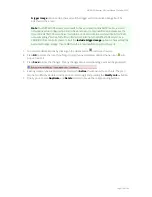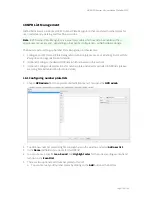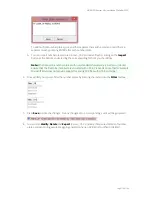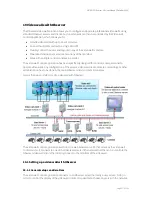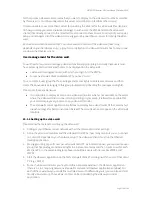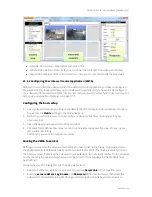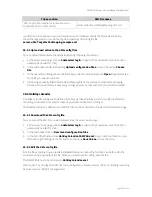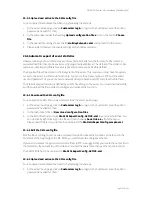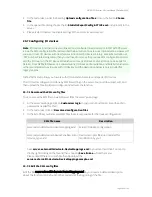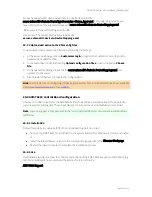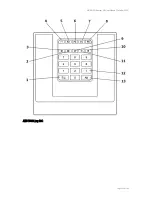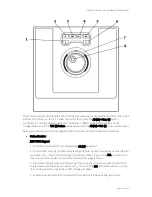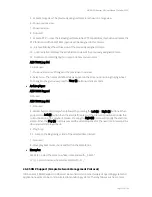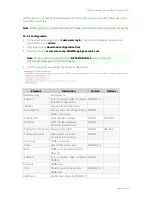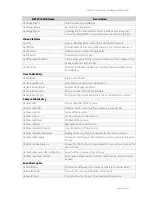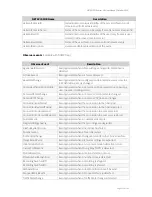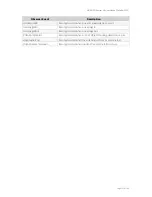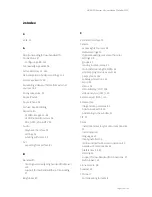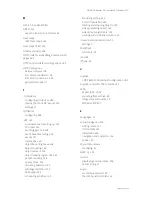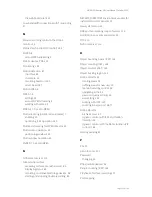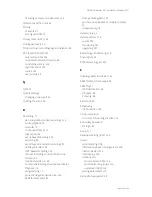NETAVIS Observer 4.6 User Manual (October 2015)
Page 187 of 204
20.5.3 Upload and activate the XML config file
You can upload and activate the function by following these steps:
1.
At the server's web page click on
Customizer login
to login to the Customizer area (the admin
password is needed for that).
2.
In the Customizer under the heading
Upload configuration files
click on the button
Choose
file
.
3.
In the opened file dialog choose the file
HolidayCalendar.xml
and upload it to the server.
4.
Please restart Observer to activate settings of the holiday calendar.
20.6 Automatic export of event statistics
Observer allows you to automatically export event statistics data in the format of a CSV (comma-
separated text file) that can be easily read by programs like MS Excel. The details of the statistics like
resolution, duration and filters for event types and camera can be flexibly defined.
The exported file will be stored in the file system of the server. This means you must have file system
access to the server in order to obtain the file. You can do that, for example, via FTP and the admin
user and password. Or you can mount a network drive (via Samba or NFS) and place the file there.
The statistics export function is defined by an XML file sitting on the server. You must download, edit,
and then upload the file in order to configure and activate the function.
20.6.1 Download the XML config file
You can access the XML file in a web browser from the server's web page:
1.
At the server's web page click on
Customizer login
to login to the Customizer area (the admin
password is needed for that).
2.
In the Customizer click on
Download configuration files
.
3.
In the list of files find and save
StatisticExportConfig.ACTIVE.xml
to your local hard disk. You
can do that by right clicking on the file and then choosing
Save link as...
from the menu.
Please note: If there is no such file then download the
StatisticExportConfig.sample.xml
.
20.6.2 Edit the XML config file
Edit the file according to your needs. A detailed description about the function can be found in the
comment at the beginning of the file. When you are done with editing save the file.
If you want to access the generated statistics files via FTP, we suggest that you create the output file in
/home/admin. If you want to put the file on a mounted network drive then use the mount location.
The SAMPLE file has to be renamed to
StatisticExportConfig.ACTIVE.xml
.
20.6.3 Upload and activate the XML config file
You can upload and activate the function by following these steps:
1.
At the server's web page click on
Customizer login
to login to the Customizer area (the admin
password is needed for that).