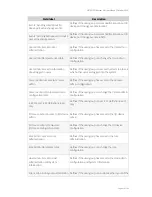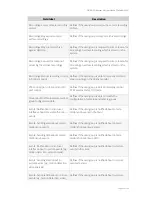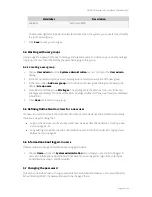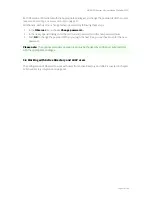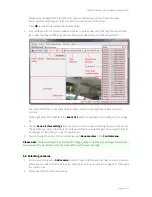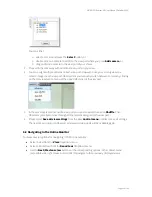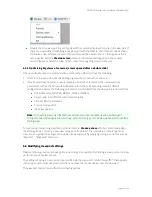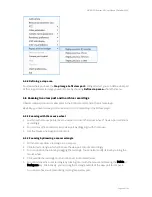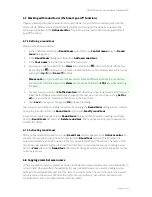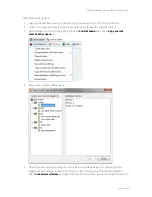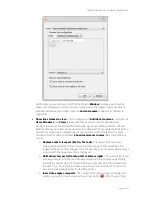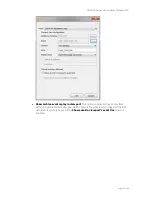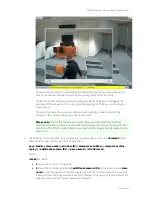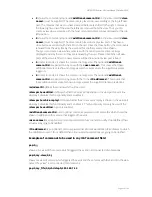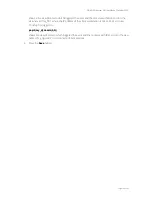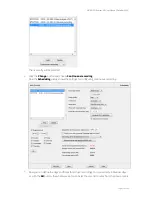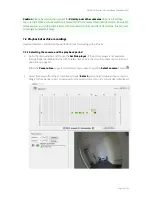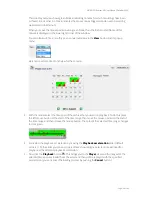NETAVIS Observer 4.6 User Manual (October 2015)
Page 61 of 204
6.7 Working with round tours (the Smart guard™ function)
Observer allows you to make virtual round tours of views. You can define round tours that contain
certain views. When a tour is started, Observer walks you through all the views by automatically
showing up the views in the
Online monitor
. This is like a virtual patrol of a security guard (Smart
guard™ function).
6.7.1 Defining a round tour
Steps to add a new round tour:
1.
In the Online monitor choose
Round tours…
from the view
Control menu
. Now the
Round
tours
dialog opens.
2.
In the
Round tours
dialog push the button
Add new round tour
.
3.
In the
Tour name
field enter the name of the round tour.
4.
Now you can select a view from the
Views
list and push the
button to include it in the tour.
By pushing the
button you can remove a view from the tour. You reorder views in the tour by
pushing the
Up
and
Down
buttons.
Please note
: You can have the same view several times at different locations in a round tour.
You can select multiple views in the
Views
list at once by holding the
CTRL
key while selecting
the views.
5.
For each view you can set a
Shuffle duration
that determines, how long (in seconds) this view is
shown before Observer automatically changes to the next view in the tour. By pushing
Set for
all
you can set the same duration for all view in the round tour.
6.
Push
Save
to save your changes and
OK
to leave the dialog.
Later on you can modify an existing round tour by opening the
Round tours
dialog and then choose
an existing round tour from the
Round tours
list and push
Modify round tour
.
A tour can be deleted by opening the
Round tours
dialog and then choose an existing round tour
from the
Round tours
list and push
Delete round tour
. Then you have to enter your password to
confirm the delete.
6.7.2 Activating round tours
After you have defined a round tour, a new
Round tour
selector appears in the
Online monitor
. To
activate the round tour, just choose its name from the
Round tour
selector. This activates the
automatic walkthrough all of the views in the round tour (Smart Guard™ function). The name of the
round tour now appears in green to show that it is active. You can stop the tour by choosing a view
from the
View
selector (the
Round tour
selector will change its color to normal to show that no tour
currently is active).
6.8 Copying views between users
If there are several users in a system it can be a lot of work to create views for each user individually. In
order to help, Observer offers the possibility to copy a selected view or all views (including all view
settings) of an administrator user to other users. It is important that the user who copies the views to
other users must have user administration rights (more specifically: „User admin: Access to User
administration“ and „User admin: Manipulate user data“).