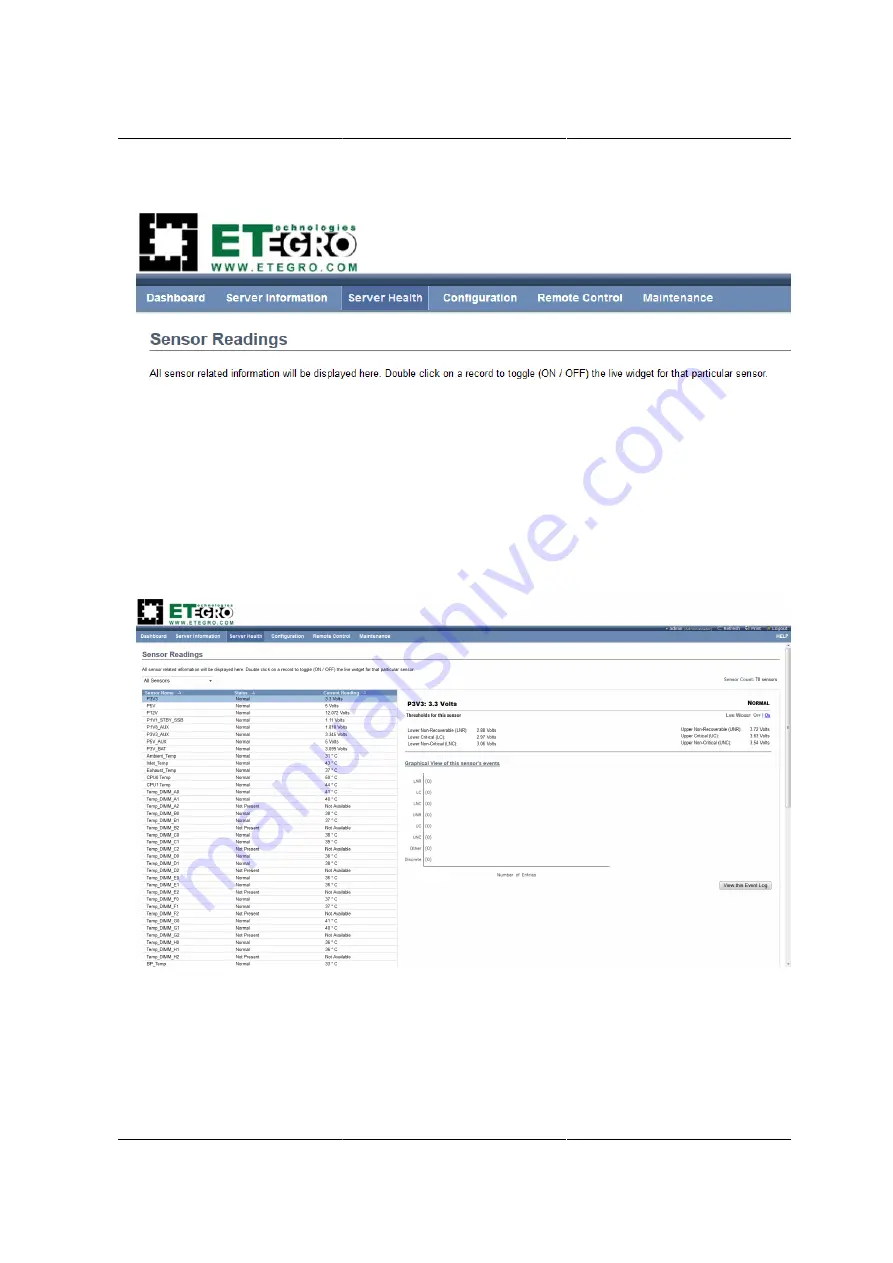
Web Graphical User In-
terface (GUI) for ESMS
167
Figure 8.8. Server Health – Menu
8.5.8. Sensor Readings
In ESMS GUI, the Sensor Readings page displays all the sensor related information.
To open the Sensor readings page, click
Server Health > Sensor Readings
from the top menu.
Click on a record to display more information on a particular sensor, including thresholds and a
graphical representation of all associated events. A screenshot of Sensor Readings page is shown
in the following image:
Figure 8.9. Sensor Readings Page
A brief description of the Sensor Readings page fields is given in the following sections.
Sensor Type
You can select a specific type of sensor from a drop-down menu. The list of sensors include the
Sensor Name, Status, and Current Reading. The All Sensors option allows to view all the available
sensor details, and select a specific type of sensor.
Summary of Contents for Demos R130 M2
Page 1: ...Netberg Demos R130 M2 server...
Page 2: ...Netberg Demos R130 M2 server...
Page 11: ...Netberg Demos R130 M2 server xi 9 5 Aligning the Rails 222...
Page 14: ...1 Chapter 1 Netberg Demos R130 M2 server...
Page 31: ...Netberg Demos R130 M2 server 18 On HDD failure HDD Fault Amber Off No failure detected...
Page 32: ...19 Chapter 2 Installing hardware...
Page 57: ...Installing hardware 44 Figure 2 36 Installing the Air Duct...
Page 60: ...Installing hardware 47 Figure 2 40 Connecting the Fan Assembly Cables...
Page 143: ...130 Chapter 6 Server Management Software...
Page 169: ...156 Chapter 8 Web Graphical User Interface GUI for ESMS...
Page 230: ...217 Chapter 9 Rail Kit Assembly...
Page 236: ...223 Chapter 10 Troubleshooting...
















































