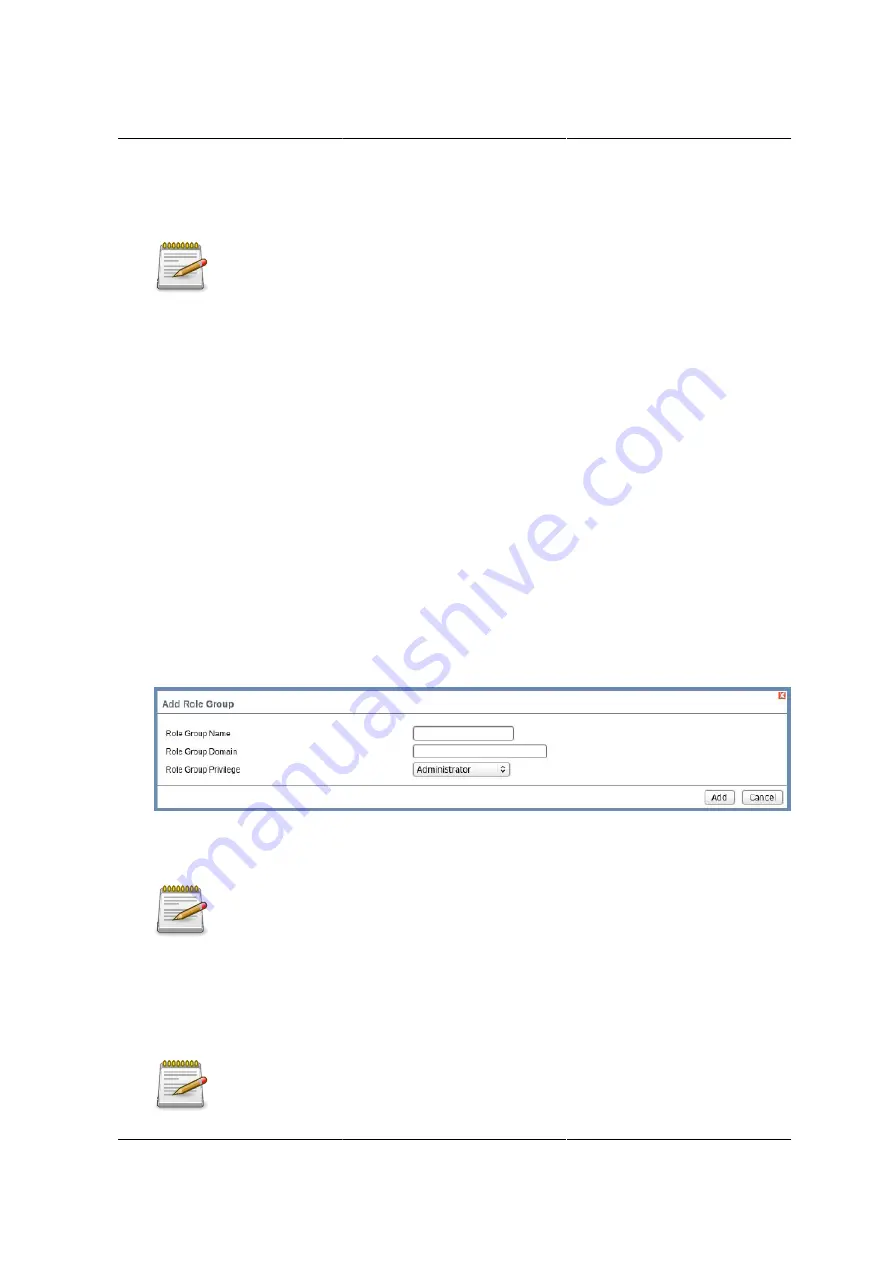
Web Graphical User In-
terface (GUI) for ESMS
172
6. Configure IP addresses in
Domain Controller Server Address1, Domain Controller Server
Address2 & Domain Controller Server Address3
.
Rules
• IP address of Active Directory server: At least one Domain Controller Server Address must be
configured.
• IP Address made of 4 numbers separated by dots as in "xxx.xxx.xxx.xxx".
• Each number ranges from 0 to 255.
• First number must not be 0.
Domain Controller Server Addresses will supports IPv4 Address format and IPv6 Address for-
mat.
7. Click
Save
to save the entered settings and return to Active Directory Settings Page.
8. Click
Cancel
to cancel the entry and return to Active Directory Settings Page.
To add a Role Group
9. In the Active Directory Settings Page, select a blank row and click
Add Role Group
to open the
Add Role group Page as shown in the screenshot below.
Figure 8.14. Add Role group Page
10.In the
Role Group Name
field, enter the name that identifies the role group in the Active Direc-
tory.
Rules
• Role Group Name is a string of 255 alpha-numeric characters.
• Special symbols hyphen and underscore are allowed.
11.In the
Role Group Domain
field, enter the domain where the role group is located.
Rules
Summary of Contents for Demos R130 M2
Page 1: ...Netberg Demos R130 M2 server...
Page 2: ...Netberg Demos R130 M2 server...
Page 11: ...Netberg Demos R130 M2 server xi 9 5 Aligning the Rails 222...
Page 14: ...1 Chapter 1 Netberg Demos R130 M2 server...
Page 31: ...Netberg Demos R130 M2 server 18 On HDD failure HDD Fault Amber Off No failure detected...
Page 32: ...19 Chapter 2 Installing hardware...
Page 57: ...Installing hardware 44 Figure 2 36 Installing the Air Duct...
Page 60: ...Installing hardware 47 Figure 2 40 Connecting the Fan Assembly Cables...
Page 143: ...130 Chapter 6 Server Management Software...
Page 169: ...156 Chapter 8 Web Graphical User Interface GUI for ESMS...
Page 230: ...217 Chapter 9 Rail Kit Assembly...
Page 236: ...223 Chapter 10 Troubleshooting...
















































