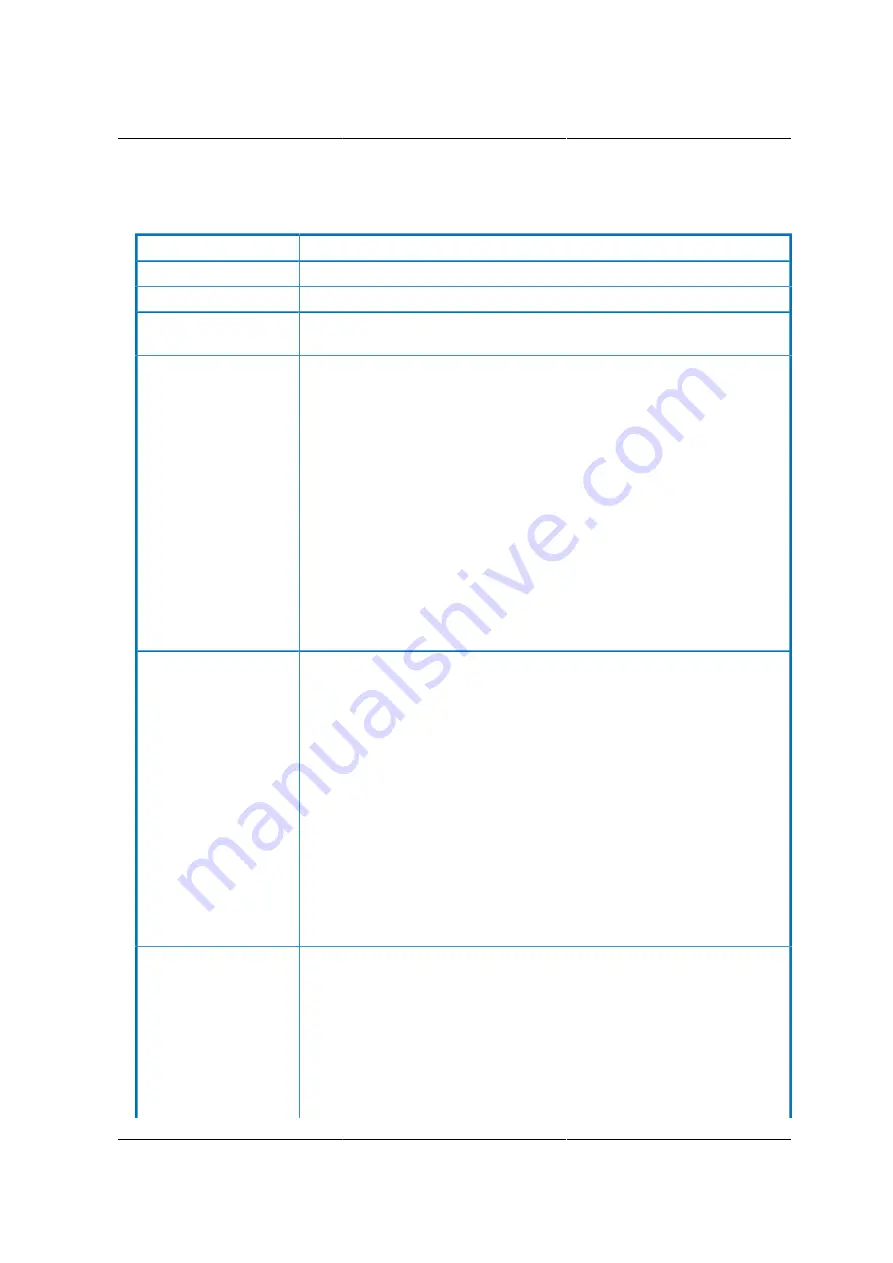
Web Graphical User In-
terface (GUI) for ESMS
180
The fields of Network Settings page are explained below.
Table 8.11. Network Settings Page
ITEM
DESCRIPTION
LAN Interface
Lists the LAN interfaces.
LAN Settings
To enable or disable the LAN Settings.
MAC Address
This field displays the MAC Address of the device. This is a read only
field.
IPv4 Settings
This option lists the IPv4 configuration settings.
- Obtain IP Address automatically: This option is to dynamically config-
ure IPv4 address using DHCP (Dynamic Host Configuration Protocol).
- IPv4 Address, Subnet Mask, and Default Gateway: These fields are for
specifying the static IPv4 address, Subnet Mask and Default Gateway to
be configured to the device.
NOTE: Rules
- IP Address made of 4 numbers separated by dots as in
"xxx.xxx.xxx.xxx".
- Each Number ranges from 0 to 255.
- First Number must not be 0.
IPv6 Configuration
This option lists the following IPv6 configuration settings.
- IPv6 Settings: This option is to enable the IPv6 settings in the device.
- Obtain an IPv6 address automatically: This option is to dynamically
configure IPv6 address using DHCP (Dynamic Host Configuration Proto-
col).
- IPv6 Address: To specify a static IPv6 address to be configured to the
device. Eg: 2004:2010
- Subnet Prefix length: To specify the subnet prefix length for the IPv6
settings.
NOTE: Value ranges from 0 to 128.
- Default Gateway: Specify v6 default gateway for the IPv6 settings.
VLAN Configuration
It lists the VLAN configuration settings.
- VLAN Settings: To enable/disable the VLAN support for selected inter-
face.
- VLAN ID: The Identification for VLAN configuration.
- Value ranges from 1 to 4095.
- VLAN Priority: The priority for VLAN configuration.
Summary of Contents for Demos R130 M2
Page 1: ...Netberg Demos R130 M2 server...
Page 2: ...Netberg Demos R130 M2 server...
Page 11: ...Netberg Demos R130 M2 server xi 9 5 Aligning the Rails 222...
Page 14: ...1 Chapter 1 Netberg Demos R130 M2 server...
Page 31: ...Netberg Demos R130 M2 server 18 On HDD failure HDD Fault Amber Off No failure detected...
Page 32: ...19 Chapter 2 Installing hardware...
Page 57: ...Installing hardware 44 Figure 2 36 Installing the Air Duct...
Page 60: ...Installing hardware 47 Figure 2 40 Connecting the Fan Assembly Cables...
Page 143: ...130 Chapter 6 Server Management Software...
Page 169: ...156 Chapter 8 Web Graphical User Interface GUI for ESMS...
Page 230: ...217 Chapter 9 Rail Kit Assembly...
Page 236: ...223 Chapter 10 Troubleshooting...
















































