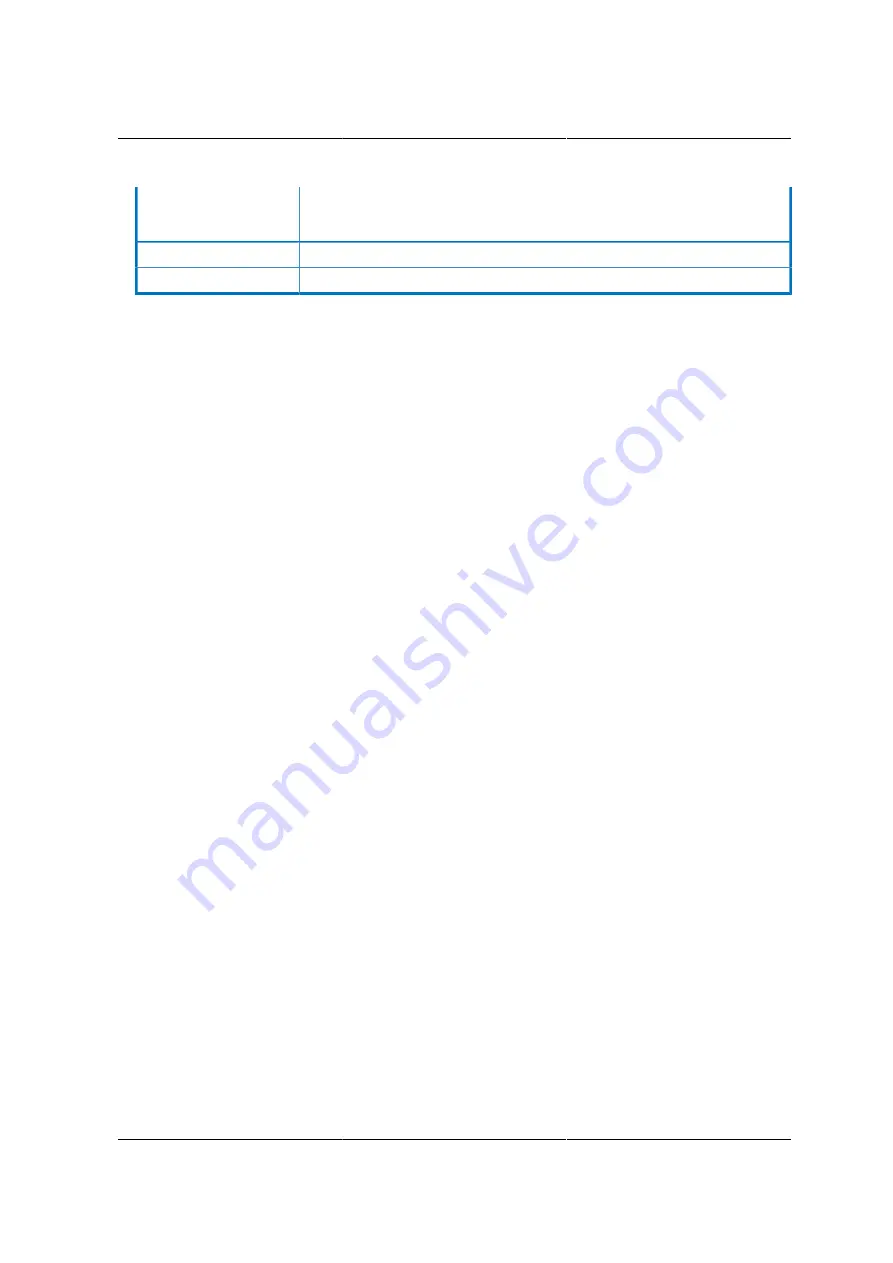
Web Graphical User In-
terface (GUI) for ESMS
181
- Value ranges from 1 to 7.
- 7 is the highest priority for VLAN.
Save
To save the entries.
Reset
To Reset the modified changes.
Procedure:
1. Select the
LAN Interface
from the drop down list.
2. Check
Enable
to enable the LAN Settings.
3. In IPv4 Configuration, enable
Use DHCP to Obtain an IP address automatically
to dynamical-
ly configure IPv4 address using DHCP.
4. If the field is disabled, enter the
IPv4 Address, Subnet Mask
and
Default Gateway
in the re-
spective fields.
5. In IPv6 Configuration, if you wish to enable the IPv6 settings, check
Enable
.
6. If the IPv6 setting is enabled, enable or disable the option Use
DHCP for obtaining the IP ad-
dress automatically
.
7. If the field is disabled, enter the
IPv6 Address, Subnet Prefix length
and
Default Gateway
in
the given field.
8. In VLAN Configuration, if you wish to enable the VLAN settings, check
Enable
.
9. Enter the
VLAN ID
in the specified field.
10.Enter the
VLAN Priority
in the specified field.
11.Click
Save
to save the entries.
12.Click
Reset
if you want to reset the modified changes.
8.6.6. PEF
Platform Event Filtering (PEF) provides a mechanism for configuring the BMC to take selected ac-
tions on event messages that it receives or has internally generated. These actions include oper-
ations such as system power-off, system reset, as well as triggering the generation of an alert. In
ESMS GUI, the PEF Management is used to configure the following features:
• Event Filter
• Alert Policy
• LAN Destination
To open PEF Management Settings page, click
Configurations > PEF
from the main menu. A
sample screenshot of PEF Management Settings Page is shown in the screen shot below along
with an explanation of each of the tabs.
Summary of Contents for Demos R130 M2
Page 1: ...Netberg Demos R130 M2 server...
Page 2: ...Netberg Demos R130 M2 server...
Page 11: ...Netberg Demos R130 M2 server xi 9 5 Aligning the Rails 222...
Page 14: ...1 Chapter 1 Netberg Demos R130 M2 server...
Page 31: ...Netberg Demos R130 M2 server 18 On HDD failure HDD Fault Amber Off No failure detected...
Page 32: ...19 Chapter 2 Installing hardware...
Page 57: ...Installing hardware 44 Figure 2 36 Installing the Air Duct...
Page 60: ...Installing hardware 47 Figure 2 40 Connecting the Fan Assembly Cables...
Page 143: ...130 Chapter 6 Server Management Software...
Page 169: ...156 Chapter 8 Web Graphical User Interface GUI for ESMS...
Page 230: ...217 Chapter 9 Rail Kit Assembly...
Page 236: ...223 Chapter 10 Troubleshooting...
















































