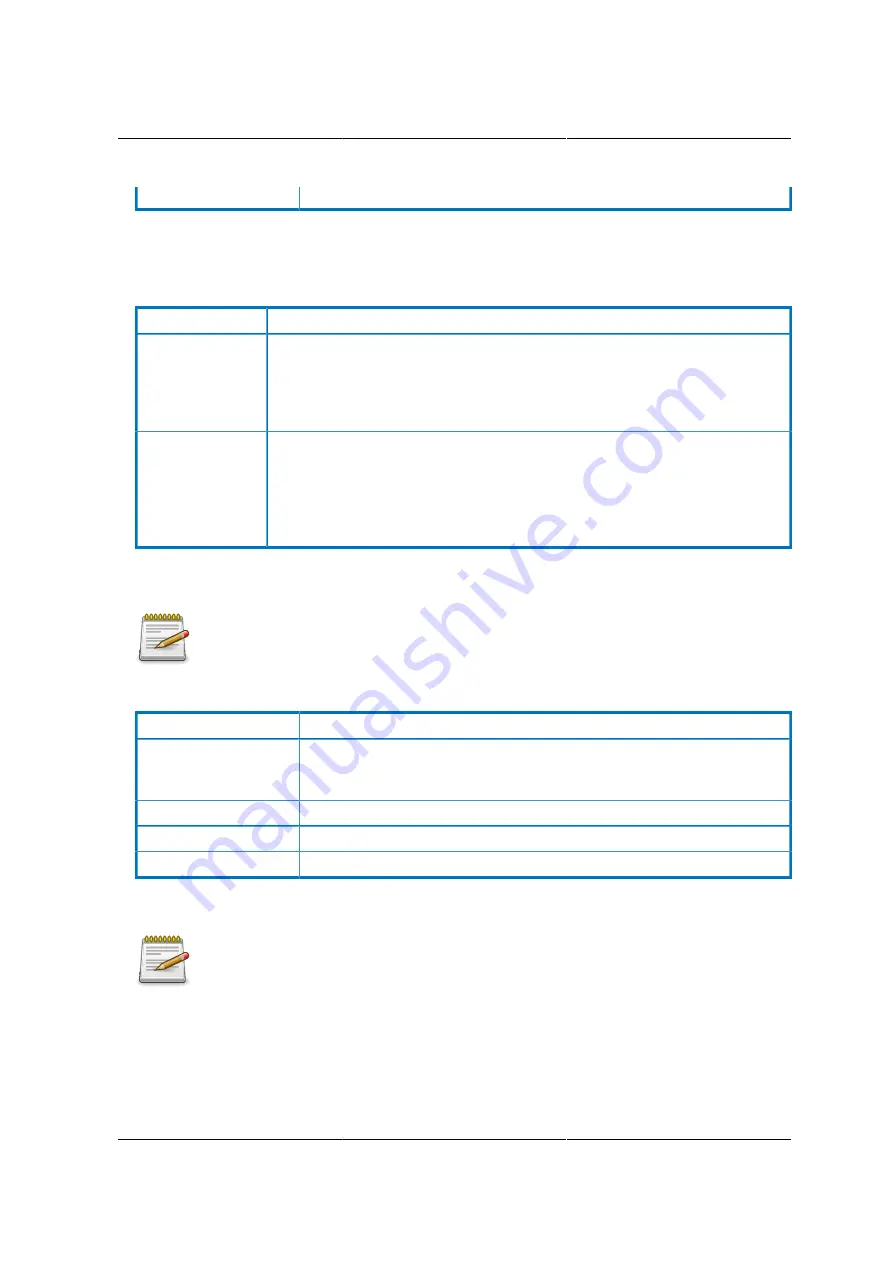
Web Graphical User In-
terface (GUI) for ESMS
208
- For USB key image redirection, support FAT 16, FAT 32 and NTFS.
Keyboard Layout
Table 8.26. Keyboard Layout
ITEM
DESCRIPTION
Auto Detect
This option is used to detect keyboard layout automatically. The languages
supported automatically are English – US, French – France, Spanish – Spain,
German- Germany, Japanese- Japan. If the client and host languages are
same, then for all the languages other than English mentioned above, you
must select this option to avoid typo errors.
Soft Keyboard
This option allows you to select the keyboard layout. It will show the dialog
as similar to onscreen keyboard. If the client and host languages are differ-
ent, then for all the languages other than English mentioned above, you must
select the appropriate language in the list shown in JViewer and use the soft
keyboard to avoid typo errors. NOTE: Soft keyboard is applicable only for
JViewer Application not for other application in the client system.
Video Record
This option is available only when you launch the Java Console.
Table 8.27. Video Record
ITEM
DESCRIPTION
Important
To view this menu option you must download the Java Media Frame-
Work (JMF). It can be downloaded from the link http://www.oracle.com/
technetwork/java/javase/download-142937.html
Start Record
This option is to start recording the screen.
Stop Record
This option is used to stop the recording.
Settings
To set the settings for video recording.
Procedure:
Before you start recording, you have to enter the settings.
1. Click Video
Record > Settings
to open the settings page as shown in the screenshot below.
Summary of Contents for Demos R130 M2
Page 1: ...Netberg Demos R130 M2 server...
Page 2: ...Netberg Demos R130 M2 server...
Page 11: ...Netberg Demos R130 M2 server xi 9 5 Aligning the Rails 222...
Page 14: ...1 Chapter 1 Netberg Demos R130 M2 server...
Page 31: ...Netberg Demos R130 M2 server 18 On HDD failure HDD Fault Amber Off No failure detected...
Page 32: ...19 Chapter 2 Installing hardware...
Page 57: ...Installing hardware 44 Figure 2 36 Installing the Air Duct...
Page 60: ...Installing hardware 47 Figure 2 40 Connecting the Fan Assembly Cables...
Page 143: ...130 Chapter 6 Server Management Software...
Page 169: ...156 Chapter 8 Web Graphical User Interface GUI for ESMS...
Page 230: ...217 Chapter 9 Rail Kit Assembly...
Page 236: ...223 Chapter 10 Troubleshooting...
















































