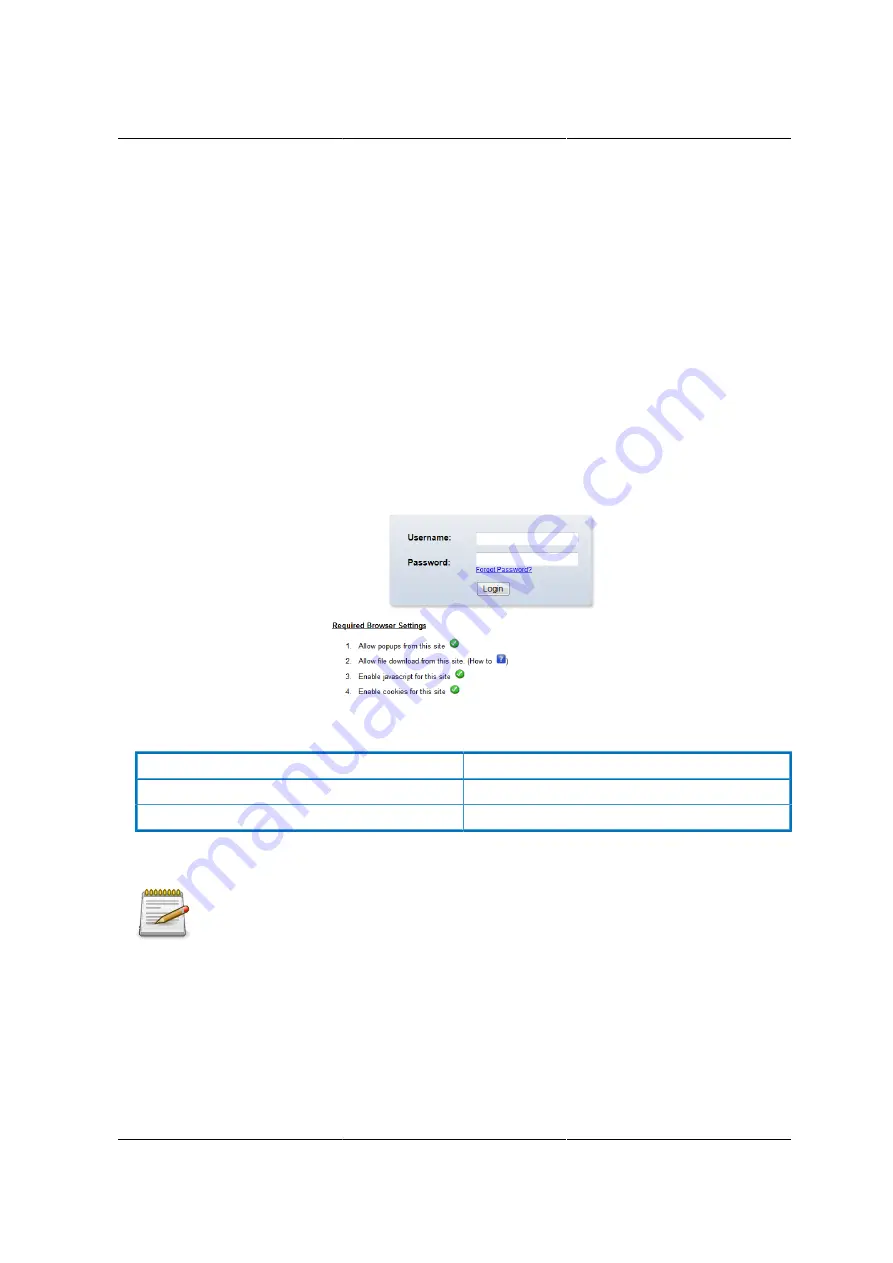
Web Graphical User In-
terface (GUI) for ESMS
158
8.2. Login
Enter the IP address or URL (default DHCP\static IP address) into the address bar of the web
browser.
When connecting to the BMC the Login screen prompts for the username and password. This au-
thentication with SSL protection prevents unauthorized intruders from gaining access to the BMC
web server.
When a user is authenticated they can manage the server according to the privilege of their role.
The OEM Proprietary, Administrator and Operator privilege levels are authorized to login to the
web interface. The User and No Access privilege levels do not allow access through the BMC web
GUI.
Figure 8.1. Login Web Page
Table 8.1. Default Username and Password
Field
Default
Username
admin
Password
admin
After passing authentication, the following web page appears.
The default username and password are in lowercase characters. It is advised to
change the admin password once you have logged in.
Click the Help button on the right corner of the page for assistance, the Refresh button to refresh
the page, or the Logout button to exit.
Summary of Contents for Demos R130 M2
Page 1: ...Netberg Demos R130 M2 server...
Page 2: ...Netberg Demos R130 M2 server...
Page 11: ...Netberg Demos R130 M2 server xi 9 5 Aligning the Rails 222...
Page 14: ...1 Chapter 1 Netberg Demos R130 M2 server...
Page 31: ...Netberg Demos R130 M2 server 18 On HDD failure HDD Fault Amber Off No failure detected...
Page 32: ...19 Chapter 2 Installing hardware...
Page 57: ...Installing hardware 44 Figure 2 36 Installing the Air Duct...
Page 60: ...Installing hardware 47 Figure 2 40 Connecting the Fan Assembly Cables...
Page 143: ...130 Chapter 6 Server Management Software...
Page 169: ...156 Chapter 8 Web Graphical User Interface GUI for ESMS...
Page 230: ...217 Chapter 9 Rail Kit Assembly...
Page 236: ...223 Chapter 10 Troubleshooting...
















































