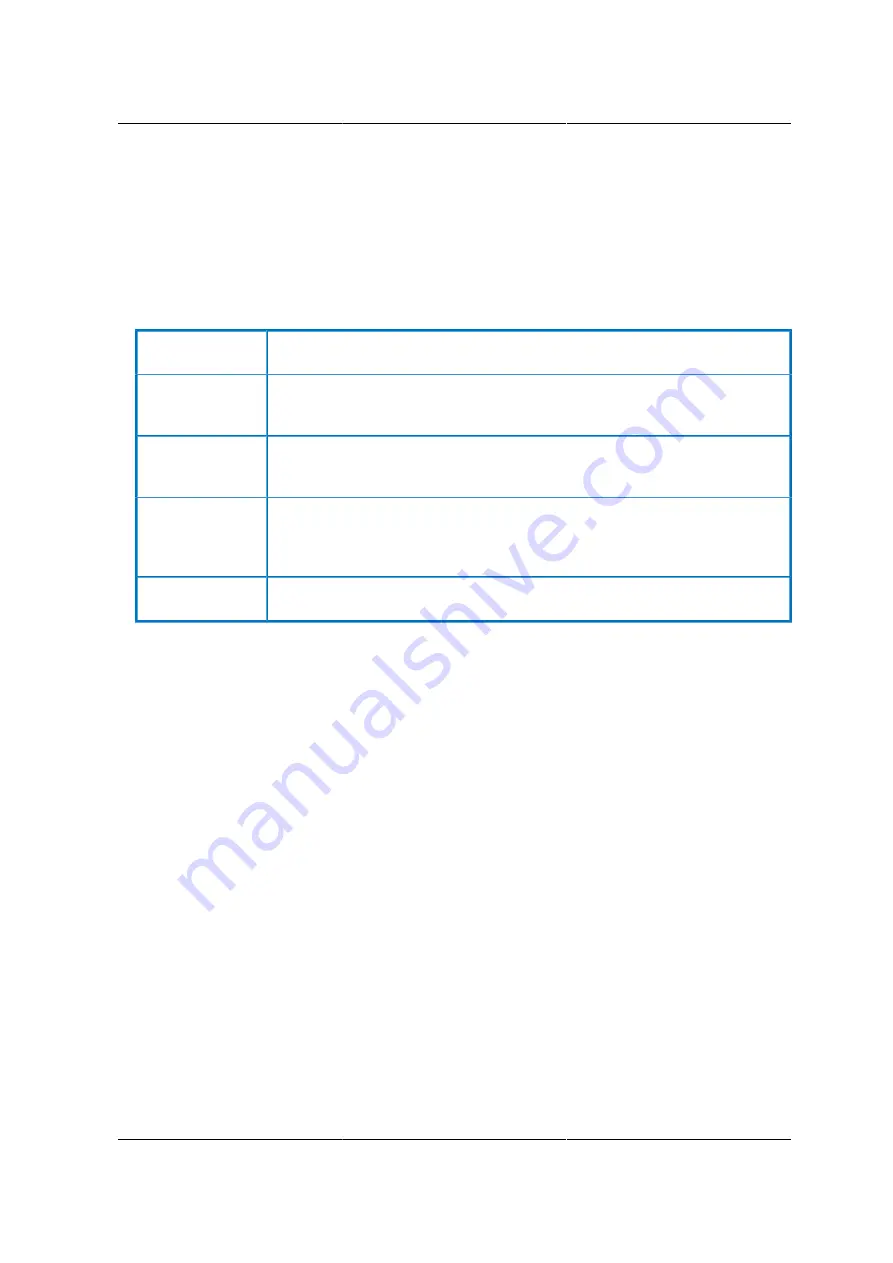
BIOS Setup Utility
60
3.2. Setup Page
The setup page layout is sectioned into functional areas. Each occupies a specific area of the
screen and has dedicated functionality. The following table lists and describes each functional
area.
Table 3.1. BIOS Setup Page Layout
FUNCTIONAL
AREA
DESCRIPTION
Title Bar
The title bar is located at the top of the screen and It may also display navi-
gational information. displays the title of the form (page) the user is currently
viewing.
Setup Item List
The Setup Item List is a set of controllable and informational items. Each item
in the list occupies the left column of the screen. A Setup Item may also open
a new window with more options for that functionality on the board.
Item Specific Help
Area
The Item Specific Help area is located on the right side of the screen and
contains help text for the highlighted Setup Item. Help information may in-
clude the meaning and usage of the item, allowable values, effects of the op-
tions, etc.
Keyboard Com-
mand Bar
The Keyboard Command Bar is located at the bottom right of the screen and
continuously displays help for keyboard special keys and navigation keys.
Summary of Contents for Demos R130 M2
Page 1: ...Netberg Demos R130 M2 server...
Page 2: ...Netberg Demos R130 M2 server...
Page 11: ...Netberg Demos R130 M2 server xi 9 5 Aligning the Rails 222...
Page 14: ...1 Chapter 1 Netberg Demos R130 M2 server...
Page 31: ...Netberg Demos R130 M2 server 18 On HDD failure HDD Fault Amber Off No failure detected...
Page 32: ...19 Chapter 2 Installing hardware...
Page 57: ...Installing hardware 44 Figure 2 36 Installing the Air Duct...
Page 60: ...Installing hardware 47 Figure 2 40 Connecting the Fan Assembly Cables...
Page 143: ...130 Chapter 6 Server Management Software...
Page 169: ...156 Chapter 8 Web Graphical User Interface GUI for ESMS...
Page 230: ...217 Chapter 9 Rail Kit Assembly...
Page 236: ...223 Chapter 10 Troubleshooting...
















































