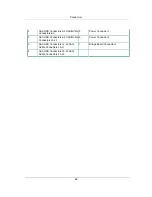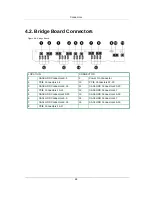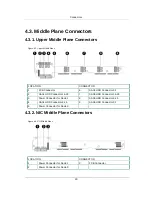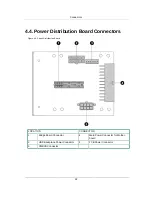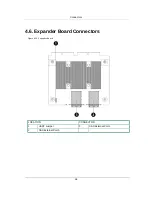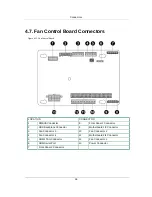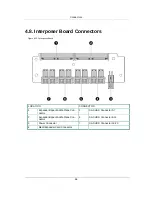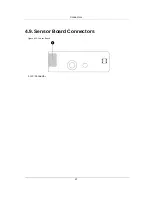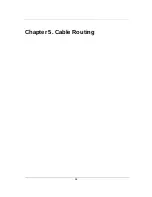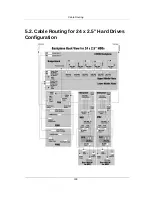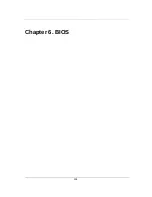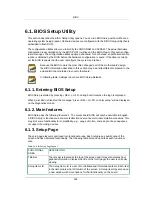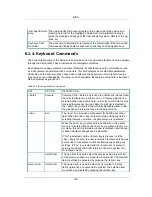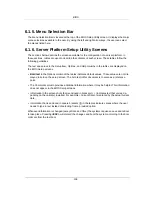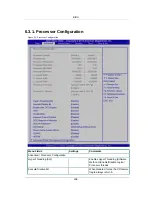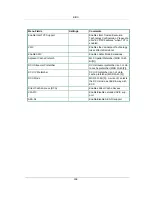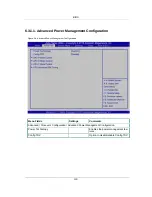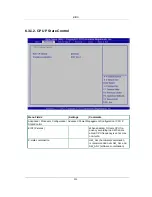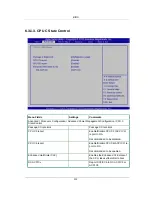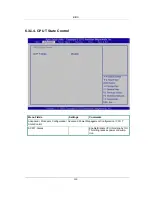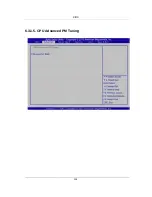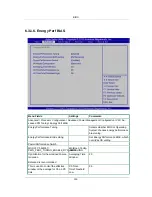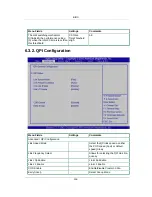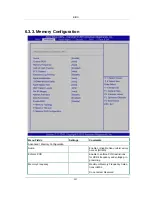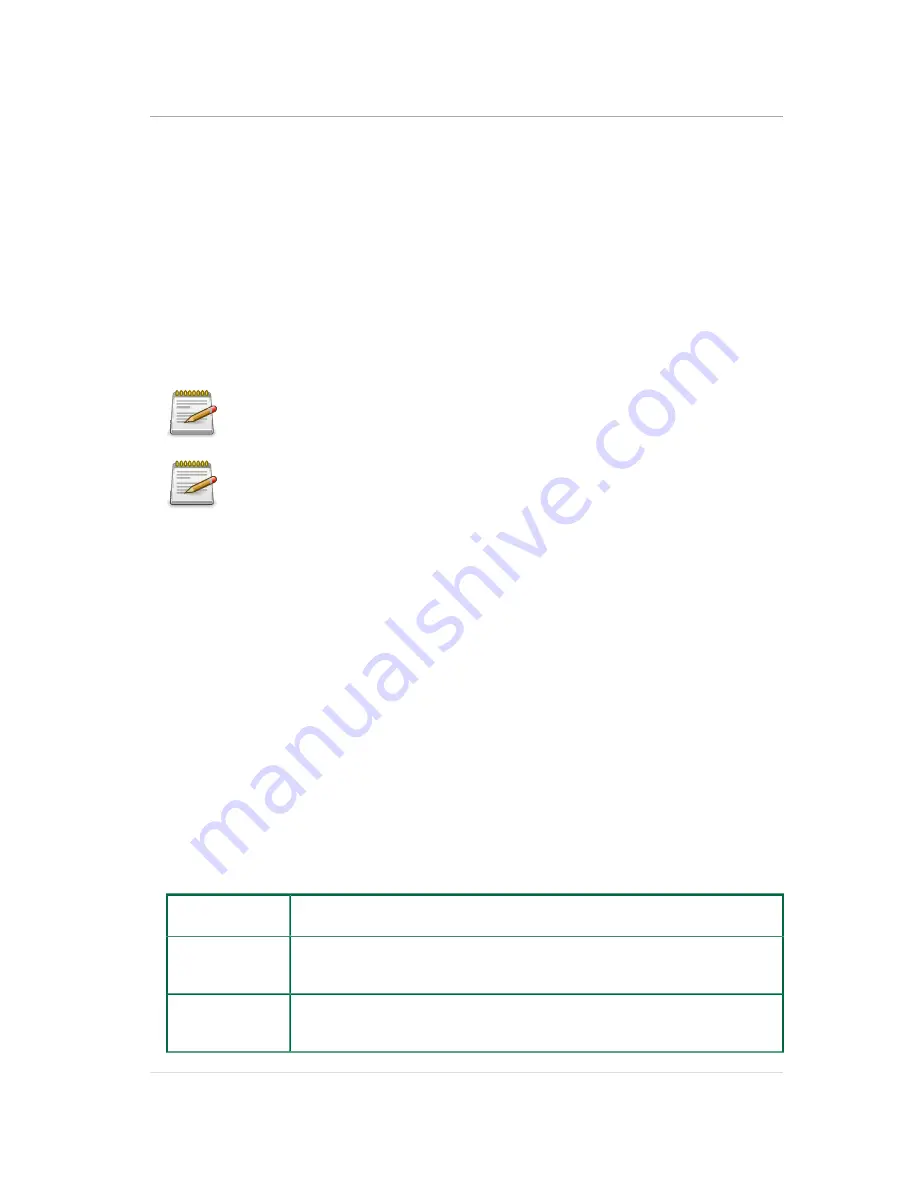
BIOS
102
6.1. BIOS Setup Utility
This section describes the BIOS Setup Utility options. You can run BIOS Setup with or without an
operating system being present. Onboard devices are configured with the BIOS Setup utility that is
embedded in flash ROM.
The configuration utilities allow you to modify the CMOS RAM and NVRAM. The actual hardware
configuration is accomplished by the BIOS POST routines and the BIOS Plug-N-Play auto-configu-
ration manager. The configuration utilities update a checksum for both areas, so potential data cor-
ruption is detected by the BIOS before the hardware configuration is saved. If the data is corrupt-
ed, the BIOS requests that the user reconfigure the system and reboot.
Because the BIOS code is the most often changed part of the motherboard design,
the BIOS information described in this section may be a little different compared to the
actual BIOS that contained in your motherboard.
In following table, Settings in bold are BIOS Setup Defaults.
6.1.1. Entering BIOS Setup
BIOS Setup is started by pressing <DEL> or <F2> during boot time when the logo is displayed.
When Quiet Boot is disabled, the message "press <DEL> or <F2> to enter setup" will be displayed
on the diagnostics screen.
6.1.2. Main features
BIOS Setup has the following features: 1. The server board BIOS will only be available in English.
2. BIOS Setup is functional via console redirection over various terminal emulation standards. This
may limit some functionality for compatibility, e.g., usage of colors, some keys or key sequences,
or support of pointing devices.
6.1.3. Setup Page
The setup page layout is sectioned into functional areas. Each occupies a specific area of the
screen and has dedicated functionality. The following table lists and describes each functional
area.
Table 6.1. BIOS Setup Page Layout
FUNCTIONAL
AREA
DESCRIPTION
Title Bar
The title bar is located at the top of the screen and It may also display navi-
gational information. displays the title of the form (page) the user is currently
viewing.
Setup Item List
The Setup Item List is a set of controllable and informational items. Each item
in the list occupies the left column of the screen. A Setup Item may also open
a new window with more options for that functionality on the board.
Summary of Contents for Demos R420 M2
Page 1: ...Netberg Demos R420 M2 server User manual...
Page 2: ...Netberg Demos R420 M2 server User manual...
Page 12: ...1 Chapter 1 Safety Information...
Page 19: ...8 Chapter 2 About the Server...
Page 32: ...21 Chapter 3 Installing Hardware...
Page 93: ...82 Chapter 4 Connectors...
Page 95: ...Connectors 84 Figure 4 1 Mainboard Overview...
Page 108: ...Connectors 97 4 9 Sensor Board Connectors Figure 4 13 Sensor Board 1 I2C Connector...
Page 109: ...98 Chapter 5 Cable Routing...
Page 110: ...Cable Routing 99 5 1 Cable Routing for 12 x 3 5 Hard Drives Configuration...
Page 111: ...Cable Routing 100 5 2 Cable Routing for 24 x 2 5 Hard Drives Configuration...
Page 112: ...101 Chapter 6 BIOS...
Page 125: ...BIOS 114 6 3 1 5 CPU Advanced PM Tuning...
Page 172: ...BIOS 161 6 4 2 View FRU Information...
Page 176: ...BIOS 165 Menu Fields Settings Comments Network Device BBS Priorities 1...
Page 182: ...171 Chapter 7 Rail Kit Assembly...
Page 186: ...Rail Kit Assembly 175 Figure 7 3 Tightening the Thumbscrews...
Page 187: ...176 Chapter 8 Troubleshooting...