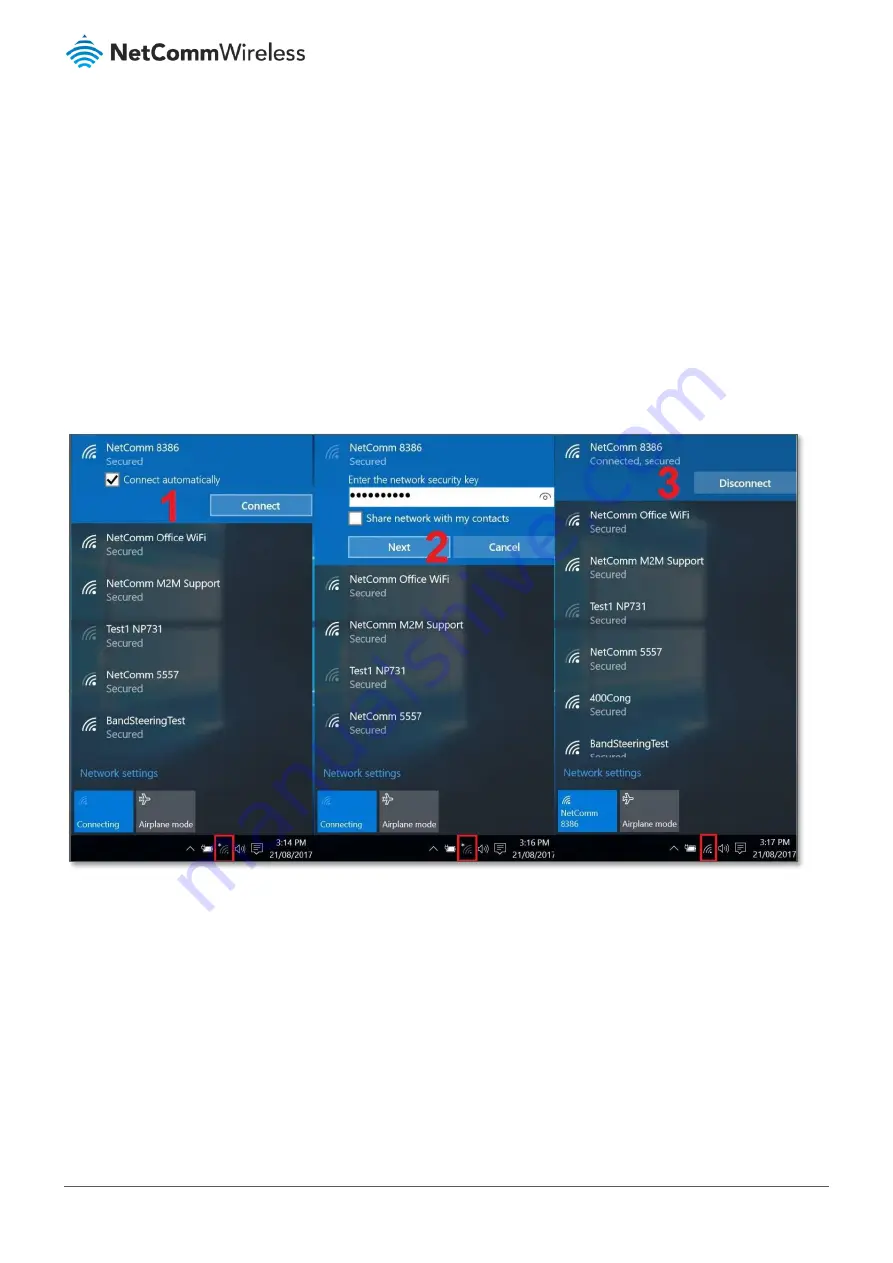
NF18ACV FAQs
5 of 7
© NetComm Wireless 2017
Connecting to your Wireless Network
Use your client device to scan for the network name, select the new WiFi network name/SSID (e.g.
NetComm 8386
)
and enter the new WiFi password to join the network.
Windows 10
The following is an example of connecting to the WiFi network using Windows 10.
1
Click the wireless symbol in the bottom right corner of the device. A list of detected networks within range of your
computer is displayed. Select your WiFi network name (In this example, it is
“
NetComm 8386
”
) and click
Connect
.
2
Enter the WiFi security key/password and click
Next
.
3
Your computer connects to the WiFi network.
If you are facing difficulty to connect the Wi-Fi network name,
refer to “Wireless Troubleshooting Guide” from
FAQs section.

























