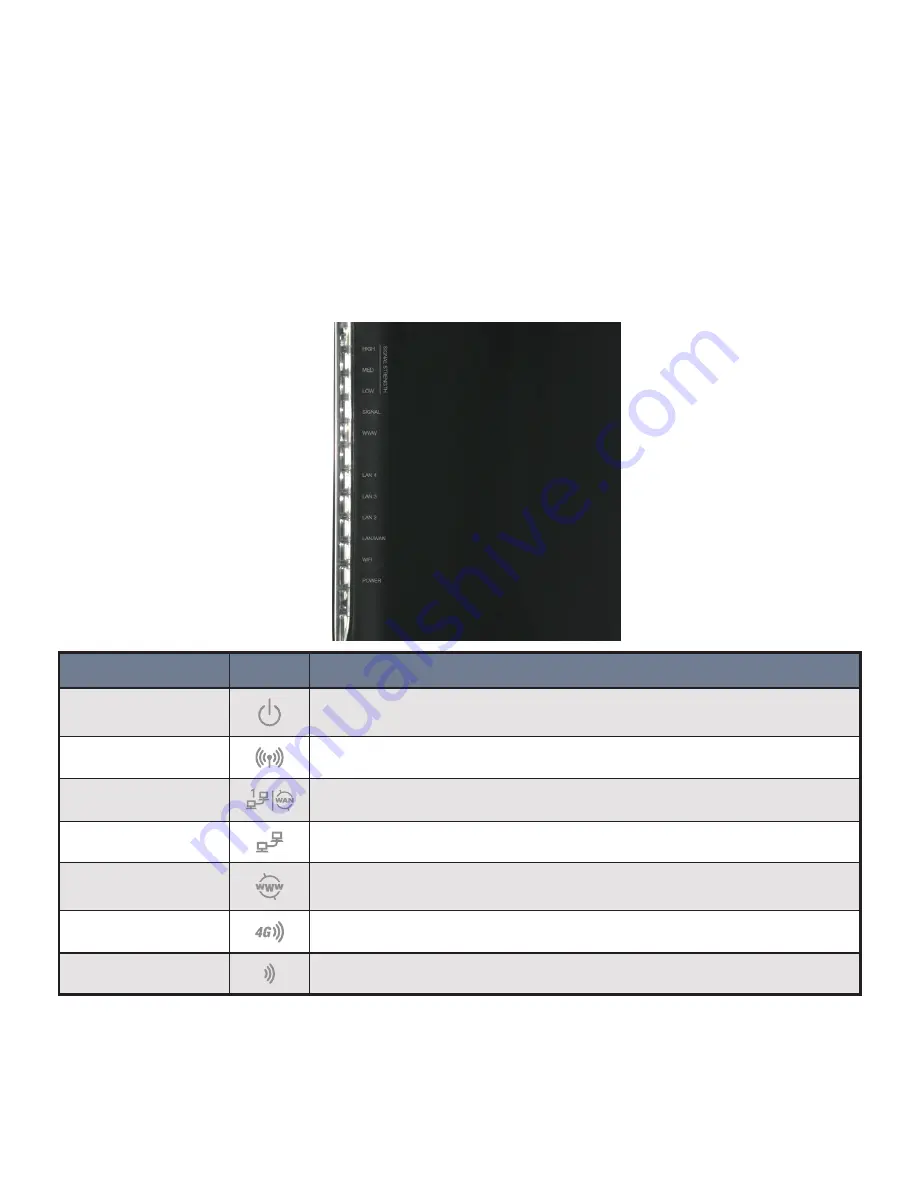
This gateway has been designed to be placed on a desktop. All of the cables exit from the
rear for better organization. The LED indicator display is visible on the front of the gateway to
provide you with information about network activity and the device status. See below for an
explanation of each of the indicator lights.
ICON LABEL
ICON
DESCRIPTION
Power
Lights up when the gateway is powered on
WiFi
Lights up when the gateway is distributing a WiFi signal
LAN/WAN
Lights up when a device is plugged into the LAN/WAN port
LAN 2-4
Lights up when a device is plugged into one of the LAN ports
WWW
Lights up when the gateway is connected to the Internet
Signal
Lights up with an active mobile broadband connection
Signal Strength
Lights up indicating the current mobile broadband signal strength






























