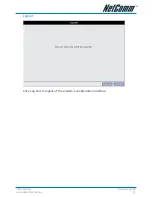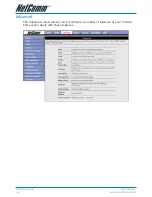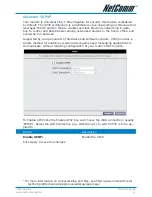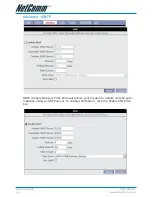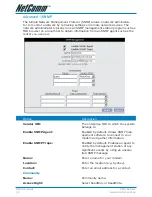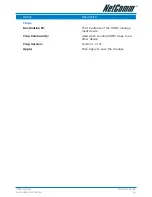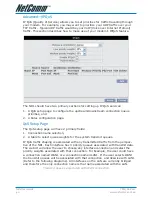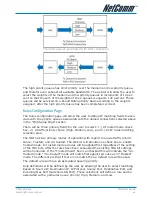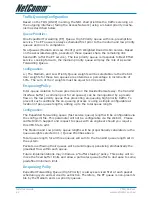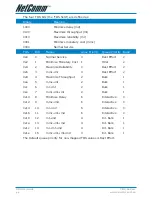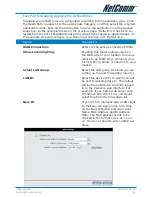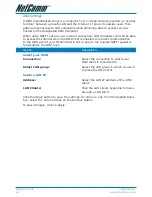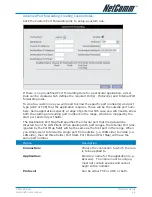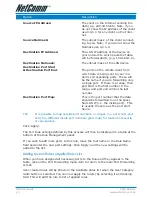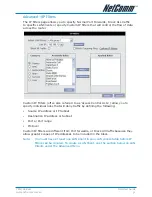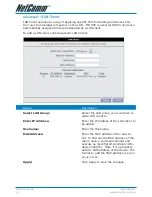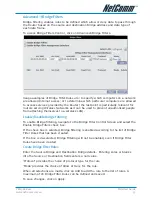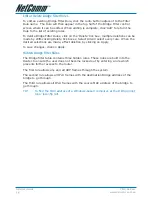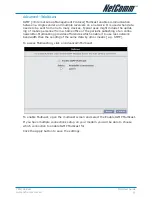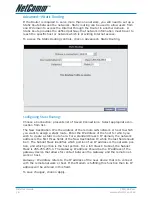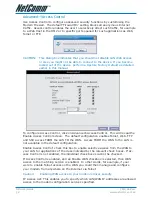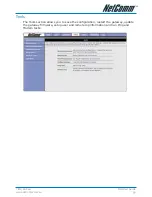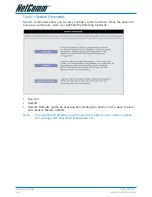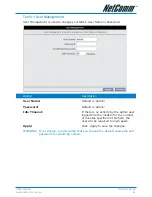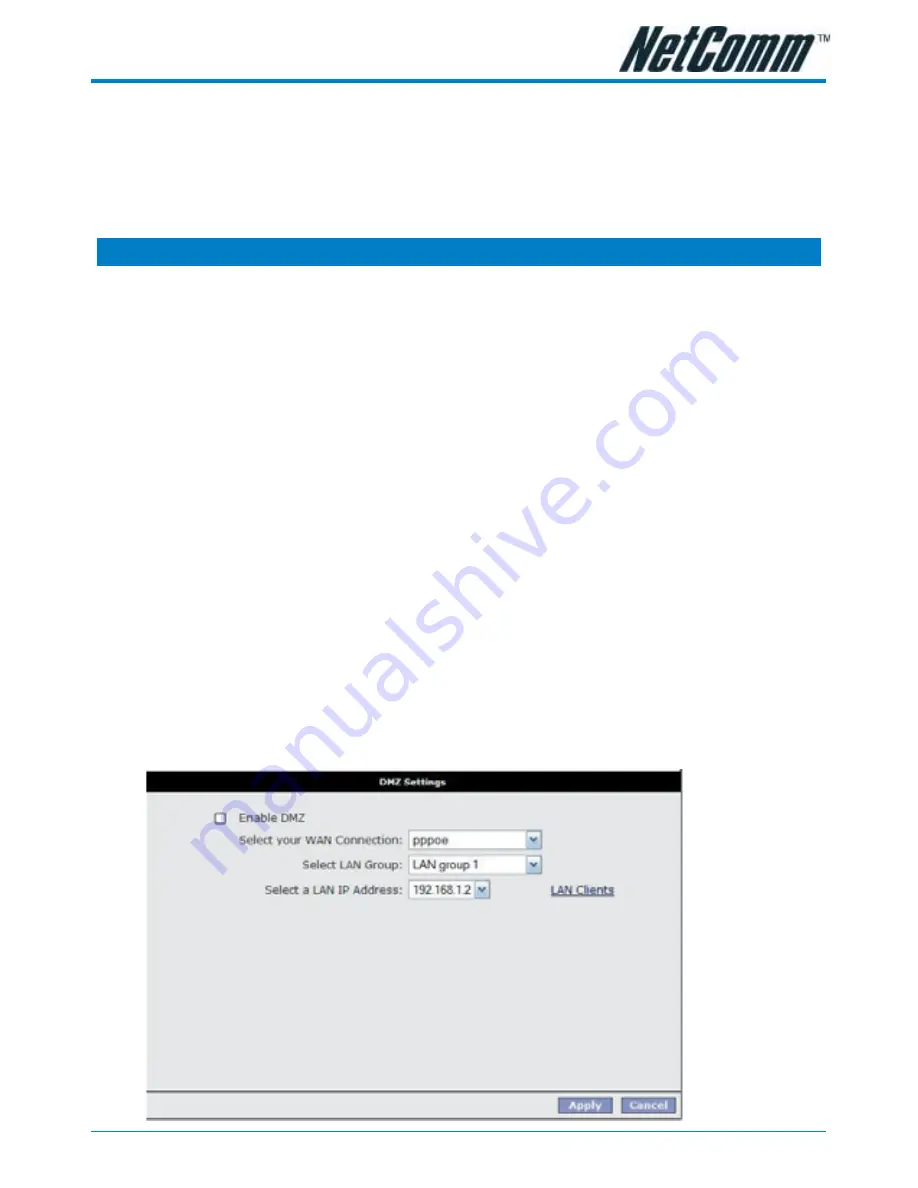
YML780 Rev1
NB1 User Guide
www.netcomm.com.au
47
Easy Port Forwarding: Applying Pre-Defined Rules
Available pre-defined rules are categorised according to the application type. Click
the Radio Button adjacent to the appropriate Category, and then select the required
application name. Click on the Add button to move the application into the Applied
Rules box. In the example shown on the previous page, ‘Delta Force’ has been se-
lected from the list of Available Rules and is about to be copied to Applied Rules. In
the example, this will configure your Modem ports to use with ‘Delta Force’ .
Option
Description
WAN Connection:
Refers to the active Connection Profile.
Allow Incoming Ping:
Enabling this feature allows users on
the WAN side of your modem to receive
replies to an ICMP ping command. Use-
ful for testing remote connection to your
modem.
Select LAN Group:
Select the LAN group for which you are
setting up the port forwarding rules for.
LAN IP:
Select the device (PC) to which you will
be port forwarding data to. The default
will be the LAN device currently logged
in to the modem’s web interface. For
example, if you had a web server with
IP address 192.168.1.100, you would
select this from the drop-down list.
New IP:
If you wish to manually add a LAN client
so that you can apply rules to it, click
on the New IP Button and enter Host
Name, MAC Address and IP Address.
Note: The MAC address needs to be
entered in the format xx:xx:xx:xx:xx:
xx. You do not need to enter a MAC ad-
dress.