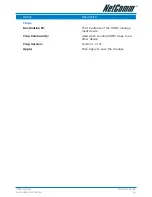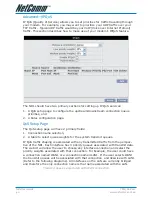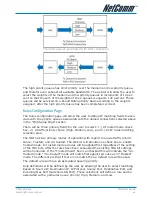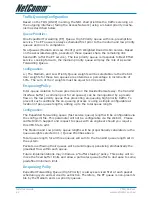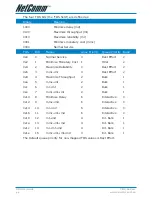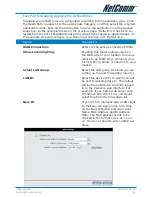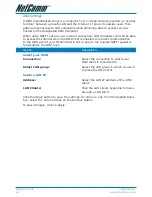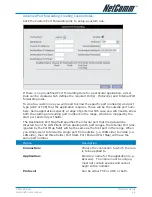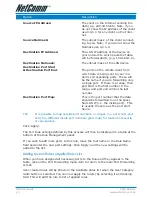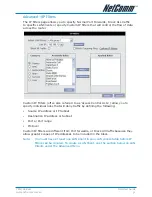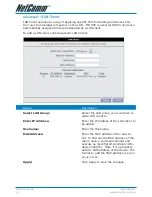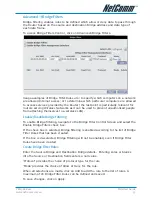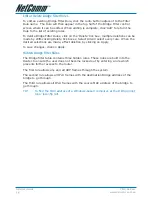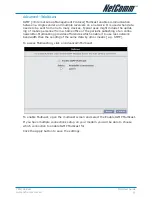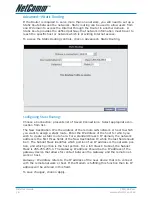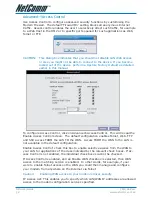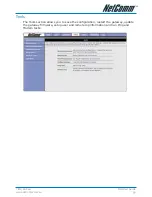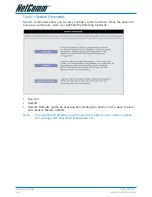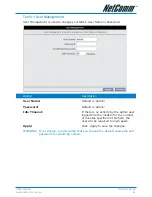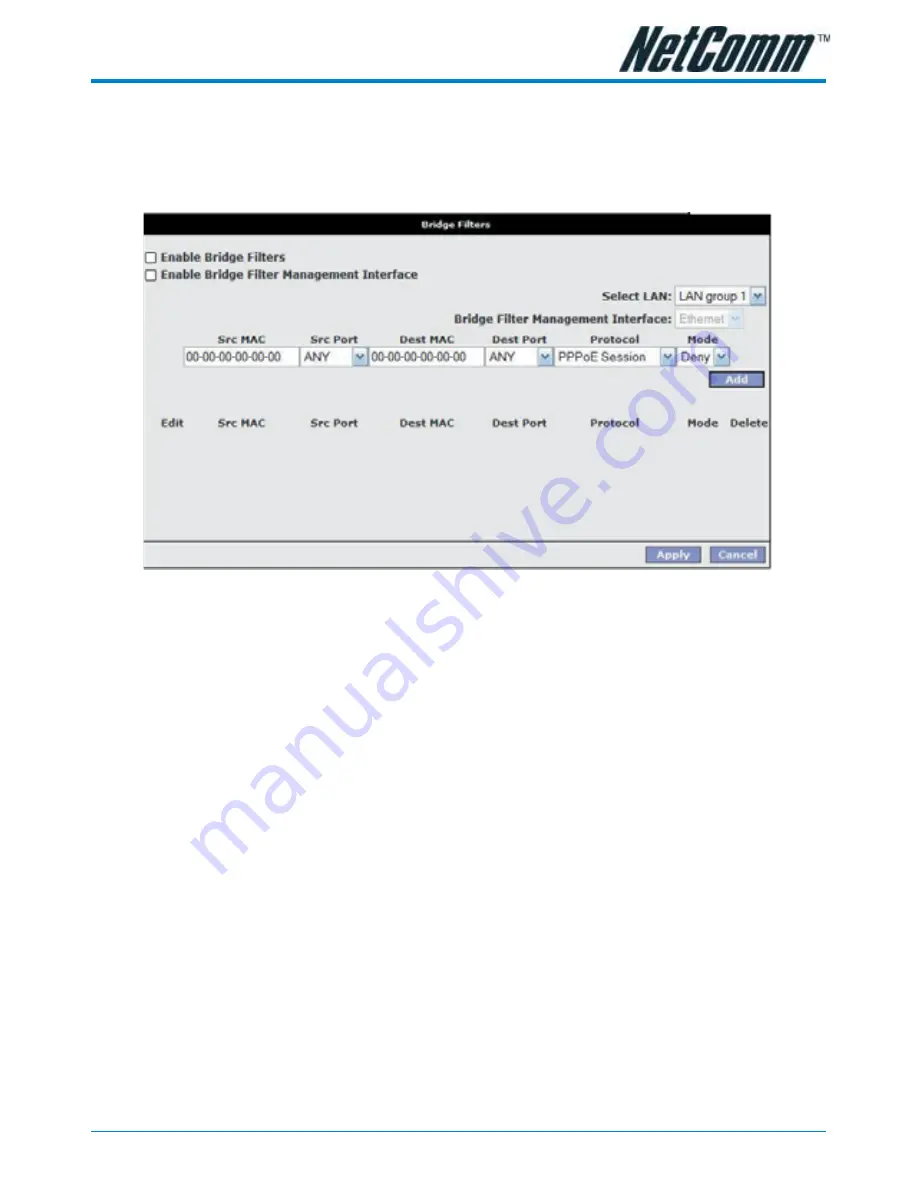
YML780 Rev1
NB1 User Guide
www.netcomm.com.au
53
Advanced>Bridge Filters
Bridge filtering enables rules to be defined which allow or deny data to pass through
the Router based on the source and destination Bridge address and data type of
each data frame.
To access Bridge Filters Control, click on Advanced>Bridge Filters.
Usage examples of Bridge Filter Rules are: to specify which computers on a network
are allowed Internet access; or to determine which particular computers are allowed
to access services provided by the Router (the last point is particularly relevant for
routers serving Wireless Networks as it can be used to prevent unauthorised people
from attaching themselves to a wireless LAN).
Enable/Disable Bridge Filtering
To enable Bridge filtering, navigate to the Bridge Filter Control Screen and select the
Enable Bridge Filters check box.
If the check box is selected, Bridge filtering is enabled according to the list of Bridge
Filter Rules that has been created.
If the box is de-selected, Bridge Filtering will not be enabled, even if Bridge Filter
Rules have been created.
Create Bridge Filter Rules
Enter the Source Bridge and Destination Bridge details. Entering zeros or blanks
into the Source or Destination fields enters a null value.
‘Protocol’ provides the choice of protocol type for the rule.
‘Mode’ provides the choice of Allow or Deny for the rule.
When all selections are made, click on Add to add the rule to the list of rules. A
maximum of 20 Bridge Filter Rules can be defined and saved.
To save changes, click on Apply.