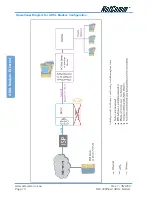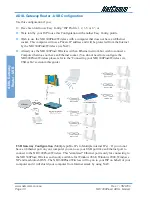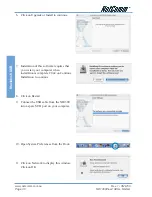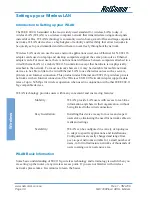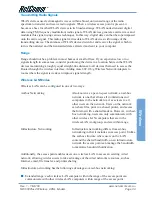Rev. 1 - YML709
www.netcomm.com.au
NB1300Plus4 Wireless ADSL Modem
Page 31
ADSL Gateway
Router - USB
Before continuing, ensure you have the following items and information ready:
■
A Windows 98SE, ME, 2000 or XP client machine with a free USB port.
■
A USB cable.
■
A telephone line with ADSL service enabled.
■
User Name, Password, VPI, VCI, encapsulation and DNS server settings for your ADSL
account (ask your ISP if unsure).
Note:
Please be aware that connection via USB is only supported in Windows 98SE,
Windows Me, Windows 2000 and Windows XP. For Windows 95, NT, Linux and
Macintosh you should use the Ethernet port of your NB1300Plus4 Wireless.
Step 1: Connecting your computer to the NB1300Plus4 Wireless
Note:
This unit should only be connected to the Telecommunications Network through a
line cord which meets the requirements of ACA TS008.
a.
Place the CD-ROM provided into your CD-ROM drive.
b. Connect the USB cable from the NB1300Plus4 Wireless into a spare USB port on your
computer. If you are using Macintosh OSX, please refer to the Macintosh Installation
section.
c.
Windows will detect the new hardware and launch a New hardware Wizard. When prompted
to search for drivers choose “Specify location”.
d. Browse the drive letter of your CD-ROM drive and locate the “USB driver” folder. E.g.
D:\USB driver\
where D: is the drive letter of your CD-ROM.
e.
Continue with the driver search by clicking
OK
and the Found Hardware Wizard will locate
the USB driver and prompt you to install it.
f.
Once the driver is installed, it is configurable as a regular Ethernet adapter and will be set to
automatically accept an IP address from the NB1300Plus4 Wireless. You can manually set
its IP address to any free address in the range of 192.168.1.2 –254 as required.
Note:
You may be asked if you wish to continue without a digital signature if so choose
YES to continue. This request may occur up to four (4) times depending on your
operating system.