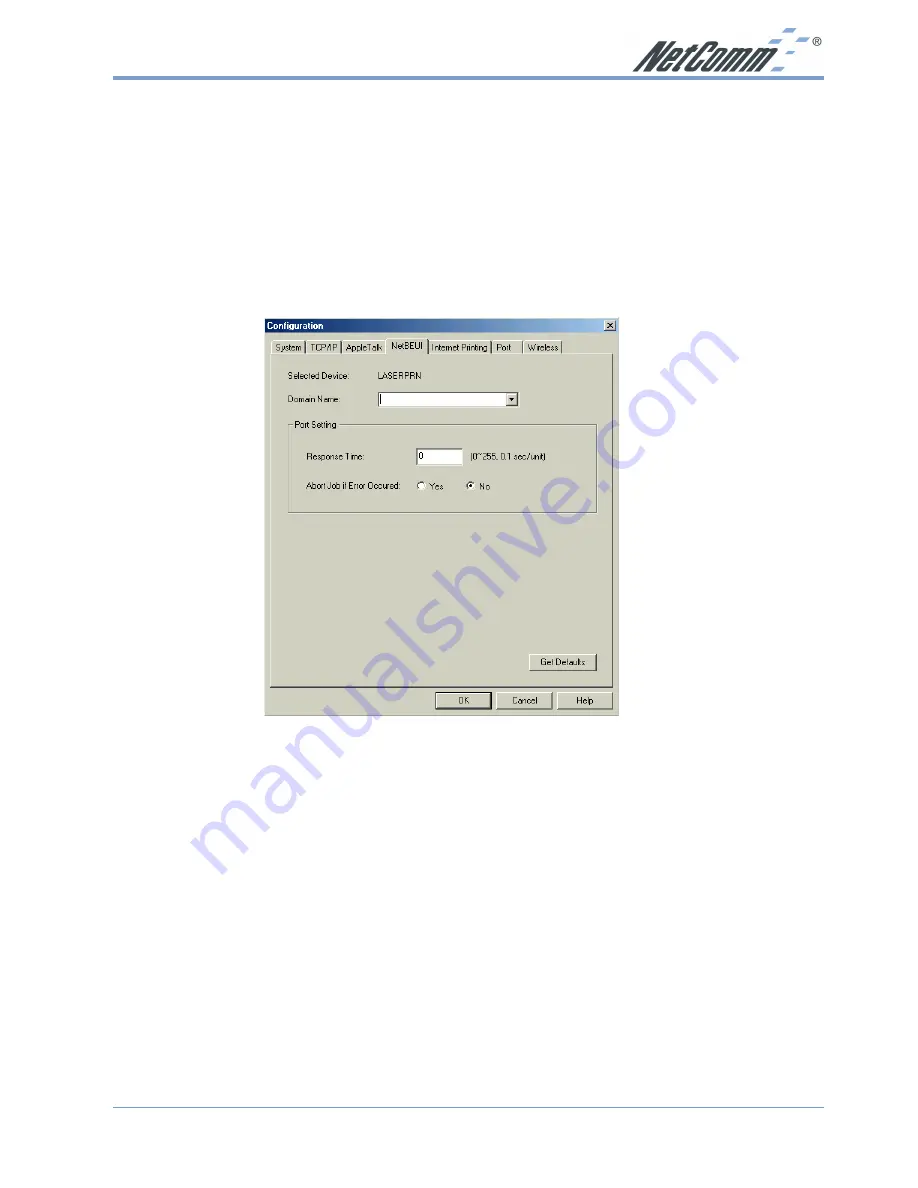
Rev. 1 - YML667
www.netcomm.com.au
NP5000 Wireless Multi-Port Print Server User Guide
Page 35
NetBEUI Tab
This screen allows you to:
■
Choose the Domain name for the selected Wireless Print Server .
■
Set how fast jobs are sent to the printer by using the Response Time field.
■
Set the desired option for the Abort Job if Error Occured setting.
■
YES causes a print job to be terminated if a printing error occurs.
■
NO (default) will try to continue but may cause print errors.
















































