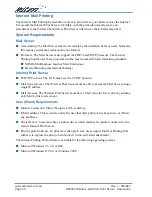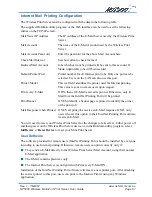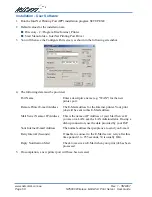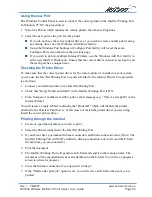www.netcomm.com.au
Rev. 1 - YML667
Page 62
NP5000 Wireless Multi-Port Print Server User Guide
Hardware & LAN Problems
Problem No. 1
All the Wireless Print Server's LEDs are off.
Solution No. 1
Check the power supply or power connection.
Problem No. 2
The Wireless Print Server unit can not be found on the LAN, so
configuration is not possible.
Solution No. 2
If using 10/100BaseT:
■
Check the Hub. The link LED for the port to which the
Wireless Print Server is connected should be ON. If it is Off,
there is a problem in the network cable.
■
On the Wireless Print Server , check the LED(s) next to the
connector. If the LED is not ON (or neither LED is On, if
there are 2), the network connection is not working.Check
the Ethernet cable and connectors. If they seem OK, set the
DIP Switches of the Wireless Print Server to match your
LAN environment.
If using TCP/IP:
■
Ensure that there are no routers between the Wireless Print
Server and the computer used for configuration.
■
Ensure that the computer used for configuration has the
TCP/IP network protocol installed. Test its network
connection by seeing if you can locate other LAN devices
from the computer. (e.g. Use Network Neighborhood and try
to browser the network.)
Problem No. 3
I am using DHCP, and getting an IP Address conflict involving
the Wireless Print Server .
Solution No. 3
If the Wireless Print Server is left on, but the DHCP server is
turned off, then the Wireless Print Server will retain its IP
Address without the DHCP Server being aware of it. Simply
reset the Wireless Print Server so it will obtain a new IP
Address.This problem would also arise if you assigned static IP
Address, which is within the range used by the DHCP server. If
so, use another address which is NOT within the range used by
the DHCP server.