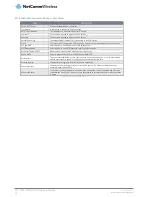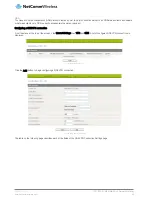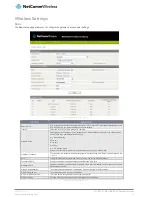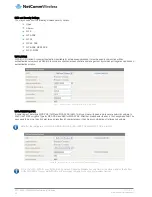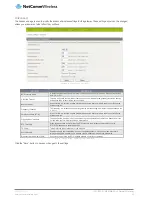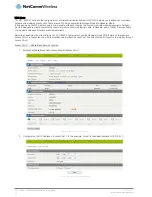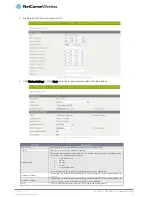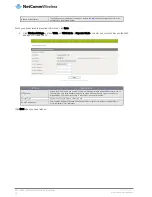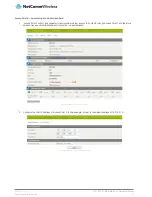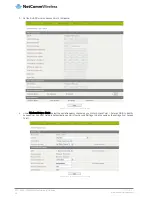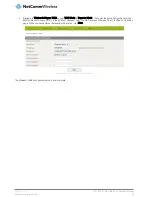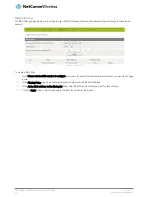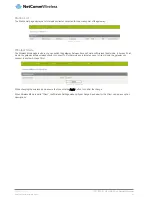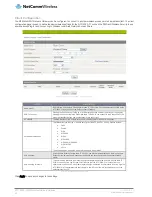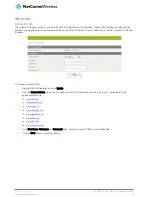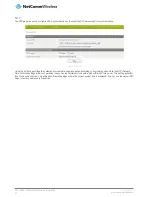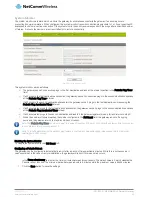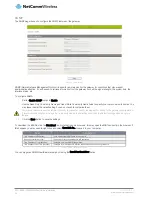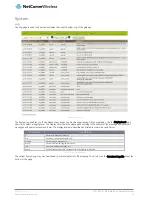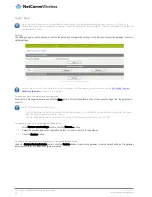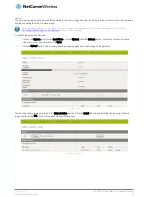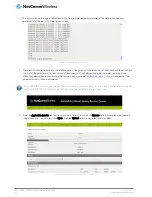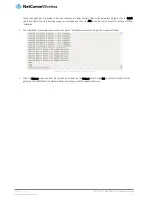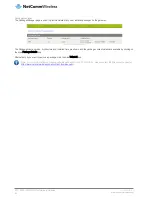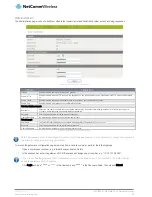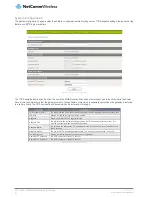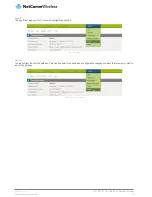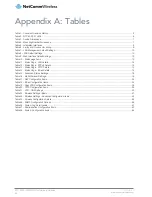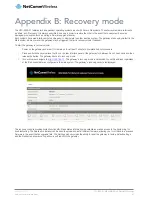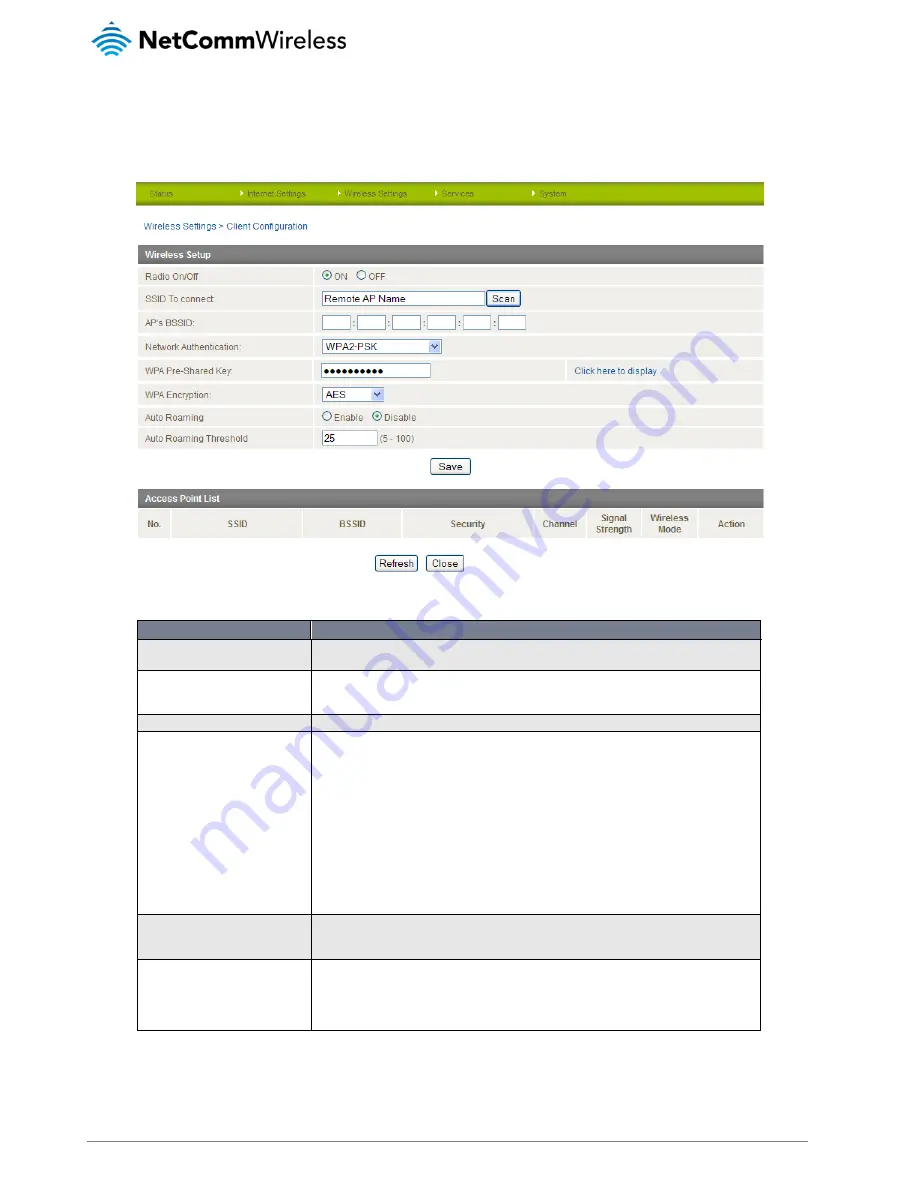
52
NTC-8000 – M2M Multi-Port Network Gateway
UM-00006 v1.1
www.netcommwireless.com
Client Configuration
The M2M Multi-Port Network Gateway can be configured to connect to another wireless access point as a wireless client. The client
configuration page is used to define the basic wireless settings for the NTC-8000-01 such as the SSID and Wireless Security in use
as well as scanning for and connecting to Wireless Local Area Network Access Points.
Figure 53 - Wireless Configuration – Client Configuration
OPTION
DEFINITION
Radio On/Off
WiFi is turned on by default. Changing this option to OFF will turn OFF the wireless functionality on the
NTC-8000-01 and you will not be able to connect wirelessly.
SSID To Connect
Pressing the Scan button will bring up a list of detected Access Points at the bottom of the page. By
selecting the Connect link in the Action field the NTC-8000-01 can connect to the Access Point if the
network authentication type and wireless security key are correct.
AP’s BSSID
The MAC Address of the wireless access point to which the NTC-8000-01 will connect.
Network Authentication
This field determines the type of wireless security that the NTC-8000-01 will use. Options include:
Open
Shared
WPA
WPA-PSK
WPA2
WPA2-PSK
WPA-PSK-WPA2-PSK
WPA1-WPA2
802.1x
The following page will describe the security settings in further detail.
Auto Roaming
Using the Auto Roaming feature the NTC-8000-01 can automatically detect when there's a stronger
Access Point within range and transparently switch to the access point with the stronger wireless
signal.
Auto Roaming Threshold
The auto roaming threshold is a measure (in signal strength) defining the point at which the the NTC-
8000-01 searches for a new Access Point. If set too low, the NTC-8000-01 will not switch in an
optimal fashion when an AP with greater signal strength is detected. If the threshold is set too high the
NTC-8000-01 will waste resources searching for a new AP too often. It is recommended to use the
default threshold of 25.
Table 24 - Wireless Configuration Details
Click Apply to save any changes to the settings.