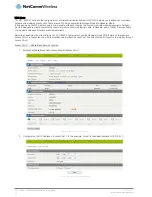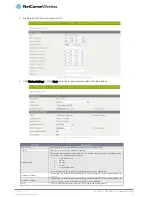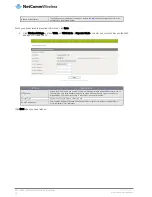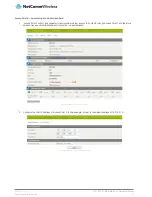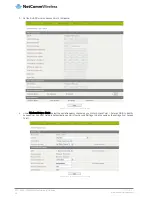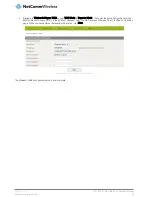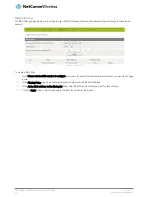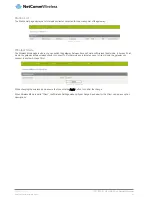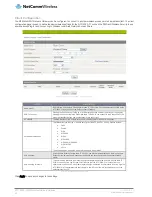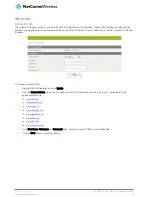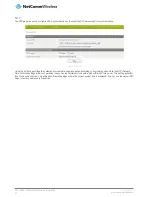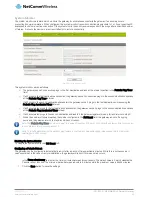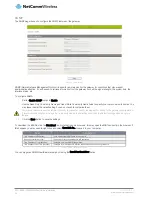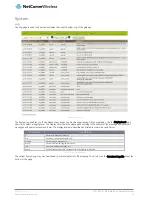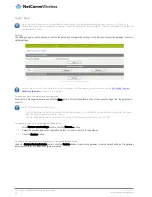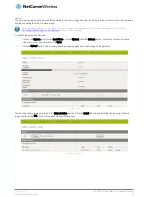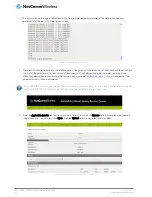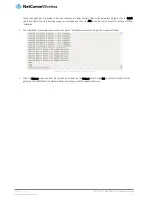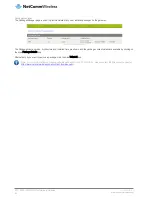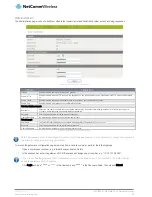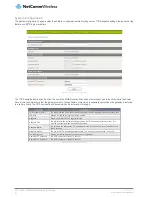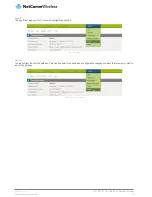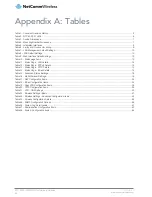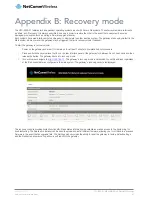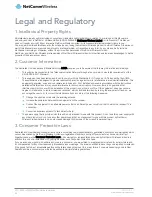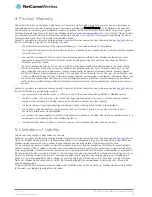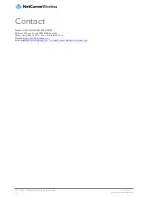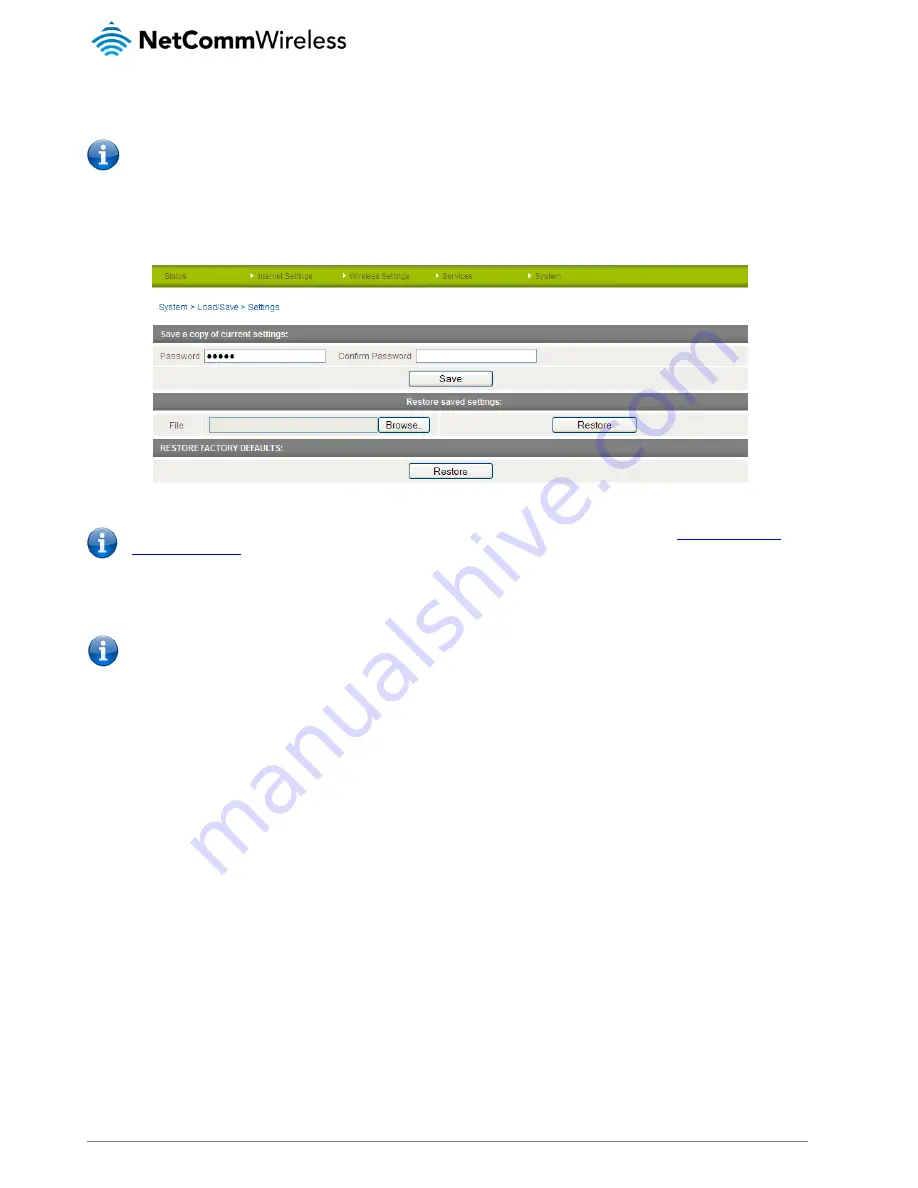
58
NTC-8000 – M2M Multi-Port Network Gateway
UM-00006 v1.1
www.netcommwireless.com
Load / Save
Note: the Load/Save menu is only available to users logged in to the gateway using the user name root. To perform a
firmware upgrade, device configuration backup or reset the gateway to factory defaults, you must be logged in with the root
administrator account.
Settings
The settings page is used to backup or restore the gateway’s configuration settings or can be used to reset the gateway to factory
default settings.
Figure 59 - Load / Save Configuration Page
Note: In order to perform an update, you must be logged into the gateway as the root user (see the
Accessing the web
based configuration
section for more details).
To save a copy of the gateway
’
s configuration
Enter the root manager password and click the Save button. This will download a copy of the current settings from the gateway to
your PC.
Note: The following conditions apply:
-
It is NOT possible to edit the contents of the file downloaded; if you modify the contents of the configuration file in any
way you will not be able to restore it later.
-
You may change the name of the file if you wish but the filename extension must remain “.cfg”
To restore a copy of the gateway
’
s configuration
1.
In the Restore saved settings section, click the Browse… button.
2.
Select the previously saved configuration file that you wish to restore to the gateway.
3.
Click the Restore button.
To restore the gateway
’
s configuration to factory default settings
Under the Restore Factory Defaults section, click the Restore button to restore the gateway to factory default settings. The gateway
restarts with the factory default configuration loaded.