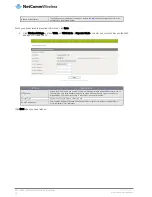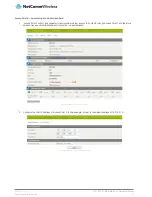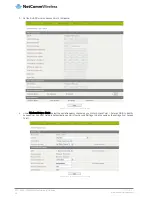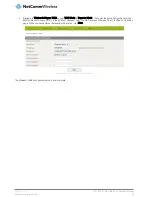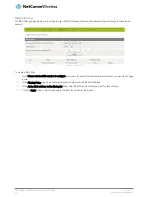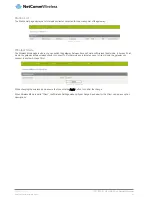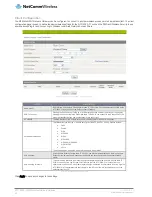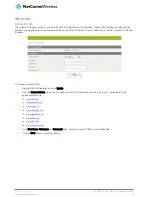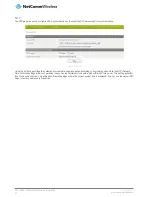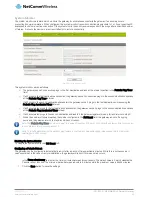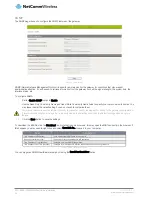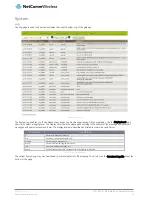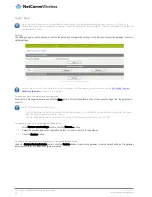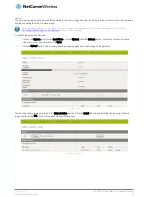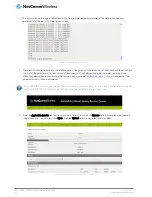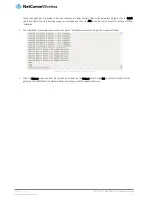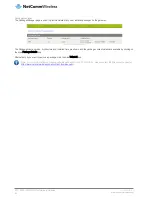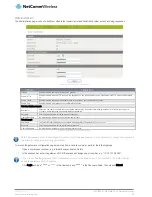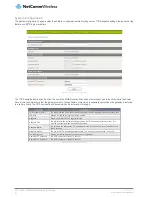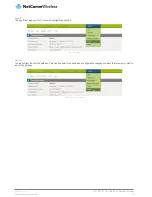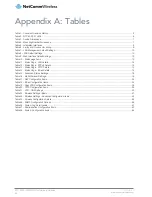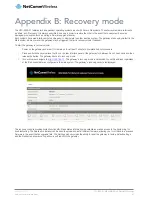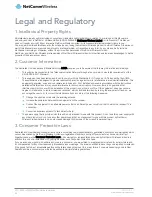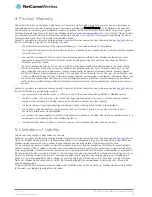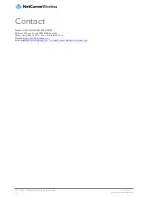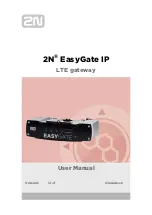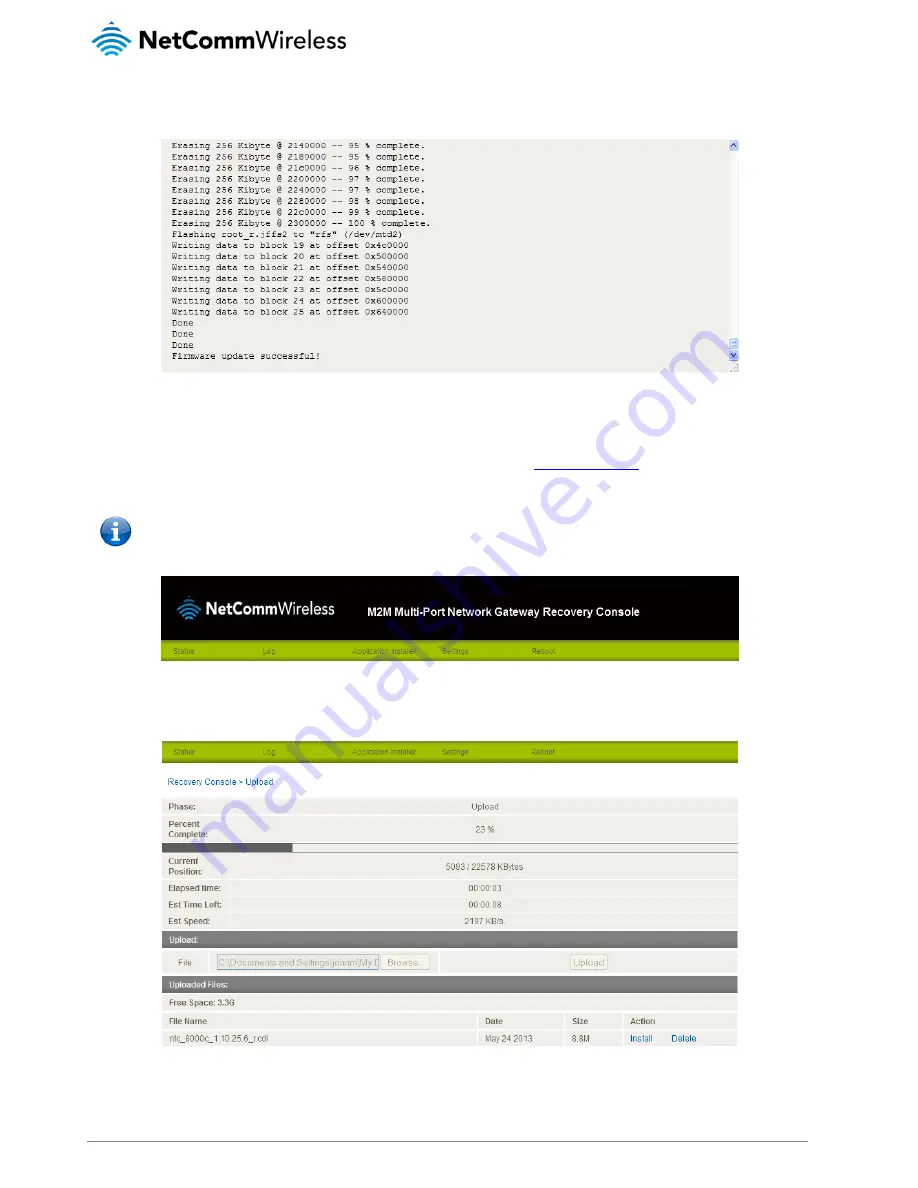
60
NTC-8000 – M2M Multi-Port Network Gateway
UM-00006 v1.1
www.netcommwireless.com
3.
The recovery firmware image is flashed and when it is complete, the gateway displays “The firmware update was
successful” and returns to the main Upload screen.
Figure 62 - Recovery firmware flash process
4.
Press and hold the reset button on the interface panel of the gateway for between 3 and 10 seconds until the all LEDs on
the front of the gateway start to flash on and off then release it. The gateway boots into the system recovery mode.
5.
When the gateway has finished booting into recovery mode, navigate to
http://192.168.1.1/
in your web browser. The
gateway recovery console is displayed.
Note: The DHCP Server on the gateway does not function in recovery mode. You may need to configure your computer
to be in the 192.168.1.X subnet in order to access the gateway while it is in recovery mode.
Figure 63 – NWL Series Gateway Recovery Console banner
6.
Click the Application installer link from the menu bar at the top then click the Browse button. Locate the main firmware
image file on your computer and click Open. Click the Upload button to begin the firmware upload.
Figure 64 - Recovery console - Upload main firmware image