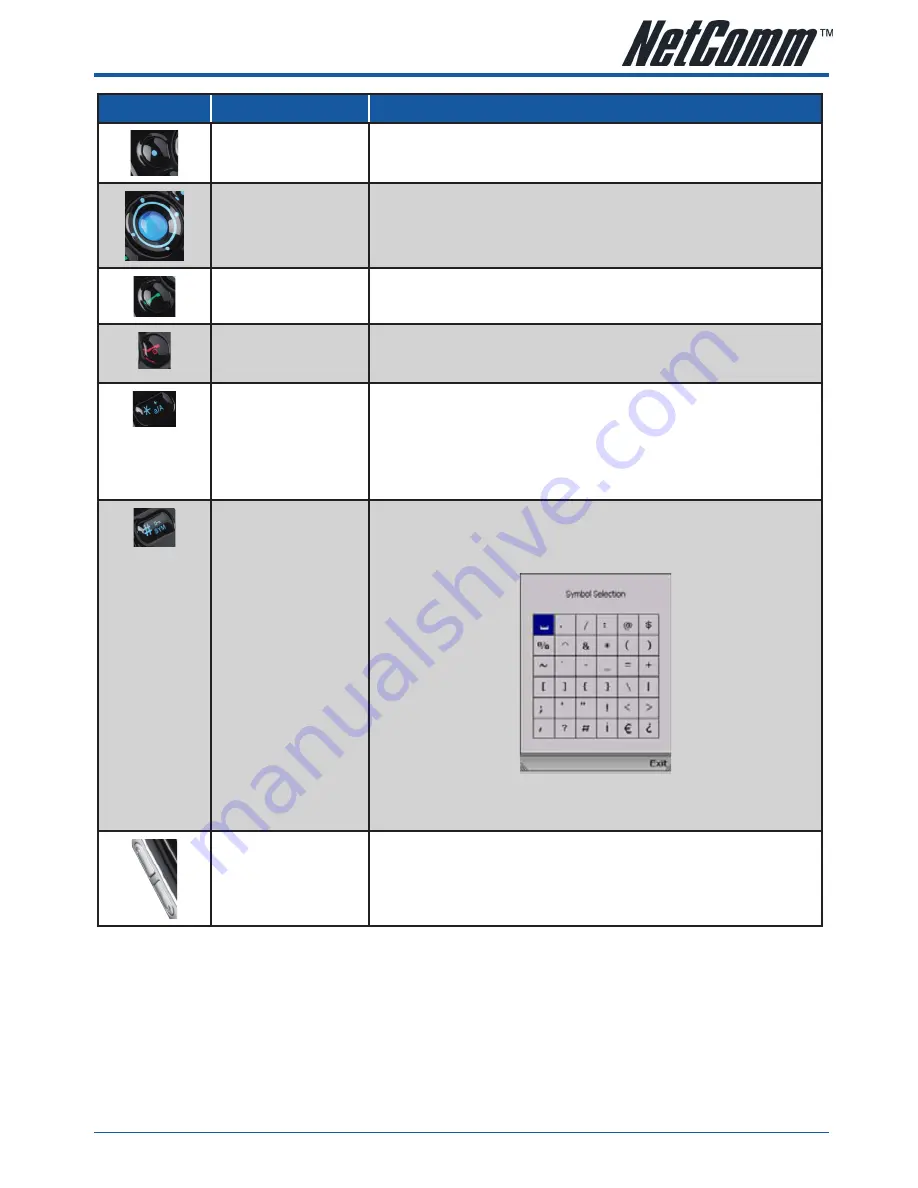
YML8�2
V24W Quick Start Guide
V24W Quick Start Guide
www.netcomm.com.au
Button name
Function
Soft Key
Press the Soft Keys to use the menu items on the screen directly above the
Soft Keys.
navigation Pad and
Center Selection Key
Navigation Pad lets you navigate menus and settings. Push the Center
Selection Key to select the highlighted menu or setting.
Controls the cursor when in web browser mode
Call
Press to make or receive calls.
Power or end Call
Ends the call or exits the current menu.
Press and hold this button for two seconds to power the IP Phone on and off.
different Key/Choices
or + Sign
Use the numeric keypad to enter the settings on the phone. It can represent
uppercase letters (A, B, C … Z), lowercase letters (a, b, c … z), or numbers
(0, 1, 2 … 0).
Press the * (star) key to switch between the different modes or press the *
(star) key twice to enter the + sign.
enter Symbol or Space
Press the # (pound) key to open the Symbol Selection menu. Use the
navigation pad to move through the menu. When you have the appropriate
symbol highlighted, press the center selection key.
Press the # (pound) key twice to enter a space. Only available when the
prompt window is up.
Volume
Increases or decreases the volume






























