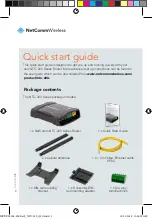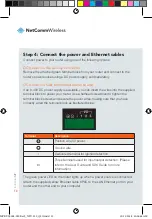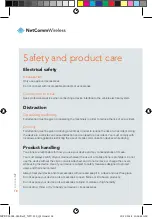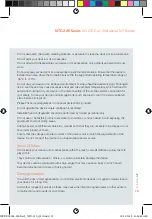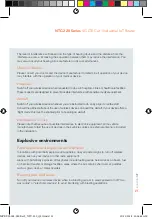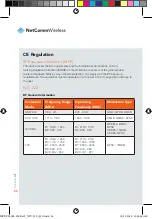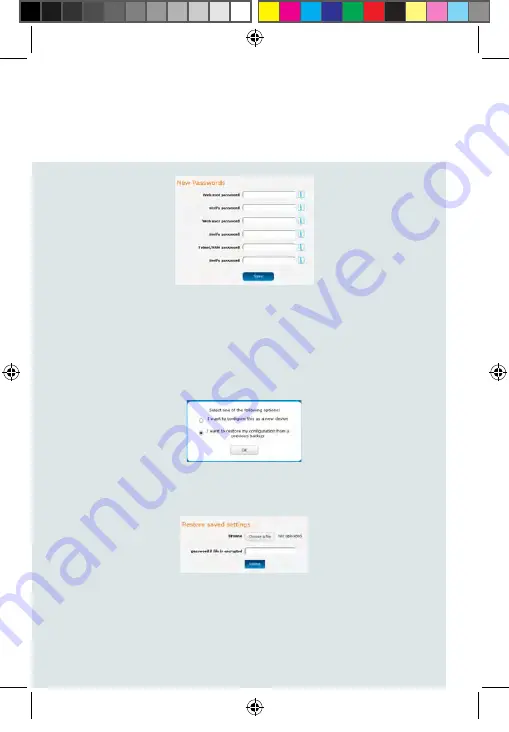
| Industrial
IoT
15
NTC-220 Series
4G LTE Cat 1 Industrial IoT Router
c) When you have completed all password fields, press the Save button. If the
passwords meet the security criteria, they are saved and the router reboots to
Live mode automatically. See below for further instructions on logging in.
Restore configuration from a previous backup file
a) Select “I want to restore my configuration from a previous backup” then click the
OK button.
b) Click the Choose a file button and locate the backup file on your computer. If the
backup file is encrypted, enter the password, then click the Submit button.
c) The router restores the previous configuration and then reboots. When it has
finished rebooting, log in using the new password you previously configured.
MPRT-00004-000 Rev9_NTC-220_QSG.indd 15
13/11/2018 10:36:44 AM