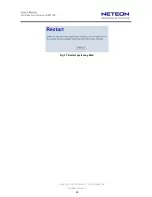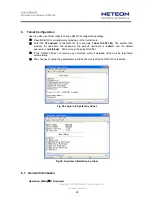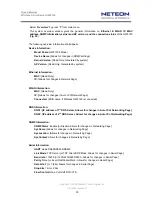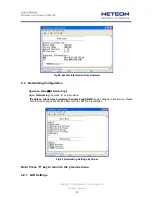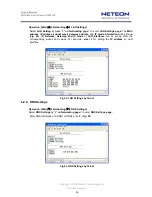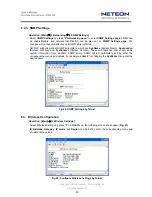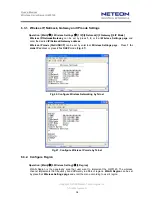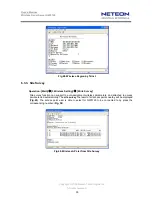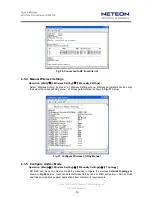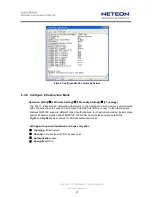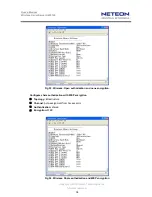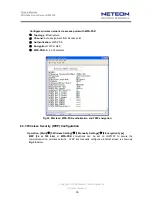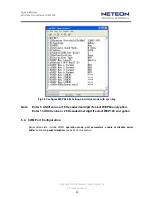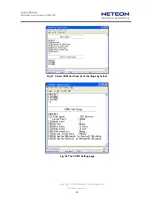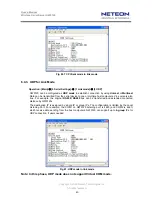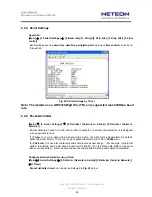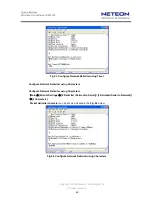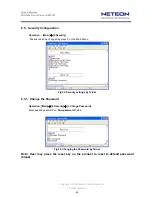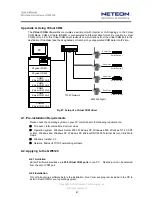User’s Manual
Wireless Serial Server GW5120
Copyright © 2009 Neteon Technologies, Inc.
All rights reserved.
42
6.4.1. TCP Server Mode for Link Mode
Operation: [Main]
Æ
[4 Serial Settings]
Æ
[1 Link mode]
Æ
[1 TCP Server]
TCP Server mode is
default
setting for Link mode, and it is configured to wait for the host
computers to establish a connection with the serial device through GW5120. The listening port
must be configured to be connected. By default, the port number is 4660 (and 4661) and
associated with the serial port COM1 (and COM2). After the connection is established, data can
flow in both directions.
GW5120 can wait for connection requested from remote PC which installed
“serial-to IP”
tool or
counter-pair GW5120 in
tunneling mode
. After the application program is being connected to the
TCP port 4660 (and 4661) on the GW5120, data are transmitted transparently to serial devices
through GW5120 and vice versa.
User enters 1 at COM1 Settings page and enters 1 for the TCP Server mode. To enable the remote
client which install “
serial-to IP
” to connect to GW5120, user has to
enable
the
Virtual COM
and
Set up the designated
port
number.
IP filtering
menu is a simple
ACL (Access Control List)
. It can be disabled by setting
FILTER_IP
to
“0.0.0.0”
. User can configure one or group IPs for source IP in IP filtering. If
IP filtering
is
enabled
, only
source IP
assigned can connect to GW5120.
Fig 59. TCP Server mode in link mode
Note: Enable Virtual COM mode if the remote site PC’s “Serial to IP” tool is
installed.
6.4.2. TCP Client for Link Mode
Operation: [Main]
Æ
[4 Serial Settings]
Æ
[1 Link mode]
Æ
[2 TCP Client]
GW5120 can be set as TCP Client to initiate the connection to TCP Server in IP & port (default:
COM1:4660 and COM2:4661). GW5120 can support two destination host computers
simultaneously.
Fig. 60
is the
TCP Client
page.