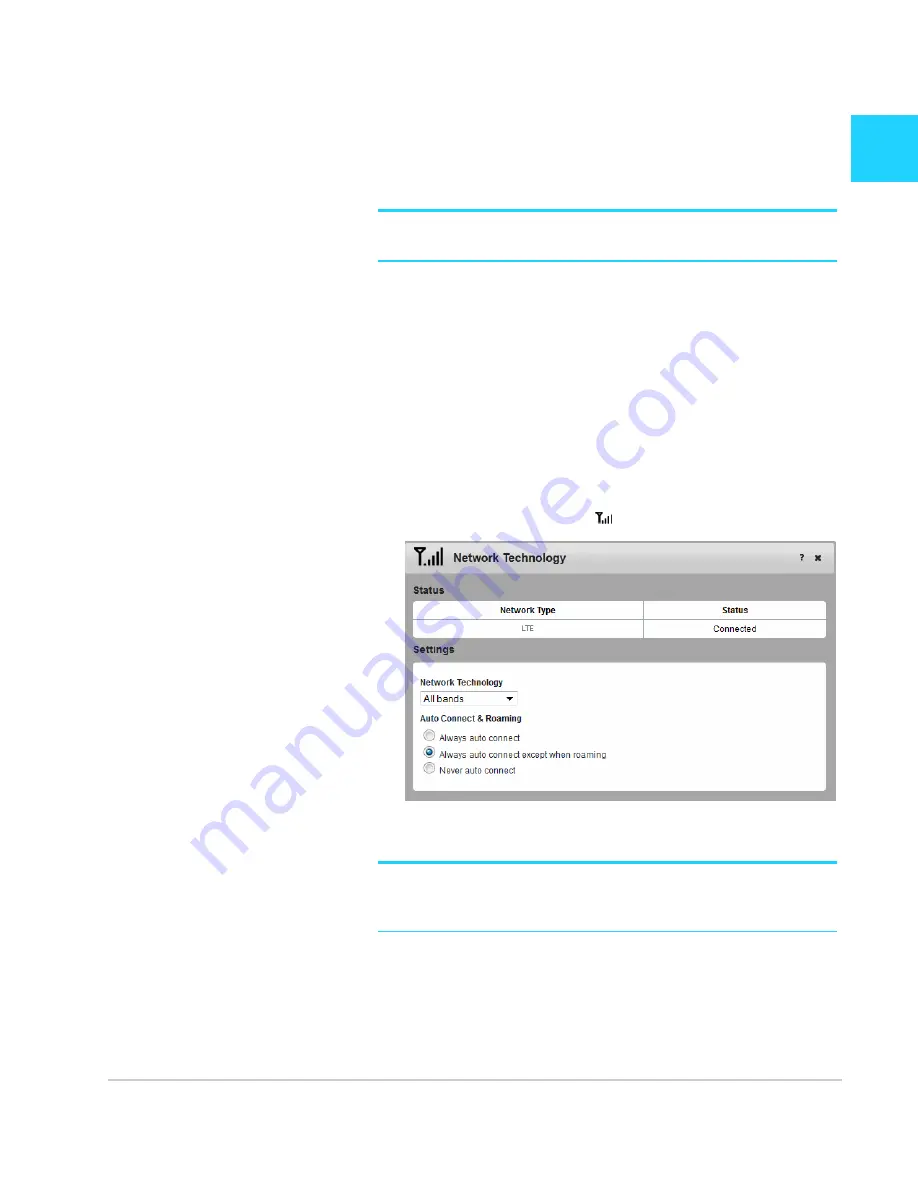
Rev 1 Sep.13
19
2
2: Use Your Mobile Hotspot
This chapter provides information on how to use your mobile hotspot.
Note:
To change settings you need to be logged in as Administrator. See
Homepage
on page 16.
Set Auto Connect and Network
Options
By default, the mobile hotspot automatically connects to your service
provider’s mobile broadband network. You can change this feature so that
the mobile hotspot automatically connects to another network when you
are roaming, or never auto connects.
To select the auto connect and network technology options:
1.
On the homepage, log in as Administrator.
2.
Click the Signal Strength icon (
).
3.
Under Network Technology, select the desired option from the drop-
down menu.
Note:
For most users, it is best to leave the default setting (All bands). If you
choose a network technology that is not available, you will be unable to connect to
a mobile broadband network.
4.
Under Auto Connect & Roaming, select the desired option:
·
Always auto connect — The mobile hotspot automatically attempts
to connect to the mobile broadband network when powered on.
You may incur additional roaming charges if you are outside of your
service provider’s coverage area.
Summary of Contents for 762S AirCard
Page 1: ...762S Mobile Hotspot AirCard User Guide 2400325 Rev 1 ...
Page 2: ......
Page 18: ...AirCard 762S Mobile Hotspot User Guide 18 2400325 ...
Page 66: ...AirCard 762S Mobile Hotspot User Guide 66 2400325 ...
Page 68: ...AirCard 762S Mobile Hotspot User Guide 68 2400325 ...
Page 73: ......
Page 74: ......
















































