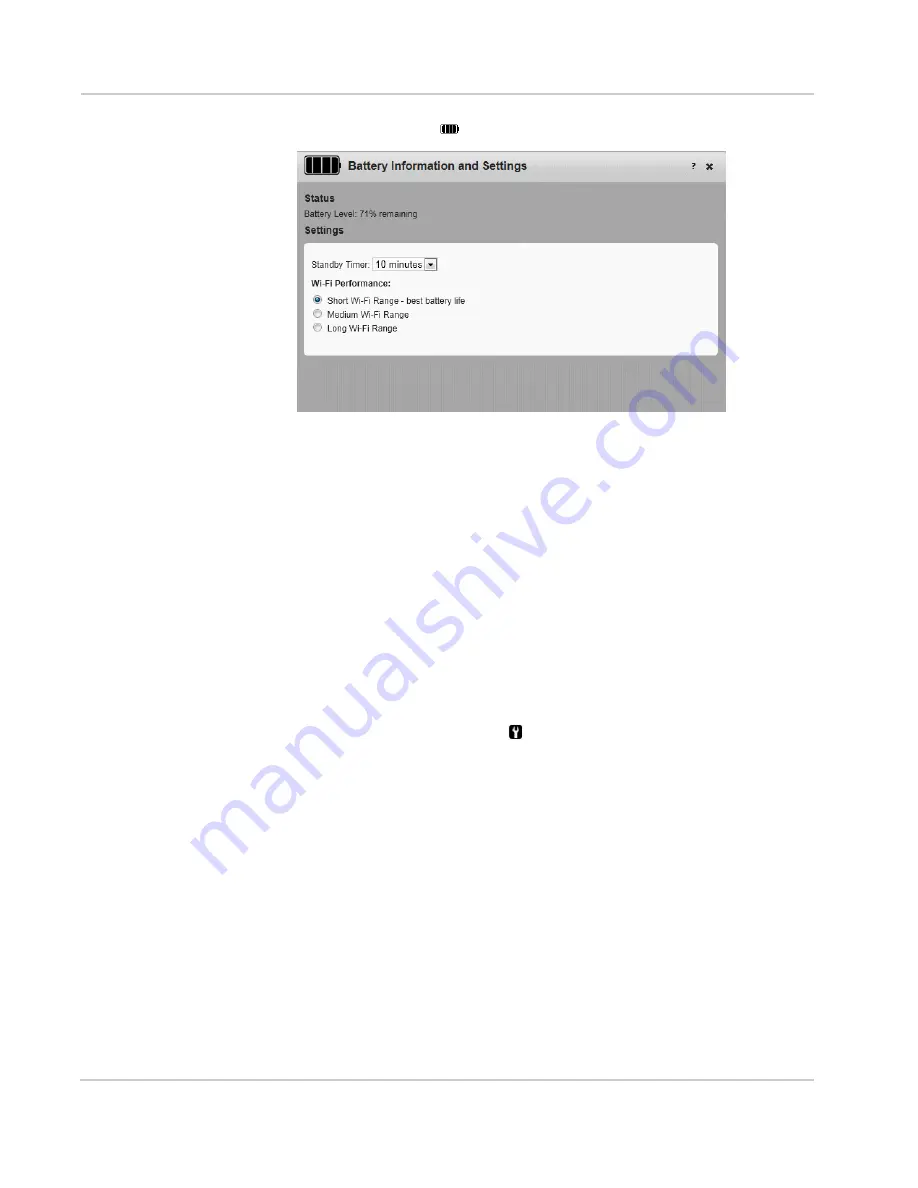
AirCard 762S Mobile Hotspot User Guide
26
2400325
2.
Click the battery icon (
).
3.
In the drop-down list beside Standby Timer on Battery, select the desired time.
(The shorter the time, the longer the battery life.)
The Standby Timer sets the length of time the mobile hotspot remains active when
no devices are connected to the Wi-Fi network.
4.
Select the desired Wi-Fi range:
·
Short Wi-Fi Range — Slightly improved battery life (default)
·
Medium Wi-Fi Range — Intermediate Wi-Fi range
·
Long Wi-Fi Range — Enables you to have your laptop (or other Wi-Fi device)
further from your mobile hotspot and still connect to your Wi-Fi network, but
battery life is slightly shorter.
5.
Click Save.
You can also extend the battery life by adjusting the Power LED and LCD backlight
settings.
1.
On the homepage, log in as Administrator.
2.
Click the Advanced Settings icon (
).
3.
Select the Device tab and then select Display.
Summary of Contents for 762S AirCard
Page 1: ...762S Mobile Hotspot AirCard User Guide 2400325 Rev 1 ...
Page 2: ......
Page 18: ...AirCard 762S Mobile Hotspot User Guide 18 2400325 ...
Page 66: ...AirCard 762S Mobile Hotspot User Guide 66 2400325 ...
Page 68: ...AirCard 762S Mobile Hotspot User Guide 68 2400325 ...
Page 73: ......
Page 74: ......
















































